Importing a source profile – Konica Minolta bizhub PRESS C1060 User Manual
Page 96
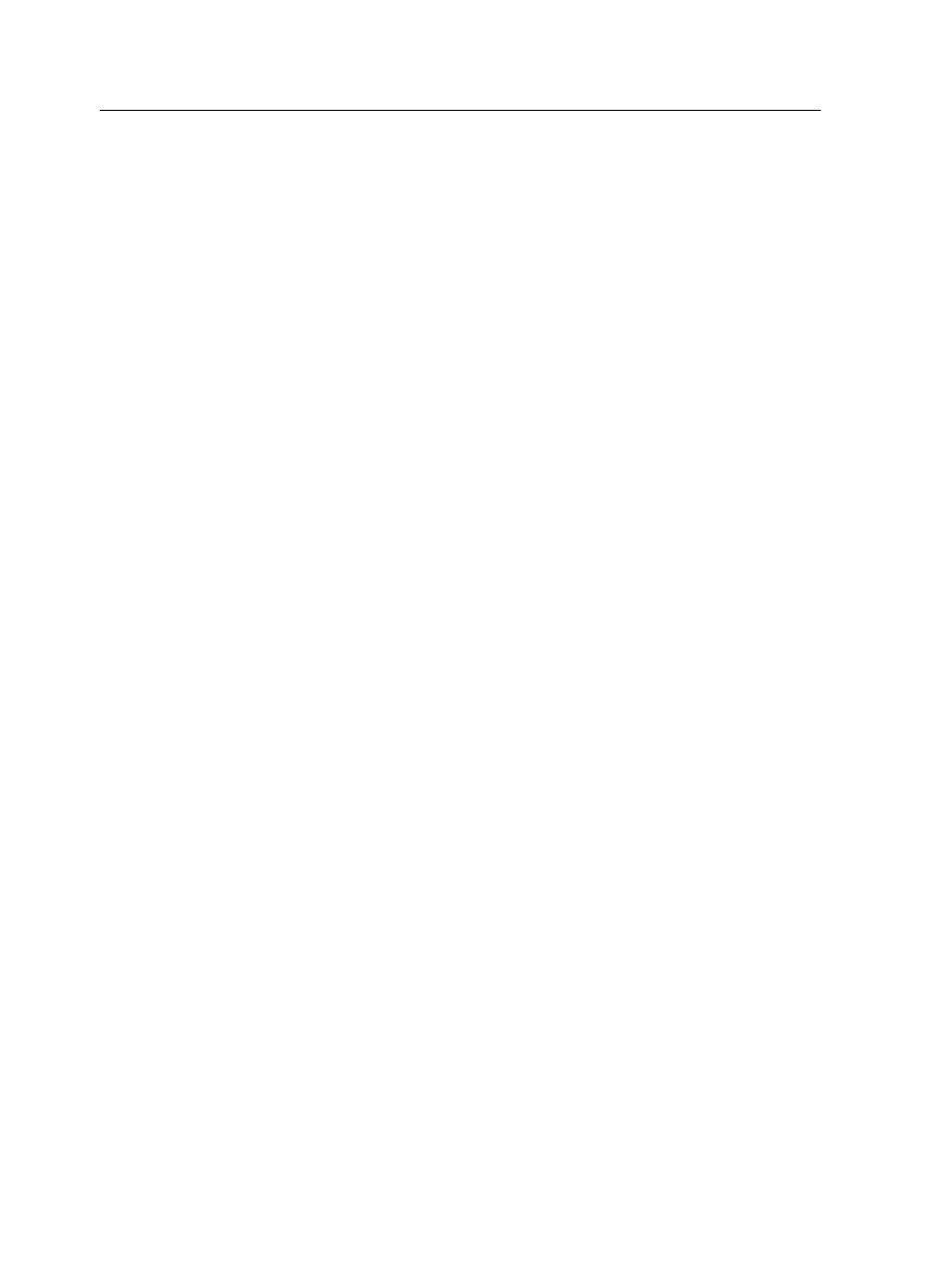
1. From the Tools menu, select Resource Center.
2. In the Resource list, select Profile Manager.
3. Click the Destination Profile tab.
4. Click the Import button.
The Import Destination ICC Profile window appears.
5. In the Destination profile area, click the Browse button.
6. Locate and select the required destination profile, and then
click Open.
The new destination name is displayed in the Destination
Name box.
7. (Optional) Change the name of the destination.
8. Click Import.
9. Click Close to close the Resource Center.
The new destination profile is added to the Color Flow tab in
the job parameters window.
Importing a source profile
Import a source CMYK or RGB profile to emulate other devices or
color spaces.
1. From the Tools menu, select Resource Center.
The Resource Center window appears.
2. In the Resource list, select Profile Manager.
3. Click the Import button.
The Import Source ICC Profile window appears.
4. In the Source profile area, click the Browse button.
5. Locate and select the required source profile, and then click
Open.
The new emulation name is displayed in the Emulation name
box.
6. (Optional) Change the name of the emulation.
7. Click Import.
8. Click Close to close the Resource Center.
The new source ICC profile is added to the Color flow tab in
the job parameters window.
86
Chapter 7—Managing color
