Printing a nested saddle-stitch job – Konica Minolta bizhub PRESS C1060 User Manual
Page 122
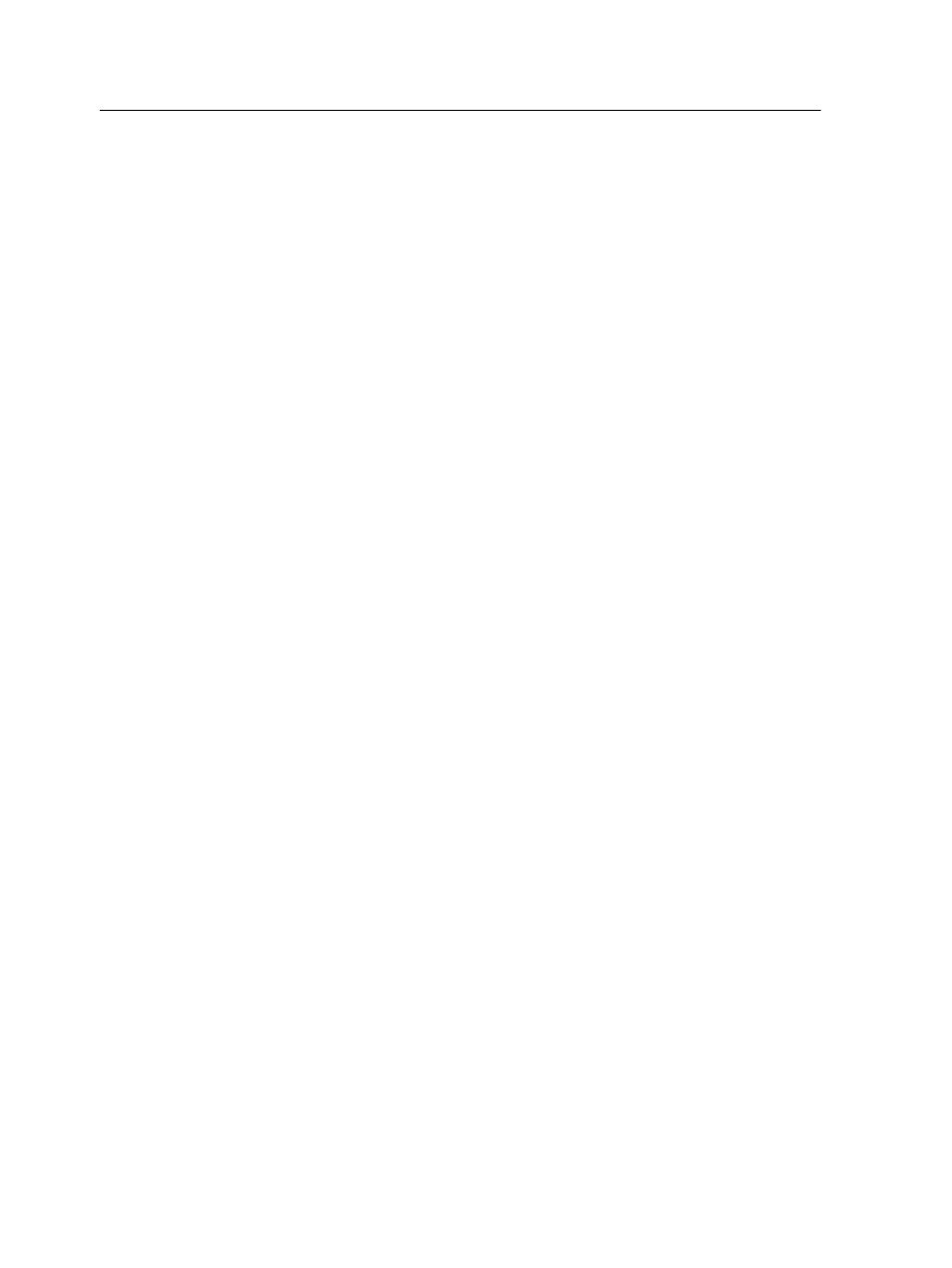
7. Change the position of the marks on the image by adjusting
the values in the Horizontal Offset and Vertical Offset
boxes.
8. In the Mark color list, select the color for the mark.
9. Click the Spacing parameter.
10. In the Spacing area adjust the values for:
●
Margins
●
Horizontal gutter
●
Vertical gutter
●
Spine
11. In the Custom bleed size box, type
0.118
inches or
3
mm.
12. Click the Preview button.
The Preview window appears, displaying a schematic
representation of your imposition layout.
13. Close the Preview window.
14. Click Submit.
Your job is processed and printed according to the imposition
settings for two sets per sheet. You have used most of the
sheet's space and saved on paper. You can also easily cut
and staple the two brochures.
Printing a nested saddle-stitch job
Use the nested saddle-stitch imposition method to print a book.
●
This example assumes that your job is a 120
‑page book with a
trim size of 8.2 by 11.0 inches. Each booklet will include four
sheets (16 pages).
●
Create a finishing mark set to determine where the finisher will
cut.
1. In the Storage area, double-click your job.
2. In the job parameters window, click Print, and then click the
Paper Stock parameter.
3. In the Paper Profile list, select the paper profile for your job.
4. Click the Imposition method parameter.
5. In the Methods list, select Perfect Bound.
112
Chapter 8—Production workflows
