Printing a saddle-stitch job – Konica Minolta bizhub PRESS C1060 User Manual
Page 121
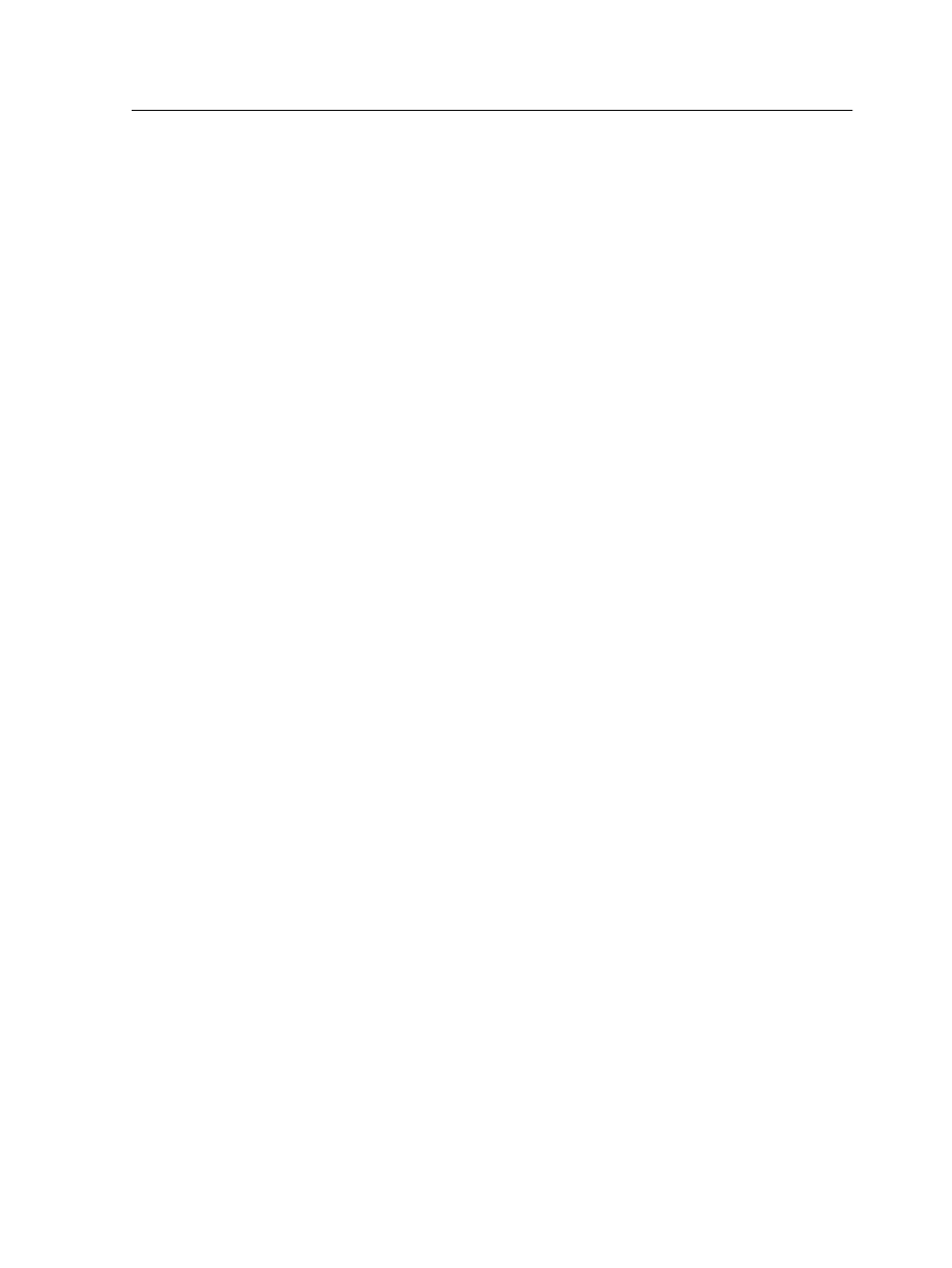
12. Click the Preview button to preview the layout.
The Preview window appears, displaying a schematic
representation of your imposition layout.The layout of three
columns by eight rows appears with no imposition conflict.
13. Leave the Preview window open, and, if necessary, drag it to
the right.
14. Select the Marks parameter.
15. In the Marks list, select Crop marks.
The crop marks automatically appear in the Preview window
and the Margins setting is automatically increased to
accommodate the crop marks.
16. In the Gutter box, type
0.2
inches or
5
mm.
The new gutter size automatically appears in the Preview
window. The IC-309 print controller calculates that to
accommodate a gutter of 0.2 inches or 5 mm, a layout of three
columns by seven rows will best fit on each sheet.
17. Check the Preview window to make sure that no imposition
conflicts appear.
18. In the job parameters window, click Save.
19. Release the suspended Process Queue.
Your business cards are processed and printed according to
the imposition settings.
Printing a saddle-stitch job
Use the saddle-stitch imposition method to print two sets of the
same job on one printed sheet to save paper and production time.
Requirements:
This example assumes the following:
●
Your job is an eight-page brochure, with a custom trim size of
5.27 by 3.34 inches, or 134 by 85 mm.
●
Tabloid or A3 paper is loaded in the printer.
1. In the Storage area, double-click your job.
2. In the job parameters window, click the Imposition tab.
3. In the Method list, select Saddle stitch.
4. In the Sets per sheet list, select 2 to print two sets of your
imposed job on one printed sheet.
5. Click the Marks parameter.
6. In the Marks list, select Crop marks.
Printing a saddle-stitch job
111
