Language settings – Konica Minolta bizhub PRESS C1060 User Manual
Page 238
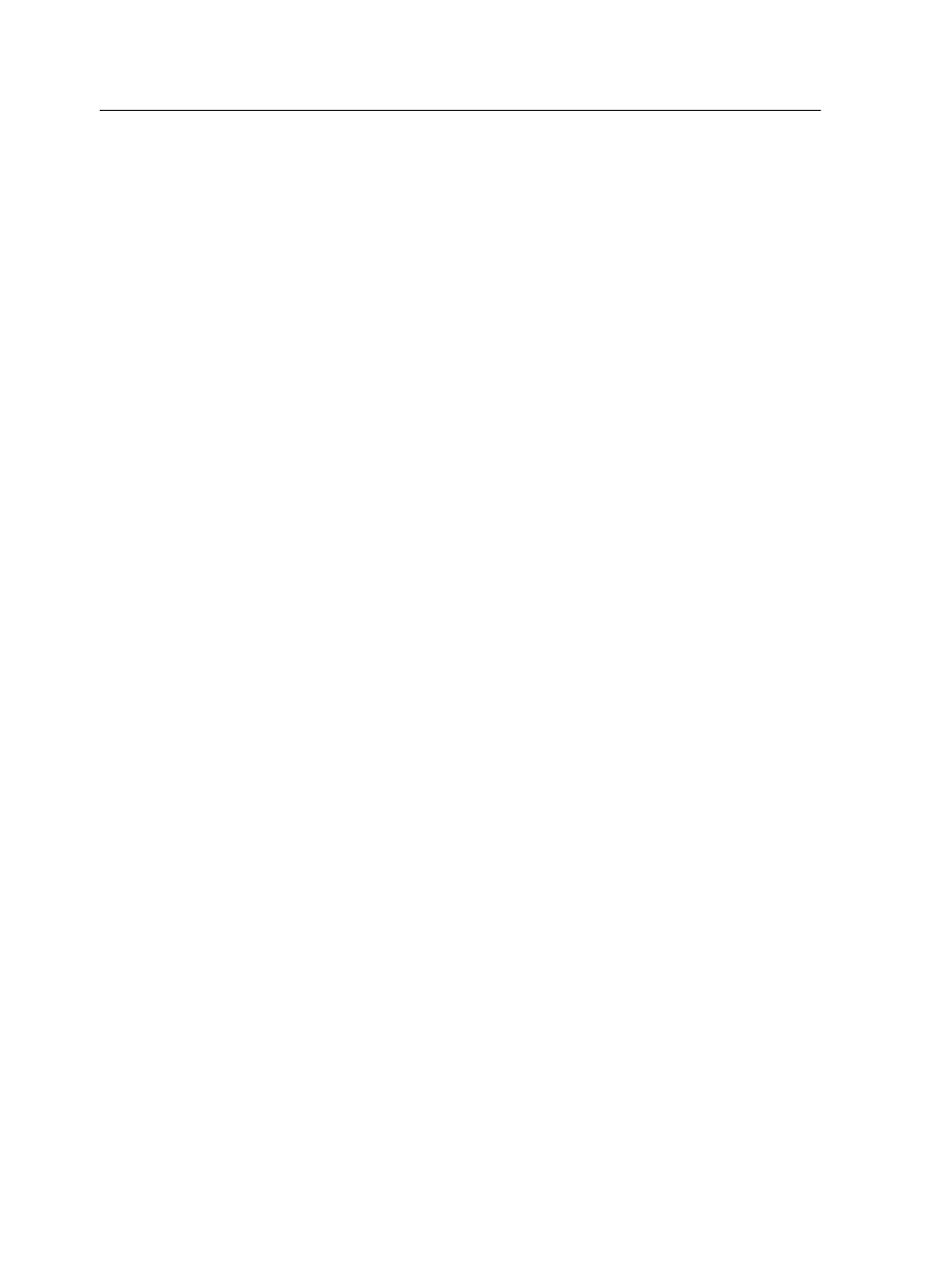
Note: Custom imposition templates, including the pre-defined Folded
Signature imposition templates, cannot be previewed from the Remote Job
Ticket software.
Language settings
The Remote Job Ticket software displays the language of your
computer's Windows operating system. To ensure that the
language that the Remote Job Ticket software displays and the
language of the job parameters window that you work with are the
same, set the language of your computer's operating system to
the same language as the Creo server that you are creating the
job ticket for.
Installing the Remote Job Ticket software in Windows
1. From your computer, navigate to the
\\
\Utilities\PC Utilities
folder on the Creo server.
2. Double-click the
Remote_Job_Ticket.exe
file.
The Remote Job Ticket software opens. A shortcut to the Remote
Job Ticket software appears under Start > Programs > Creo
Server > Remote Job Ticket > Remote Job Ticket V1_0.
Installing the Remote Job Ticket software in Mac OS X
1. From your computer, navigate to the
\\
\Utilities\Mac Utilities
folder on the Creo server.
2. Double-click the
Remote_Job_Ticket.dmg
file.
3. Double-click the Remote Job Ticket package to install the
software on your computer.
The Remote Job Ticket software is installed on your computer.
228
Chapter 13—Working with Creo server tools
