Printing a business card job – Konica Minolta bizhub PRESS C1060 User Manual
Page 120
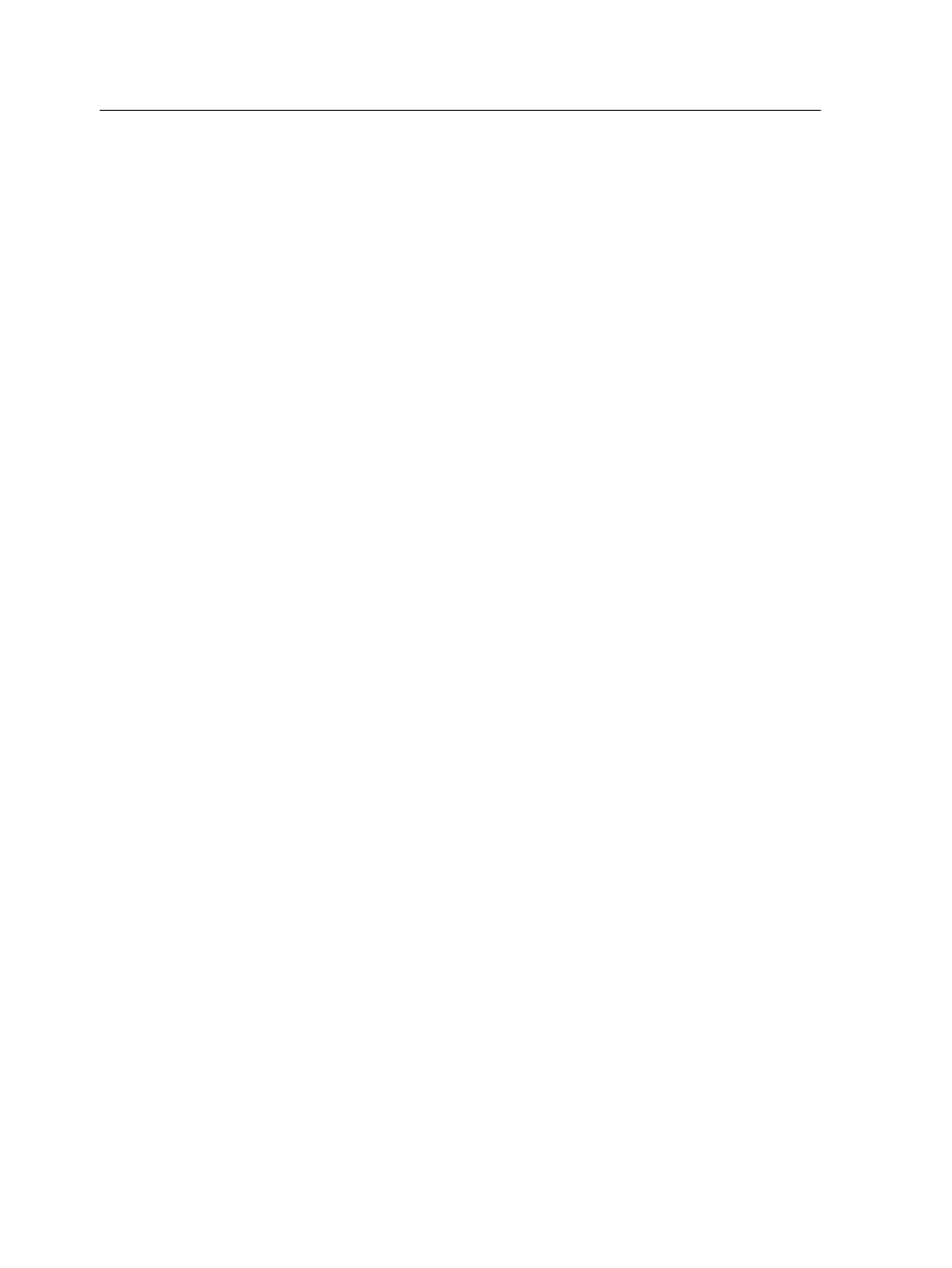
Printing a business card job
Use the step-and-repeat imposition method to print multiple copies
of the same business card on one printed sheet.
Requirements:
This example assumes that your job contains one-sided business
cards that are 50 mm × 90 mm or 1.96 in. × 3.54 in., imposed on
A3 or Tabloid paper.
1. Click the suspend button to suspend the Process Queue.
2. From the File menu, select Import.
3. Import your business card file to the Print virtual printer.
The file is imported to the Process queue with a Waiting
status.
4. In the suspended Process queue, double-click the business
card file.
The job parameters window appears.
5. In the job parameters window, under Print, select the Paper
Stock tab.
6. Choose Paper Profile, and in the Paper size list, select 11 x
17 or A3.
7. Click the Imposition tab.
8. In the Imposition method list, select Step & Repeat.
9. Select the Size tab.
a. For Trim size, select Custom.
b. For H, type
1.96
inches or
50
mm.
c. For W, type
3.54
inches or
90
mm.
A preview of the layout is displayed below.
10. For Trim orientation, make sure that the Landscape option
is selected.
11. Select the Templates parameter, and set the values as
follows:
a. In the Layout list, select Best Fit.
The IC-309 print controller determines how many business
cards can fit on each sheet and calculates the best fit.
b. For Print method, make sure that Simplex is selected,
because your business cards are one-sided.
110
Chapter 8—Production workflows
