Turning on the ic-309 print controller, Turning off the ic-309 print controller – Konica Minolta bizhub PRESS C1060 User Manual
Page 17
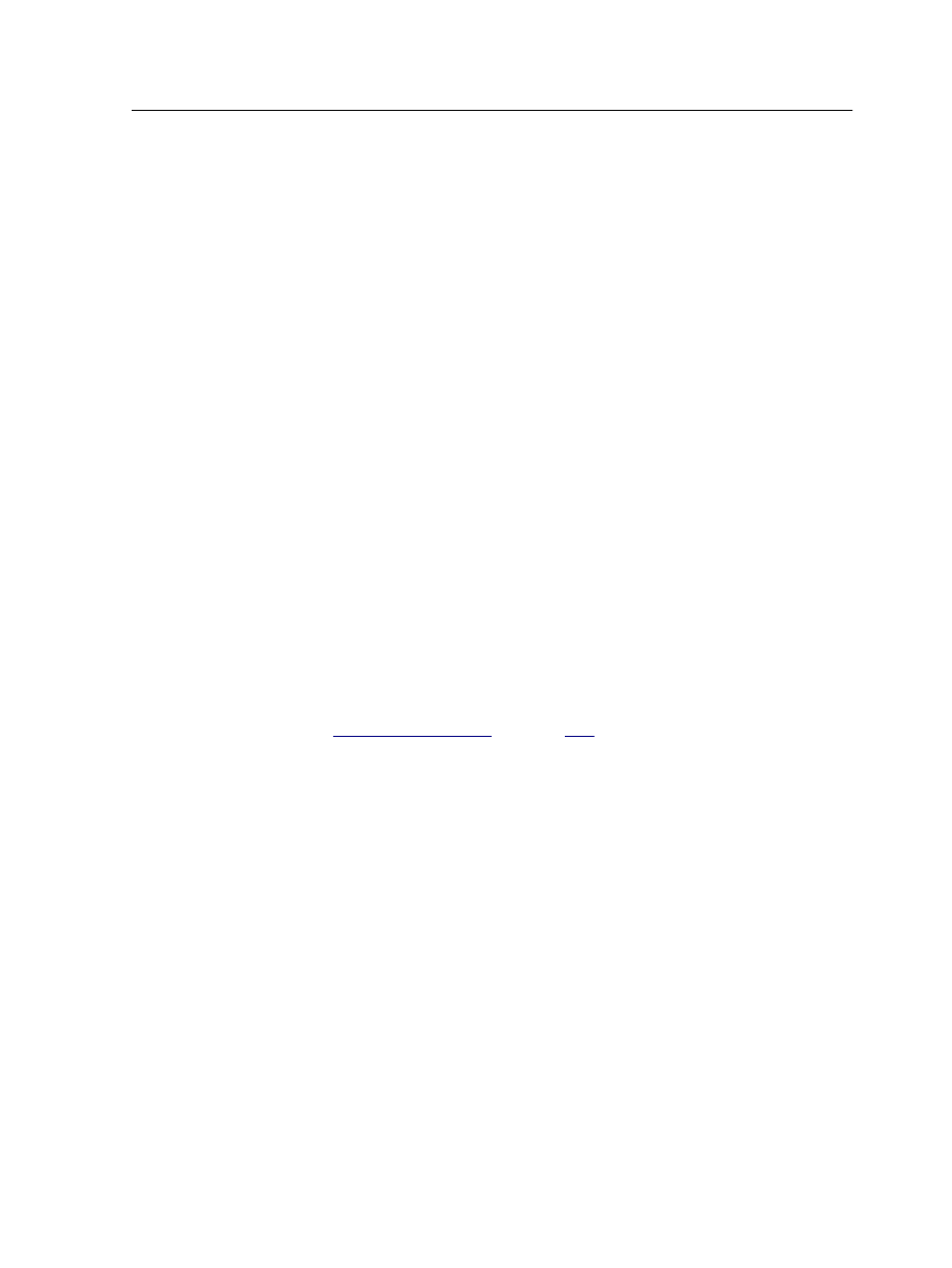
●
File submission mode—enables you to print from any
computer, import and process all the supported file formats,
apply and edit the job parameters, and manage your files. This
includes Advanced Function Printing (AFP) file format support,
which enables you to import, process, and print AFP files
directly in file submission mode.
●
IPDS mode—enables you to process and print IPDS jobs from
the IPDS host over bidirectional and secured communications.
Turning on the IC-309 print controller
1. Turn on the monitor.
2. Turn on the printer.
3. Open the door on the front of the IC-309 print controller, and
push the power control button.
The power indicator on the front panel lights up, and the
Windows operating system logon screen appears.
The IC-309 print controller splash screen appears, followed by the
workspace.
Note: If the workspace does not automatically appear, open the application
from the Windows Start menu. By default, the Windows screen saver is off.
See also:
Turning off the IC-309 print controller
1. From the File menu in the workspace, select Exit.
Note: Alternatively, if you want to exit the Workspace only (and not shut
down the Creo server), select Exit Workspace. This is useful when you
make a change to the settings that require you to close and open the
Workspace, for example, when customizing the font size in the user
interface. To restart the Workspace, right-click on the Creo server icon
in the system tray and click Start.
A confirmation message appears.
2. Click Yes.
The IC-309 print controller software closes. This may take a
few minutes.
Note: If you move the cursor over the server icon on the taskbar, the
following tooltip appears: Creo Server is Stopping. Please Wait.
3. Verify that the IC-309 print controller icon does not appear on
the taskbar.
Turning on the IC-309 print controller
7
