Simulating a job with your template – Konica Minolta bizhub PRESS C1060 User Manual
Page 132
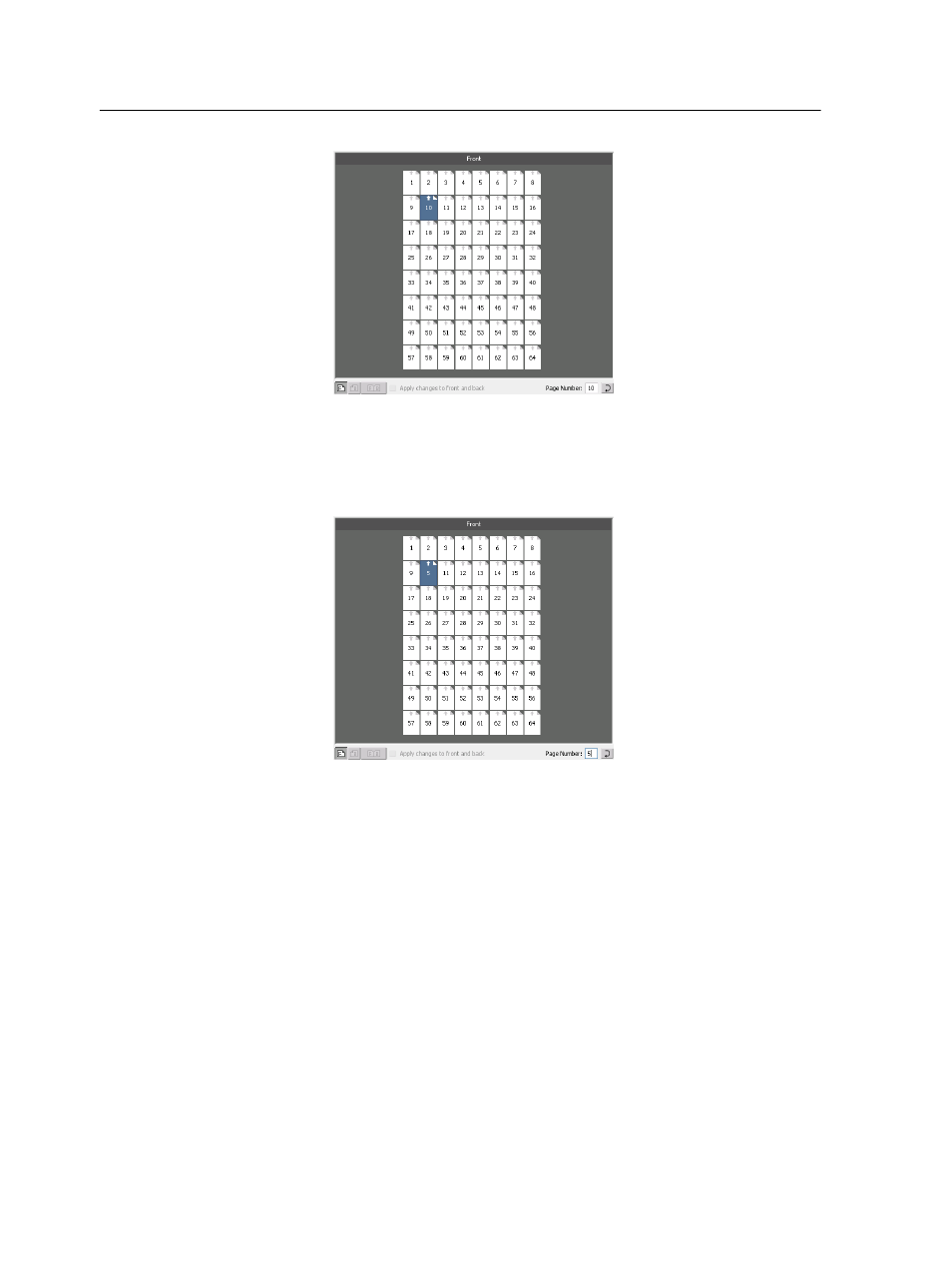
2. Click the Page Number box, and type the number of the page
that you want to move to the target location.
3. Press
Enter
.
The page moves to its new location.
Note: The page that was previously in the target location is not
automatically moved to another location. To retain this page, manually
move it to a new location.
If you have a duplex template and the Apply changes to front and
back check box is selected, the page number for the back side of the
page also changes when you move the page to a new location.
Simulating a job with your template
Check how a job from the Storage area looks if you apply an
imposition template to it. The Imposition Template Builder is
available only with the Action Pack.
Note: The imposition template parameters are not actually applied to the job
—you see only a simulation of how the job will look if this template is
selected on the Imposition tab.
122
Chapter 8—Production workflows
