Adding a spot color - global library – Konica Minolta bizhub PRESS C1060 User Manual
Page 103
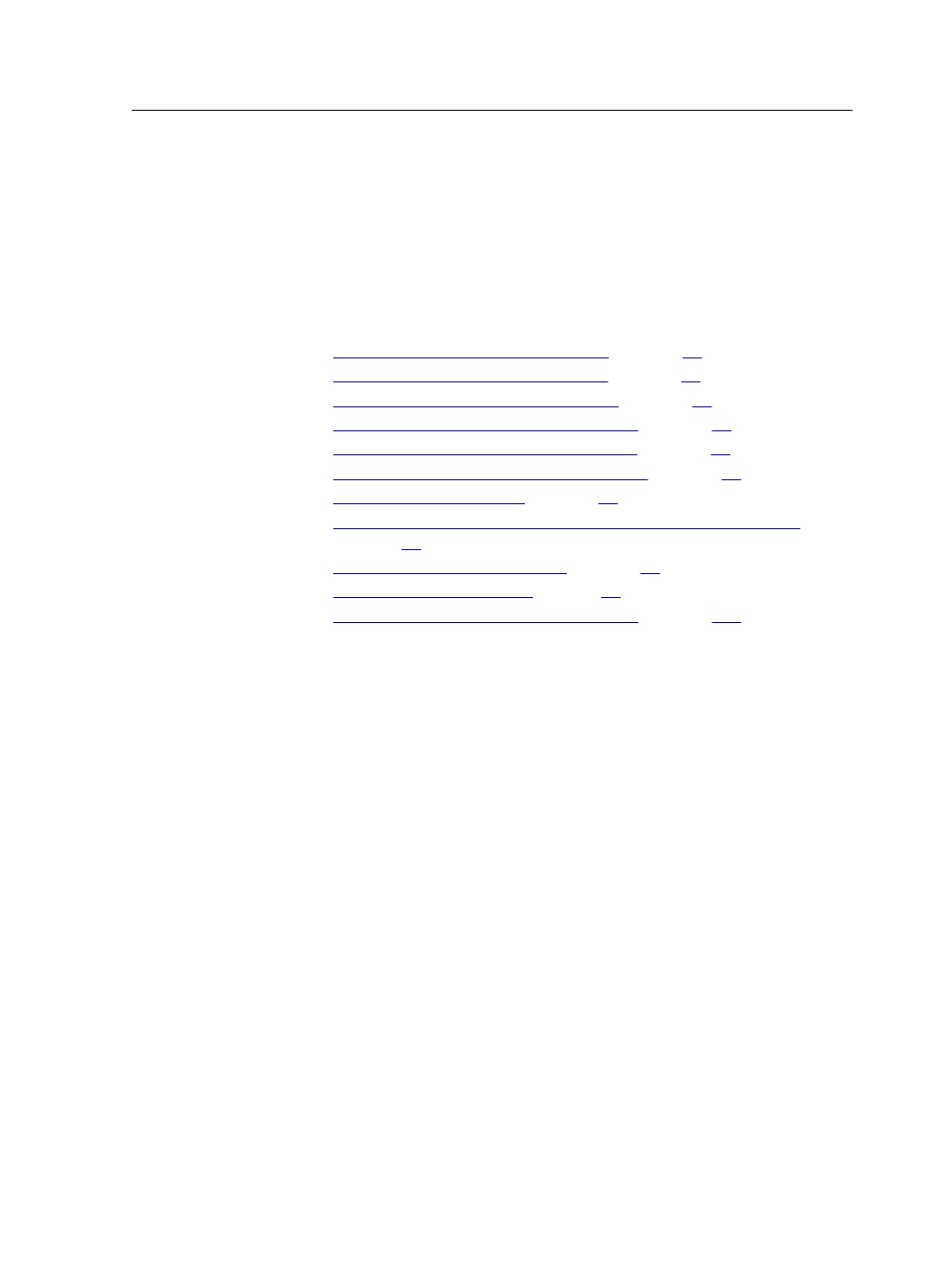
Note: Some PANTONE colors in the PANTONE PLUS color dictionary have
the same name as PANTONE colors in the legacy PANTONE color
dictionary. Therefore, in the Spot Color Editor the word Plus was added to
PANTONE PLUS color names to help you distinguish between colors in the
two libraries. In the job parameters window, the Use Legacy Pantone
Library check box enables you to select which PANTONE library you want
to use.
See also:
Adding a spot color - Global Library
on page
Editing a spot color - Global Library
on page
Deleting a spot color - Global Library
on page
Adding a spot color - Media type library
Editing a spot color - Media type library
Deleting a spot color - Media type library
Measuring a spot color with the X-Rite i1 spectrophotometer
Spot color variations overview
on page
Color tab in the job parameters window
Adding a spot color - Global Library
1. From the Tools menu, select Spot Color Editor.
2. In the Spot Color Editor dialog box, click Add.
3. Type the new color name as it is in the original file.
Note: The spot color names are case sensitive and should match the
names that appear in the original file.
4. Change the CMYK values, displayed on the right side of the
Spot Color Editor window, as required.
5. Click Save.
6. Click Close.
The new color is added to the custom dictionary.
If you created a new spot color for an RTP job, re-RIP the job
before printing.
Adding a spot color - Global Library
93
