Assigning a color set to your job, Export for proof, Exporting an rtp file – Konica Minolta bizhub PRESS C1060 User Manual
Page 74
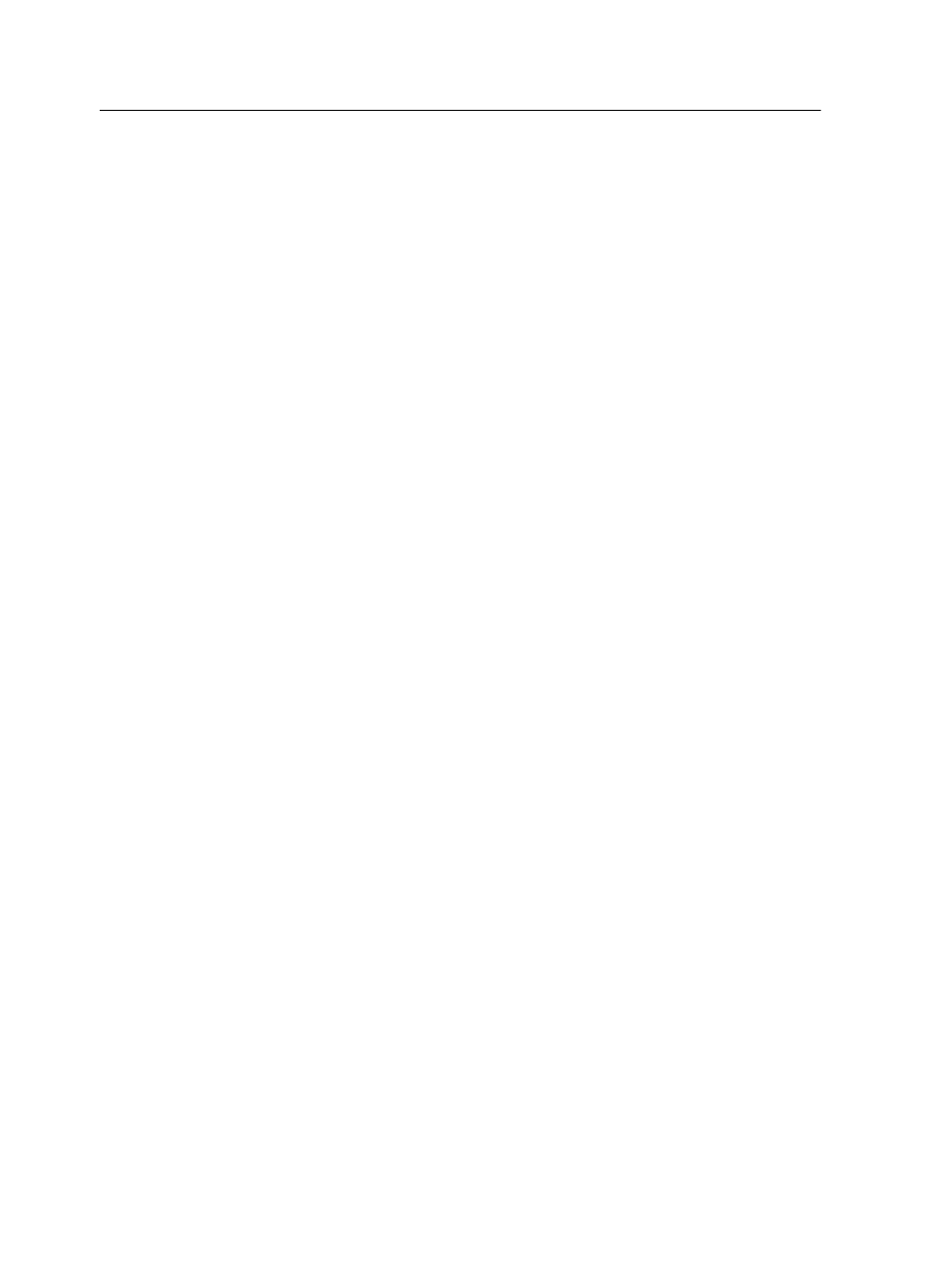
●
Outdoor photos_LTTR-Land-10P
●
Corporate documents_LTTR-Land-10P
●
Commercial materials_LTTR-Land-10P
Note: The entire job is processed, but just the specified pages are
printed.
Collect your printouts and review them. Choose the sample file
that achieved the best color results.
Assigning a color set to your job
After printing and reviewing the five sample files, you now need to
assign the most appropriate color set to your original job.
1. In the Storage area, double-click your job.
2. Under Print, select Color Set.
3. In the Set list, select one of the sets that achieved the best
printed color results, for example, Outdoor photos.
The job is assigned the color and quality parameters that are
predefined for the set. The default color and quality
parameters that are configured for this job, are disabled.
4. To print your job, click Submit.
Collect the printouts and review the color quality.
Export for Proof
The Export for Proof option enables you to create a PDF file that
can be exported and used as a soft proof. The exported file is
composed from the RTP data of the job. Only RTP files can be
exported. The exported file includes all the defined job parameters
and files exactly as they would be printed in the resulting PDF.
Exporting an RTP file
Export an RTP file, and convert it to PDF format.
Requirements:
A processed file must be in the Storage area.
Note: You cannot export partial RTP files for proofing.
64
Chapter 5—Processing and printing from the Creo server
