Konica Minolta bizhub PRESS C1060 User Manual
Page 196
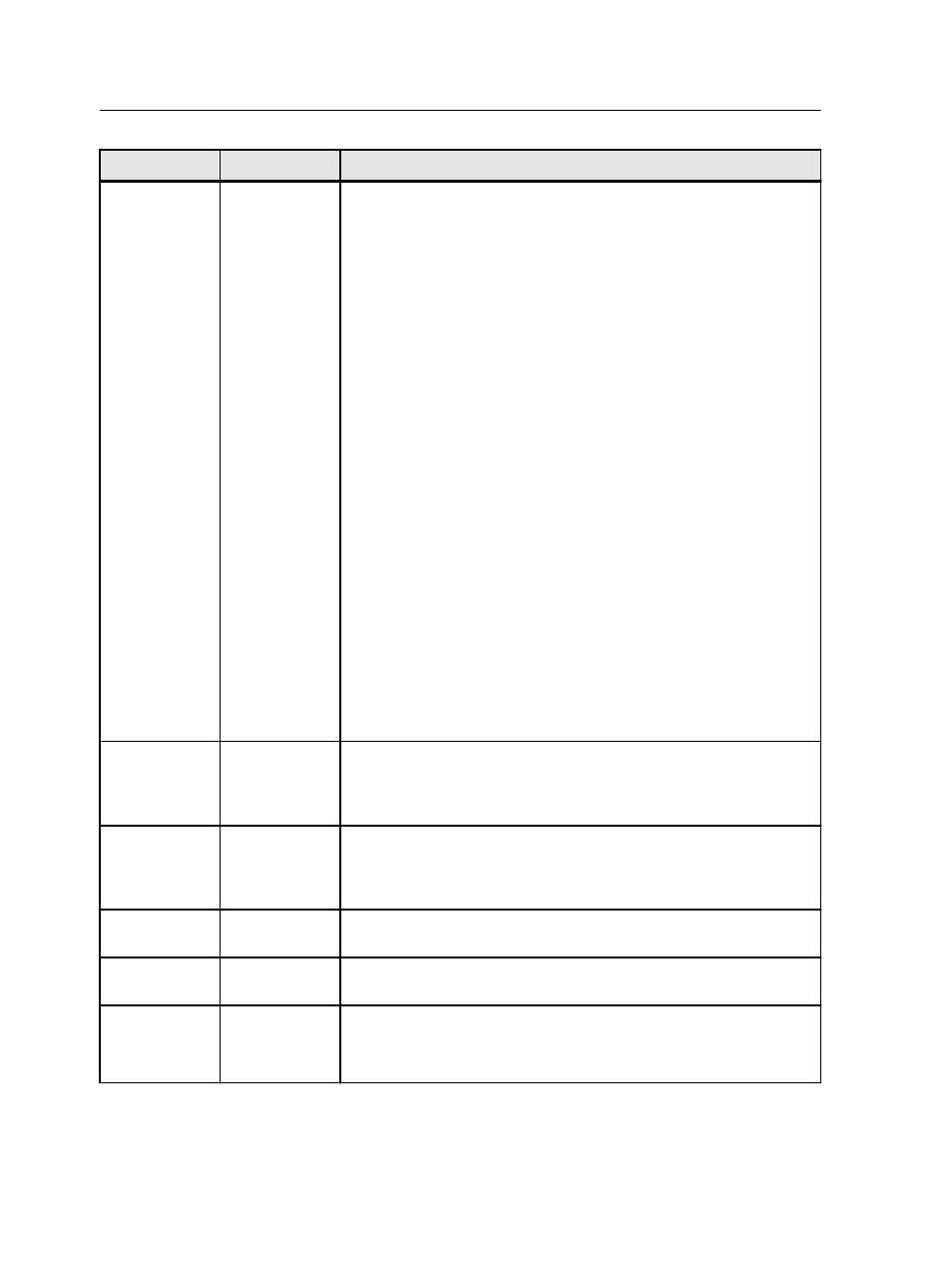
Parameter
Option
Description
Text/graphics
halftone
screen
Provides the following options:
Note: If you select the Dot 2, Line 1 or Line 2 option for a job that
will be printed, make sure that you also select Permission in the
Image Quality Setting screen on the printer's touch panel.
●
Same as for image—Applies the screen that is selected in the
Image screening list
●
Dot 1—Applies a high dot-type screen
●
Dot 2—Applies a medium dot-type screen
●
Line 1—Applies a high line-type screen
●
Line 2—Applies a medium line-type screen
●
Stochastic—Stochastic screening differs from conventional
halftone screening in that high ink density results in more dots,
not bigger dots. Low ink density produces fewer dots, not smaller
dots. As stochastic screening involves millions of minuscule dots,
many more than are used for conventional halftone screening.
Notes:
●
If the Stochastic option is selected, make sure that the Text
Thinning, Text Smoothing, and Halftone Text Enhancement
options are not selected and that the Resolution option is set to
600 dpi.
●
If the Resolution option is set to 1200 dpi, make sure that Image
screening and Text/graphics screening options use the same
settings.
Printer
settings
Printer Quality
Enhancement
s
Apply printer quality enhancements—Enables you to select which
elements in your job you want to improve the quality of the edges.
You can apply this to Text, graphics and images, or Text and
graphics.
Text thinning—Improves the jagged edges that may result in cases
where transparent elements are overlaid on text or vector elements.
For best results, use this option when graphic elements unexpectedly
expand—for example, bolded text.
Halftone text enhancement—Enhances jagged edges of halftone
text and graphics. An outline is added to the jagged edges
Color text sharpening—Reduces the toner on the edge of color text
objects to reduce the blur.
Text smoothing— Smooths jagged edges of solid text and graphics.
Note: This option is not available when the resolution (selected in the
Resolution tab) is set to 1200 dpi.
186
Chapter 11—Job parameters
