Konica Minolta bizhub PRESS C1060 User Manual
Page 94
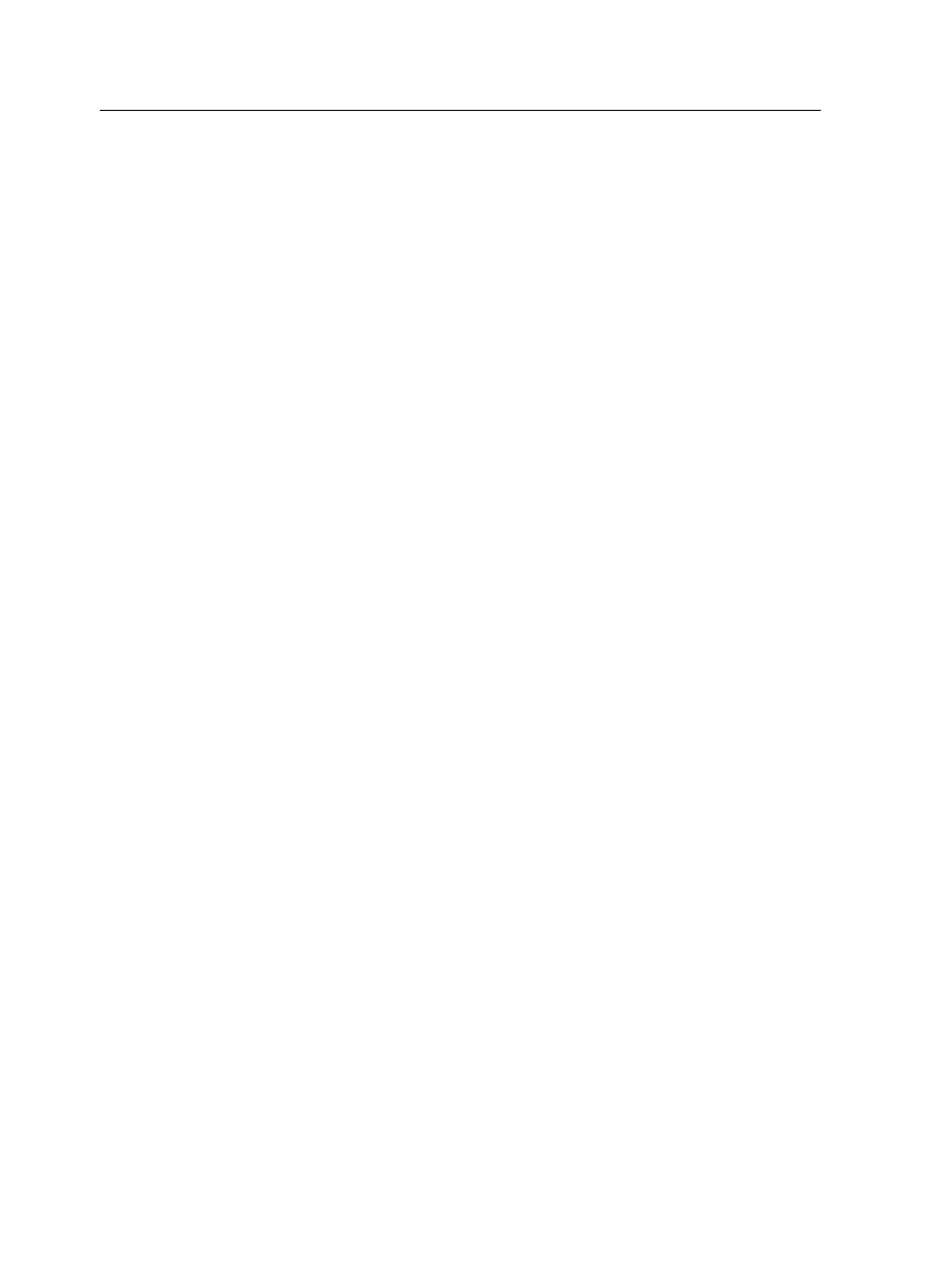
Creating a profile from existing color chart
measurements
The Profiling Tool is available only with the Profile Pack.
Requirements: The press must already be calibrated.
1. From the Tools menu, select Profiling Tool.
2. Select Load existing measurements.
3. Click Next.
4. In the Paper Stock list, select the paper stock for the profile.
5. In the Screening list, select the screening method for the
profile.
6. Click Load.
7. In the Open dialog box, locate the measurement file, and then
click Open.
8. Click Next.
9. Click Create Profile.
This process might take a few minutes
10. In the Profile Name box, type a new name for the profile, or
leave the name that the Profiling Tool automatically created
based on the screening method.
11. To define the location for saving the destination profile, select
one of the following options:
○
Profile Manager—The profile automatically appears in the
Profile Manager area and in the job parameters window.
○
Other—The profile is saved in a specified location, and you
can later import the profile to the Profile Manager area.
12. Click Save to save the profile.
13. In the message that appears, click OK.
14. Click Finish to close the Profiling Tool.
84
Chapter 7—Managing color
