Shortcut for adding a printer – Konica Minolta bizhub PRESS C1060 User Manual
Page 29
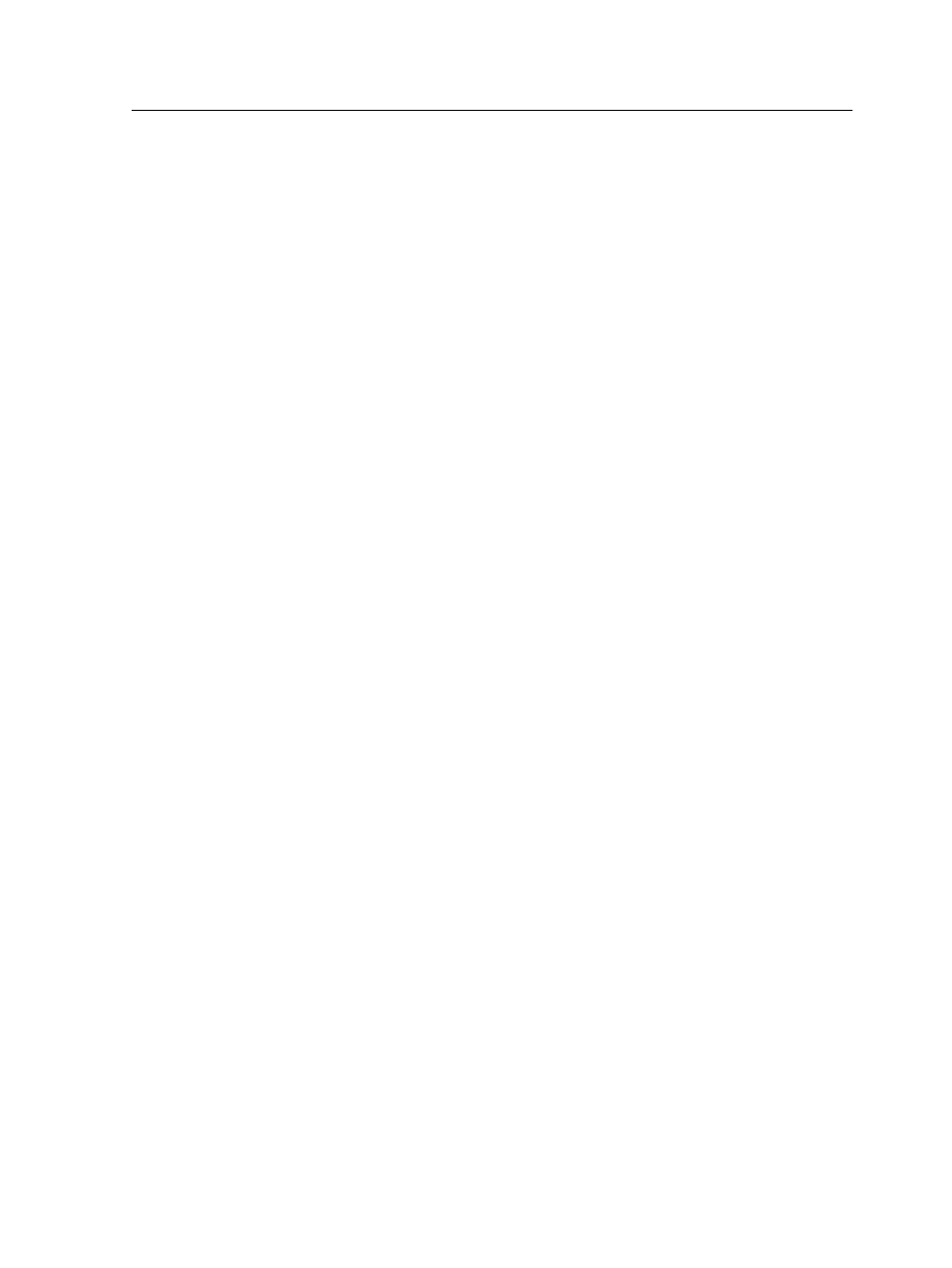
Load the Print Driver software after installing a network printer so
that the IC-309 print controller will be ready for printing.
1. Open a file with its corresponding application—for example,
open a PDF file in Adobe Acrobat.
2. From the File menu, select Print.
The Print dialog box appears.
3. Select one of the network printers—for example, Print and
click Properties.
A message tells you that the software is loading.
Note: This process might take a few minutes.
After the software loads successfully, click Finish. The job
parameters window appears.
4. Close the job parameters window and the Print Dialog box to
complete the installation of the Print Driver.
The network printer is set up for printing using the Print Driver
software.
Shortcut for adding a printer
1. From the Start menu, select Run.
2. In the Open box, type
\\
, followed by the host name or IP
address of the Creo server, and click OK.
The server window opens.
3. Double-click the icon for the desired network printer.
The IC-309 print controller network printer is added to your printer
list.
Shortcut for adding a printer
19
