Deactivating the print driver software, Removing the print driver software – Konica Minolta bizhub PRESS C1060 User Manual
Page 30
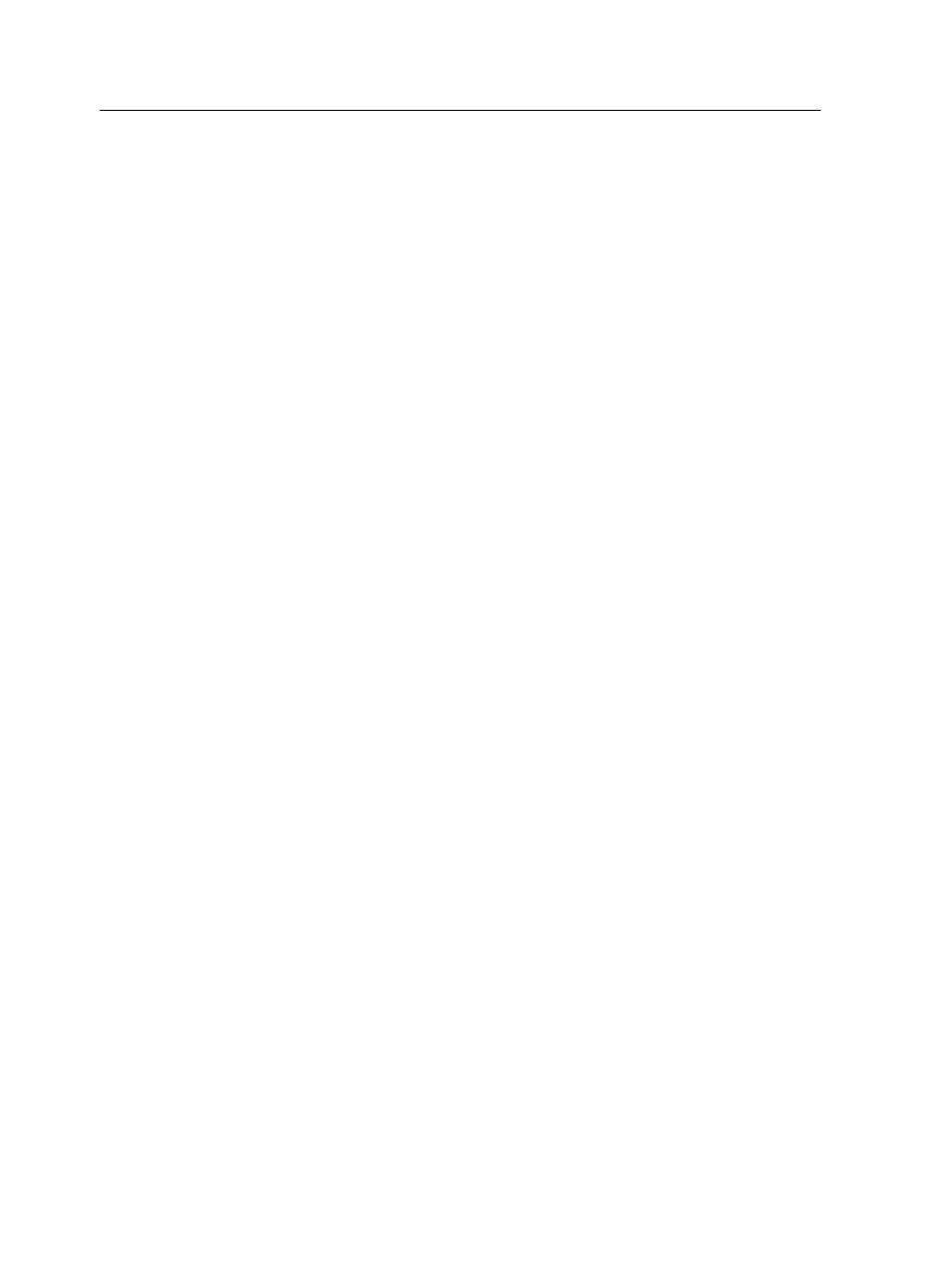
Deactivating the Print Driver software
The Print Driver software is active by default. Deactivate the Print
Driver software if you want to access the PPD file parameters.
1. Perform one of the following actions:
○
For Windows Server 2008/2003/XP, from the Windows
Start menu, select Settings > Printers and Faxes
○
For Windows 7/Vista, from the Windows Start menu, select
Devices and Printers
2. Right-click the network printer icon for which you want to
deactivate the Print Driver, and do one of the following:
○
For Windows 2008/2003/XP, select Properties
○
For Windows 7/Vista, select Printer properties
3. Click the Print Driver tab.
4. From the Enable enhanced user interface list, select off.
5. Click Apply.
6. Click OK.
Removing the Print Driver software
Perform this procedure if you need to upgrade to a later version of
the Print Driver software.
Requirements:
All applications must be closed before removing the Print Driver
software.
1. From the Windows Start menu, select Run.
2. In the Open box, type
\\
, followed by the host name or IP
address of the server, and click OK.
The server window opens.
3. Navigate to
\Utilities\PC Utilities\Driver Extension
.
4. Perform one of the following:
○
If you are using Windows XP, double-click
DEX_Uninstaller.exe
○
If you are using Windows Vista or Windows 7, right-click
DEX_Uninstaller.exe, and select Run as Administrator.
The Print Driver software is removed.
20
Chapter 2—Setting up your computer for printing
