Protecting an rgb color as a spot color, Protecting a gray color as a spot color – Konica Minolta bizhub PRESS C1060 User Manual
Page 110
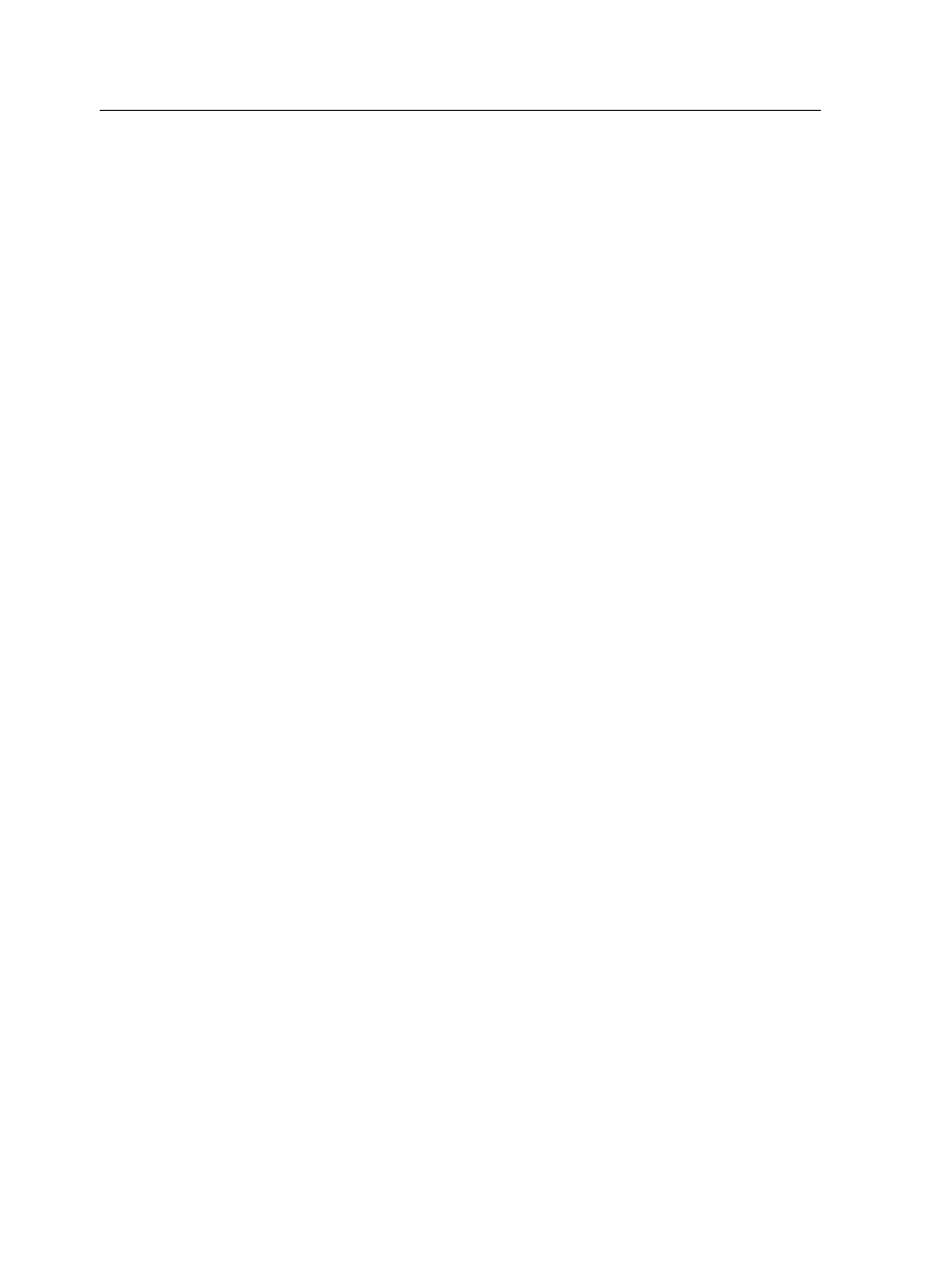
Protecting an RGB color as a spot color
The RGB spot workflow applies to graphic and text elements.
1. From the Tools menu, select Spot Color Editor.
2. In the Spot Color Editor dialog box, click the Protect RGB tab.
3. Click Add.
4. In the Color name box, type a name for your color.
5. In the RGB source values column and the CMYK target
values column, type the desired values, or select a spot color
from Entire Predefined List.
6. Click Save.
7. On the Protect RGB tab, select the color.
The color information appears.
8. If necessary, in the Corrected column, adjust the CMYK
values.
9. Click Apply.
10. To apply this to your job, in the job parameters window, in the
Color tab, select Protected Colors, and then select the Use
protected RGB values check box.
Protecting a gray color as a spot color
The gray spot workflow applies to graphics and text elements.
1. From the Tools menu, select Spot Color Editor.
2. In the Spot Color Editor dialog box, click the Protect Gray tab.
3. Click Add.
4. In the Color name box, type a name for your color.
5. In the Gray source value column and the CMYK target
values column, type the desired values, or select a spot color
from Entire Predefined List.
6. Click Save.
7. On the Protect Gray tab, select the color.
8. If necessary, in the Corrected column, adjust the CMYK
values.
9. Click Apply.
10. To apply this to your job, in the job parameters window, in the
Color tab, select Protected Colors, and then select the Use
protected gray values check box.
100
Chapter 7—Managing color
