Installing the office hot folder tool, Creating an office hot folder, Using the office hot folder tool to print – Konica Minolta bizhub PRESS C1060 User Manual
Page 236
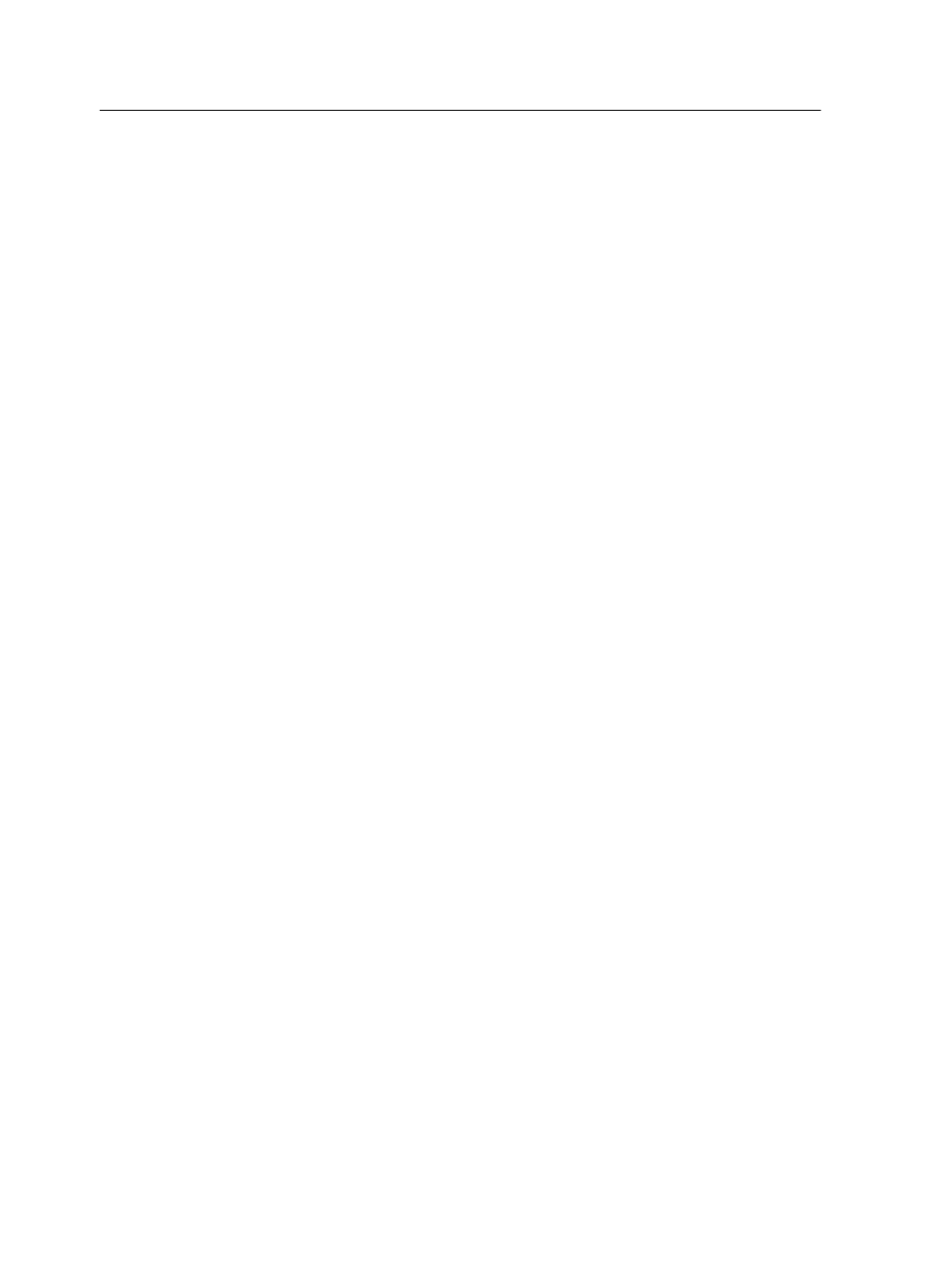
●
Microsoft Office XP
●
Microsoft Office 2003
●
Microsoft Office 2007
●
Microsoft Office 2010
Installing the Office Hot Folder tool
Requirements:
Microsoft Office must be installed on your computer in order to
work with Office Hot Folder tool.
1. On the IC-309 print controller, locate the
D:\Utilities\PC
Utilities
folder.
2. Double-click the
Office_HF.exe
file.
The Office Hot Folder tool is installed on your computer, the
Office HF icon appears on your taskbar, and the Office Hot
Folder tool appears. All network printers that are currently on
your computer appear in the window.
3. Right-click this icon to perform the following actions:
○
Open: Open the Office Hot Folders tool and create and
manage hot folders
○
Start: Activate file processing in the tool
○
Stop: Deactivate file processing in the tool
○
Refresh: Restart the tool
○
Exit: Shut down the tool
Creating an Office hot folder
Requirements:
The Office Hot Folder tool must be open.
1. In the Office Hot Folder tool, in the Printers pane, select the
virtual printer for which you want to create a hot folder.
2. Click Create HF.
You can now print Microsoft Office files through this hot folder.
Using the Office Hot Folder tool to print
Requirements: One of the Microsoft Office 2003, 2007, or 2010
file formats must already be submitted to one of the hot folders set
up in the Office Hot Folder tool:
226
Chapter 13—Working with Creo server tools
