Deleting a spot color - media type library, Test–printing spot colors – Konica Minolta bizhub PRESS C1060 User Manual
Page 106
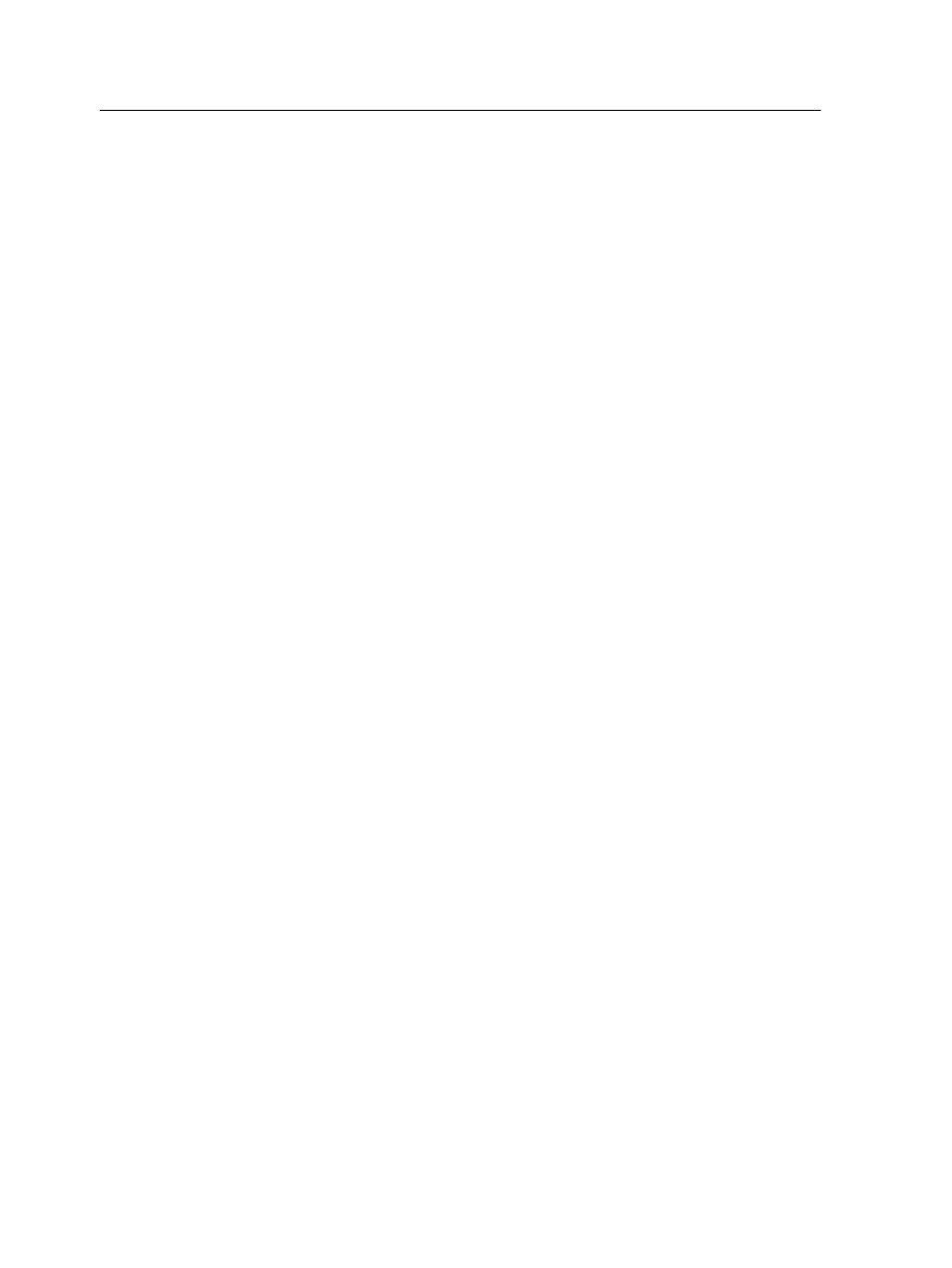
8. Click Apply.
The spot color is updated in the custom dictionary.
9. Click Close.
Deleting a spot color - Media type library
Note: This option is only available with the Match Pack.
You can delete spot colors from the custom color dictionary per
substrate.
1. From the Tools menu, select Spot Color Editor.
2. Select the Media type library tab.
3. Select the required media type.
4. Click Apply (to the right of the above options).
5. From the Spot color library drop-down list, select Custom
Dictionary.
The spot colors defined for the selected substrate are
displayed.
6. From the list of custom colors, select the color that you want to
delete.
7. Click - (Remove).
8. Click Yes to delete the color.
9. Click Close.
Test–printing spot colors
Select and print spot colors from a spot color dictionary to check
how the spot colors look on the selected paper.
1. From the Tools menu, select Spot Color Editor.
2. Click Test Print.
3. Select one or more spot colors, or click All.
4. Click Print.
5. In the Tray list, select the desired tray.
6. In the Screening list, select the desired screening method.
7. In the Calibration list, select the calibration table.
8. Click Print.
The test print for the selected spot colors is printed.
96
Chapter 7—Managing color
