Konica Minolta bizhub PRESS C1060 User Manual
Page 84
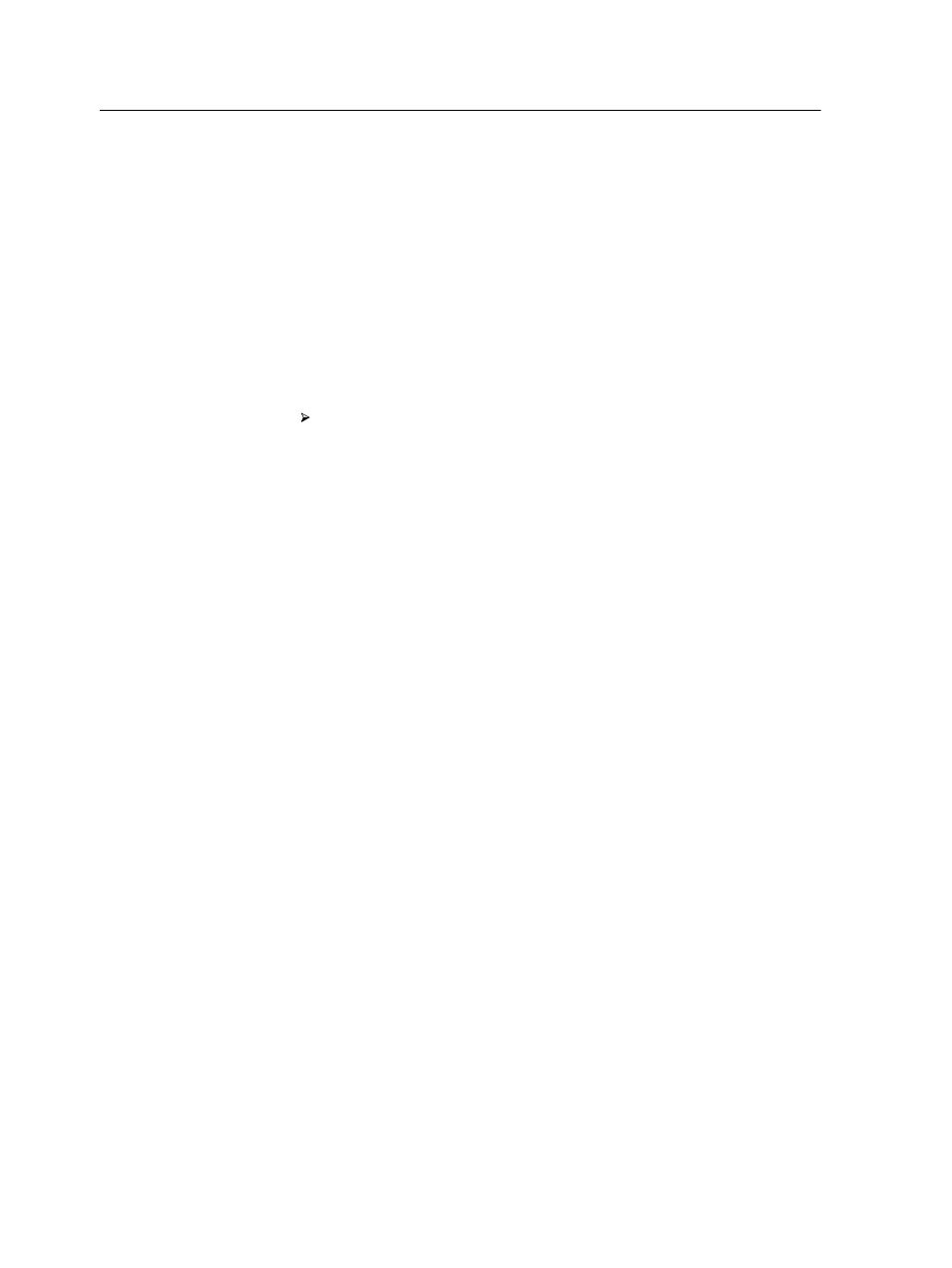
●
Show, hide, and move columns. This is a quick way to
customize the table. Changes that you make to the table are
not saved permanently.
●
Create a customized accounting view that you can edit and
save.
Show, hide, and move columns in the Accounting
Viewer table
A quick way to customize the Accounting Viewer table is to show,
hide, or move columns.
Perform any of the following actions:
○
To move a column to another location in the table, drag the
column to where you want it.
○
To hide a column, right-click any column in the table, select
Hide, and then from the list of columns that are currently
displayed, select the column that you want to hide.
○
To display a column, right-click any column in the table,
select Show, and then from the list of columns that are
currently hidden, select the column that you want to
display.
Creating a customized view in the Accounting Viewer
Create an accounting view for specific needs by selecting columns
in the Accounting Viewer and saving your selections as a
customized view.
1. From the Info menu, select Accounting.
The Accounting Viewer window appears.
2. Next to the View list, click the browse (...) button.
3. In the Views window, click Add (+).
4. In the View name box, type a name for the view that you want
to add.
5. In the Based on list, select the view that you want to base the
new view on.
6. Click OK.
The new view is added to the Views area, and the names of
the columns on which the view was based appear selected.
7. Select the columns that you want to display in the new view.
8. Using the arrow buttons, move the names of the columns up
and down until the columns are arranged the way you want
them.
74
Chapter 6—Managing jobs
