Printing a folded signature job – Konica Minolta bizhub PRESS C1060 User Manual
Page 123
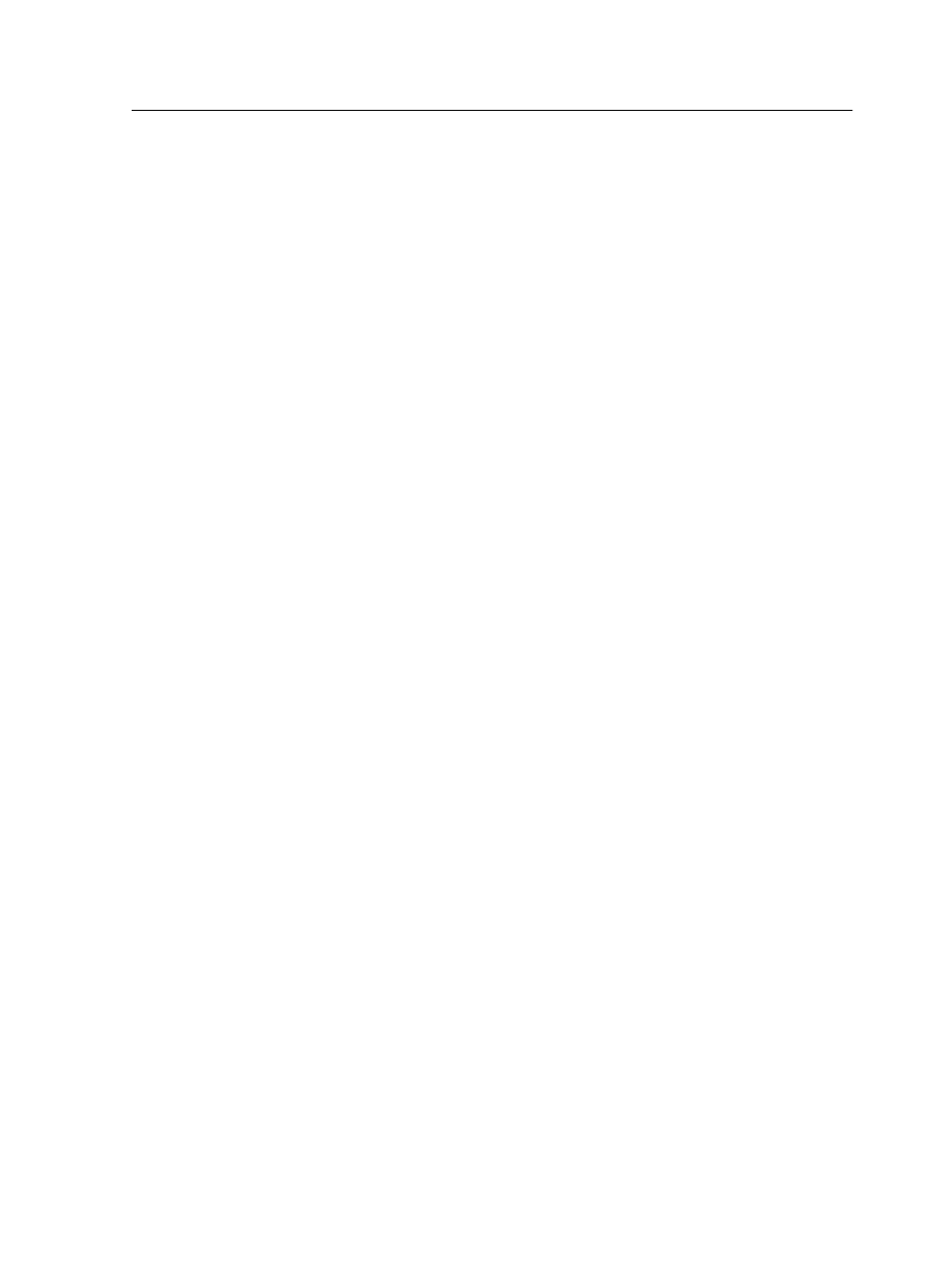
6. Select the Nested-Saddle-Sheet per group check box, and
type
4
.
Note: You might have blank pages in the last booklet of your job. The
number of blank pages depends on how many pages are in the entire
job, and how many sheets you set per group.
7. (Optional) Click Preview to preview the layout and page
sequence of your job, and then click Close.
8. Click the Templates parameter.
9. In the Layout list, select Custom.
10. In the Columns list, select 2.
11. In the Rows list, select 1.
12. Click the Marks parameter.
13. In the Marks list, select Crop & fold marks and select the
Both sides check box.
14. In the Marks color list, select a color for the marks that will be
placed on the printed sheets.
Note: If you want to place marks on a job that has a dark bleed, select
white or gray for the marks color.
15. Click the Creep parameter.
16. In the Creep in area, select Auto.
17. Click the Finishing tab, and then click the Marks and
barcodes parameter.
18. Click Add.
19. In the Mark Set column, select the mark set you created in the
Resource Center.
20. To print the finishing marks on every sheet, in the Selection
Type column, select All.
21. Suspend the Print Queue and then click Submit to process
your imposed job.
22. In the Storage area, right-click your job, and select Job
Preview.
Printing a folded signature job
Use the folded signature imposition method to print a book.
Requirements:
●
This example assumes that your job is a book with a trim size
of 8.2 by 11.0 inches.
●
Create a finishing mark set to determine where the finisher will
cut between each signature.
Printing a folded signature job
113
