Adding a server, Removing a server, Renaming a server – Konica Minolta bizhub PRESS C1060 User Manual
Page 243: Defining a new location for saved job tickets
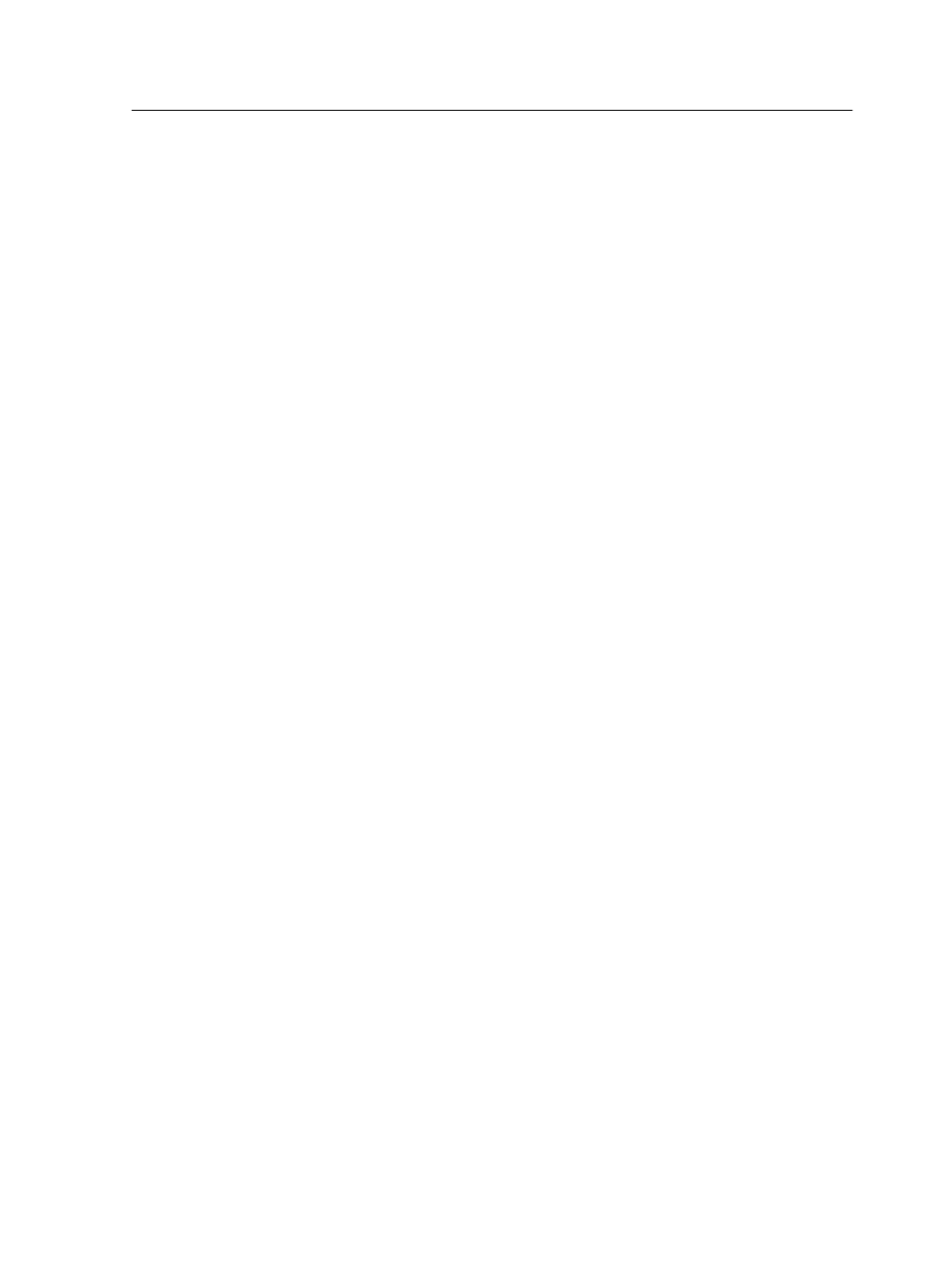
Adding a server
1. From the Tools menu, select Use JT Settings From .
2. Click the Add button.
3. In the Server Name box, type a name for the server that you
want to use.
4. In the IP / Host Name box, type the IP address or host name
of the server that you want to use.
5. Click Add.
6. Click OK.
The new server appears in the list.
Removing a server
Requirements: The Remove button is available only if the list of
servers contains more than one server.
1. From the Tools menu, select Use JT Settings From .
2. Under Server Name, select the server that you want to
remove.
3. Click the Remove button.
4. In the confirmation message window, click Yes.
5. Click OK.
The selected server is removed from the list.
Renaming a server
1. From the Tools menu, select Use JT Settings From > Setup.
2. Under Server Name, double-click the server that you want to
rename.
3. Type a new name for the server, and press Enter.
Note: The name of a server must be unique.
4. If a server with the same name already exists, you are
prompted with a message. To replace the existing server, click
Yes.
5. To close the Setup dialog box, click OK.
Defining a new location for saved job tickets
1. From the Tools menu, select Preferences.
The Preferences dialog box appears displaying the default
location of the saved job tickets.
Adding a server
233
