Managing tabs, Changing the location of a tab – Konica Minolta bizhub PRESS C1060 User Manual
Page 146
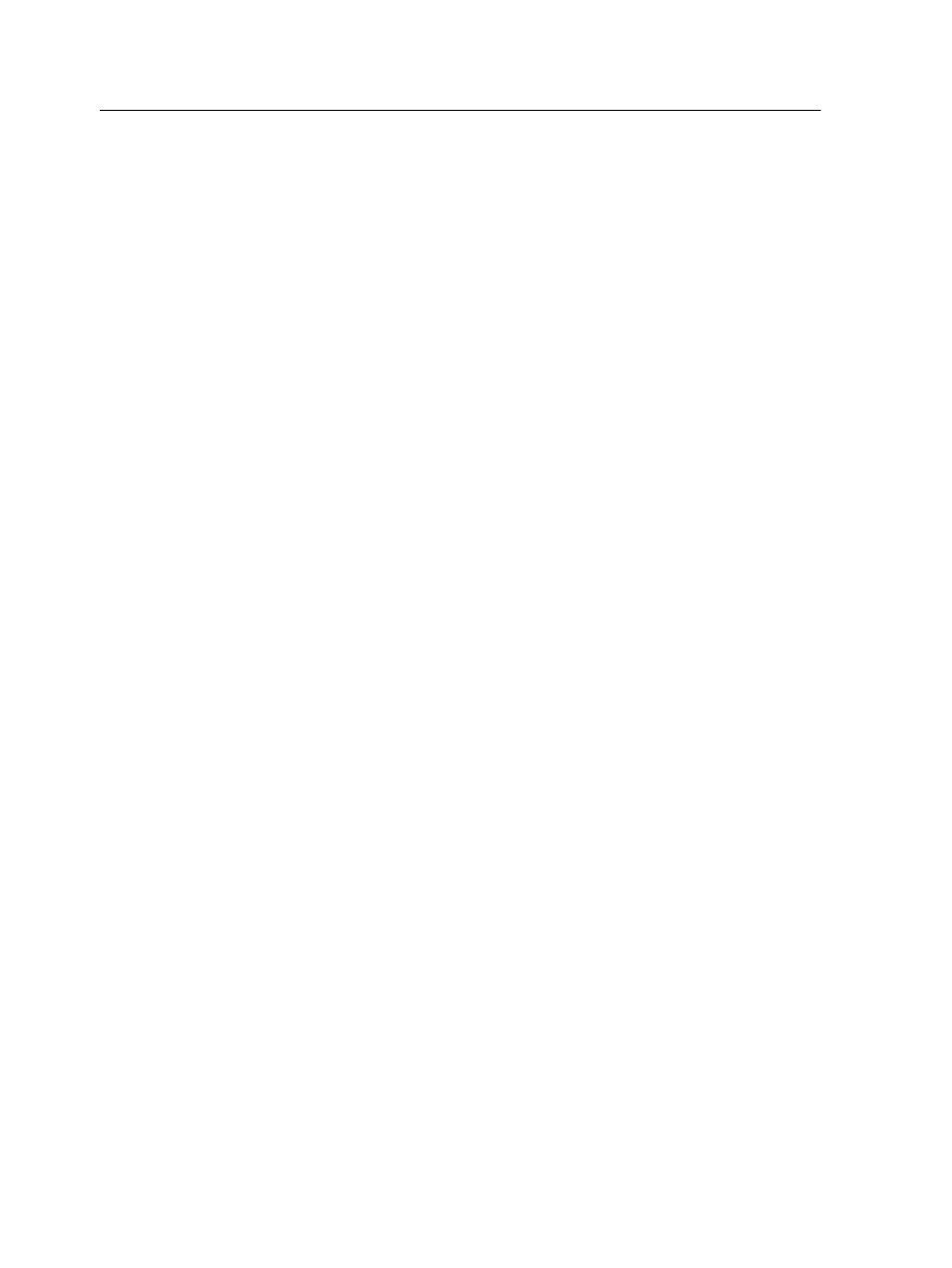
Managing tabs
Changing the location of a tab
1. In the Storage area, right-click your unprocessed job, and
select Job Preview.
The job opens in Acrobat software.
2. From the Plug-Ins menu, select Tabs Printing.
The Tabs Printing window opens, displaying the Text
Attributes tab.
3. Click the Content tab.
4. In the thumbnail area, click the tab that you want to move, and
drag it to the desired location.
The tab moves to the selected location and the tab numbers
are updated accordingly.
Replacing a page with a tab
1. In the Storage area, right-click your unprocessed job, and
select Job Preview.
The job opens in Acrobat software.
2. From the Plug-Ins menu, select Tabs Printing.
The Tabs Printing window opens, displaying the Text
Attributes tab.
3. Click the Content tab.
4. In the thumbnail area, right-click the page that you want to
replace, and select Replace with tab page.
5. In the table, type the tab text.
The page is deleted from the document, and replaced with a tab
page.
Inserting a tab before or after a specific page
1. In the Storage area, right-click your unprocessed job, and
select Job Preview.
The job opens in Acrobat software.
2. From the Plug-Ins menu, select Tabs Printing.
The Tabs Printing window opens, displaying the Text
Attributes tab.
3. Click the Content tab.
4. In the thumbnail area, right-click the page and select Insert
tab before page or Insert tab after page.
136
Chapter 8—Production workflows
