Creating a scan box – Konica Minolta bizhub PRESS C1060 User Manual
Page 173
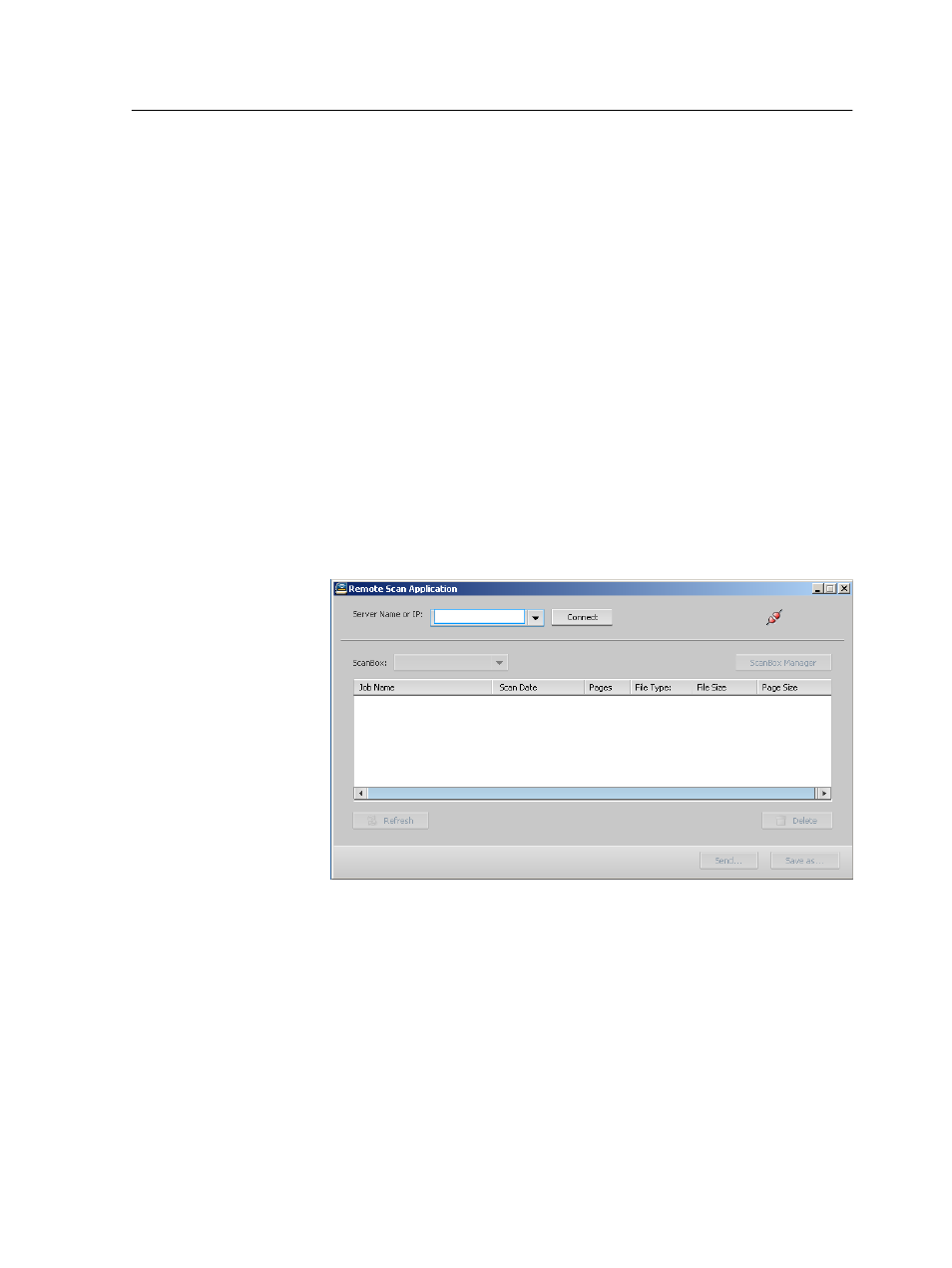
The Remote Scan Application is installed on your Mac computer,
and an icon appears on your desktop.
Creating a scan box
From your computer, create a scan box in the IC-309 print
controller storage.
Requirements: The exact name of the IC-309 print controller to
which you want to connect
Scanned jobs are saved to a scan box in the IC-309 print
controller storage. You can also save a copy of your scanned jobs
to a folder on the network. To do this, you need to create a folder
on the IC-309 print controller and then define the network path
when you create a new scan box.
1. From the Start menu, select Programs > Creo Server >
Remote Scan Application > Remote Scan.
The Remote Scan Application window appears.
2. In the Server Name or IP box, type the exact name of your
IC-309 print controller.
3. Click Connect.
The connect icon changes from red to green, indicating that
you are connected to the server.
Creating a scan box
163
