Konica Minolta bizhub PRESS C1060 User Manual
Page 32
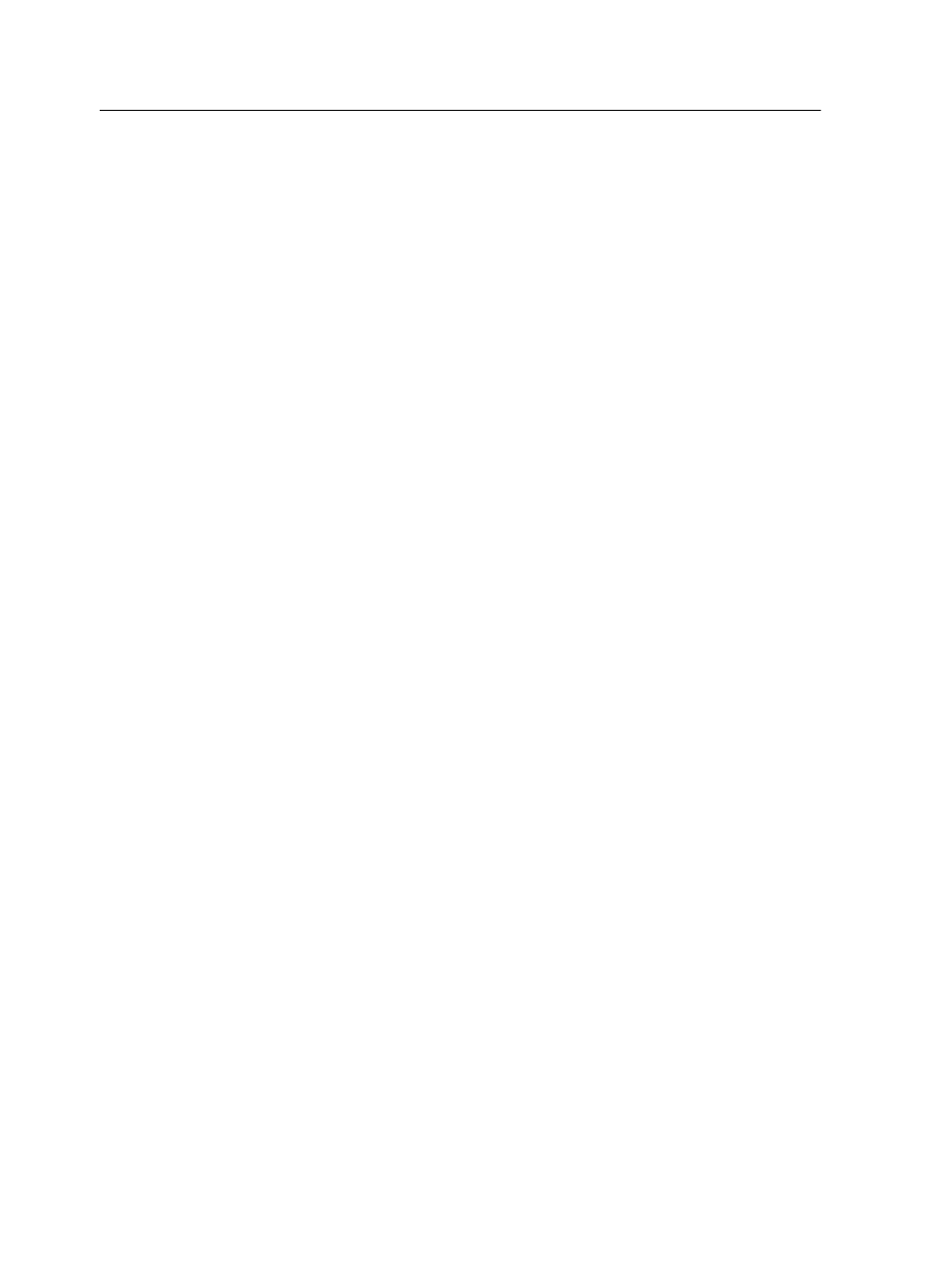
10. For Protocol, select LPR.
11. Under LPR Settings, set the values as follows:
a. For Queue Name, type the exact name of the network
printer to which you want to send jobs for printing—for
example,
CCS_Print
.
b. Select the LPR Byte Counting Enabled check box.
12. Click OK, and then click Next.
13. Click Have Disk.
14. Click Browse, and locate the
OEMSETUP.INF
file in the
\
\
Driver\Printer driver application\US-Letter
or
Europe-A4
folder.
15. Select the file, and click OK.
16. Click Next.
17. In the Printer name box, delete the default printer name and
type the printer name exactly as it appears in the Resource
Center—for example,
%Server Name%_Print
.
18. Click Next.
19. Make sure that Do not share this printer is selected, and
click Next.
20. Clear the Set as default printer check box.
21. Click Finish.
22. In the Devices and Printers dialog box, right-click the newly
created printer, and select Printer Properties.
23. Click the Print Driver tab.
24. Click the Server Hostname, and type the host name of the
Creo server.
25. Click Apply, and then click OK.
26. When you send a job to print via the Print Driver software,
note that the Print Driver is Online.
You have successfully installed a network printer for the IC-309
print controller and are ready to start printing.
22
Chapter 2—Setting up your computer for printing
