Creating and editing a gradation table – Konica Minolta bizhub PRESS C1060 User Manual
Page 112
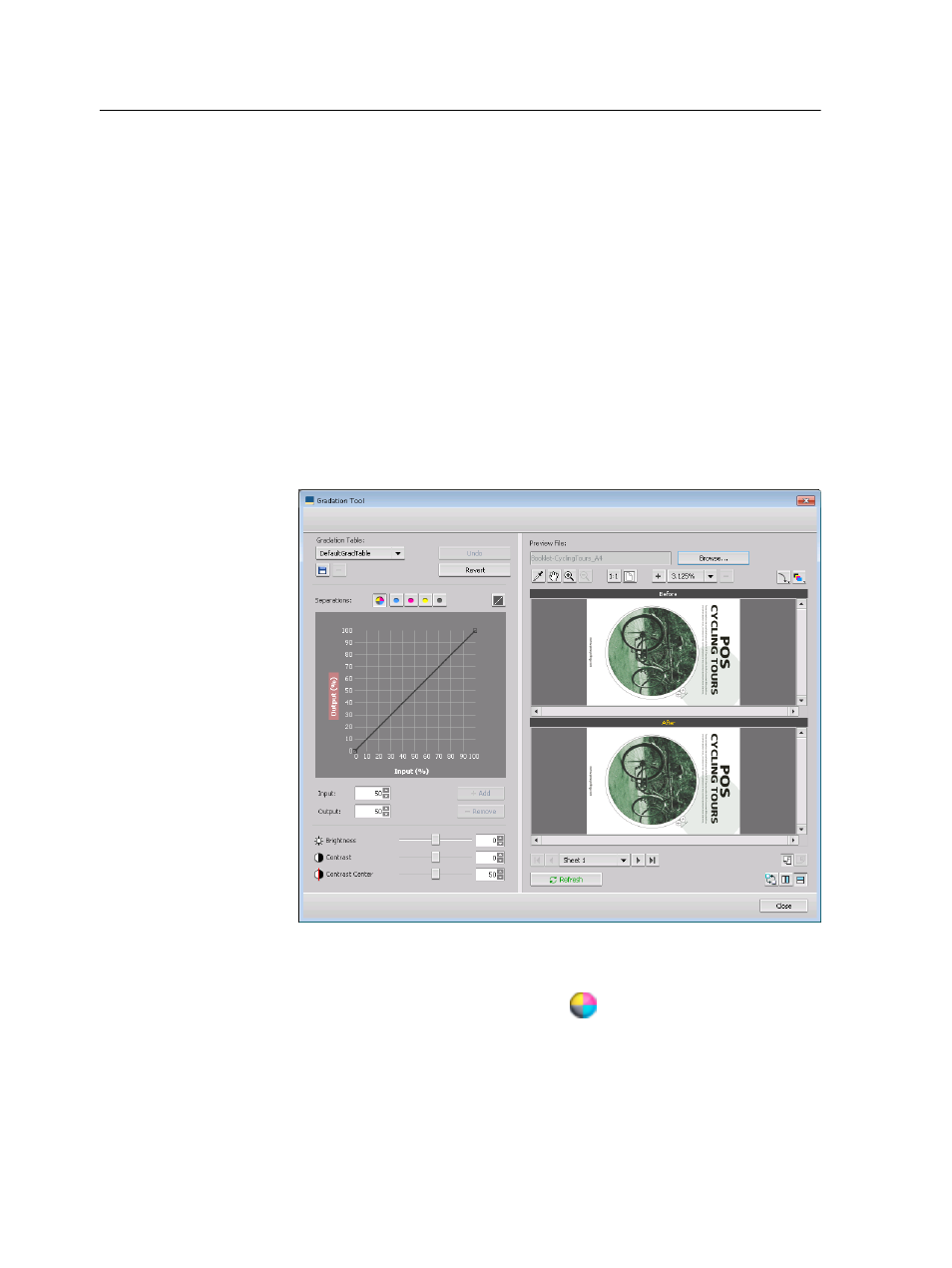
●
Sharp: Increases the contrast
●
Warm: Sets the hues in the low densities to a bright reddish
color
Creating and editing a gradation table
Correct gradation, brightness, and contrast in RTP files, and
preview your changes before you send your job to print.
1. From the Tools menu, select Gradation.
2. Next to the Preview File box, click Browse.
3. Select the job that you want to preview, and then click Open.
The Gradation Tool window appears with the Before and
After views displaying your job.
4. Select the separations that you want to edit by performing one
of the following actions:
○
Click the All Colors button
to edit all the separations
simultaneously.
○
Click the individual separation buttons for the separations
that you want to edit—for example, click the cyan
separation button only.
102
Chapter 7—Managing color
