Proofing a job – Konica Minolta bizhub PRESS C1060 User Manual
Page 71
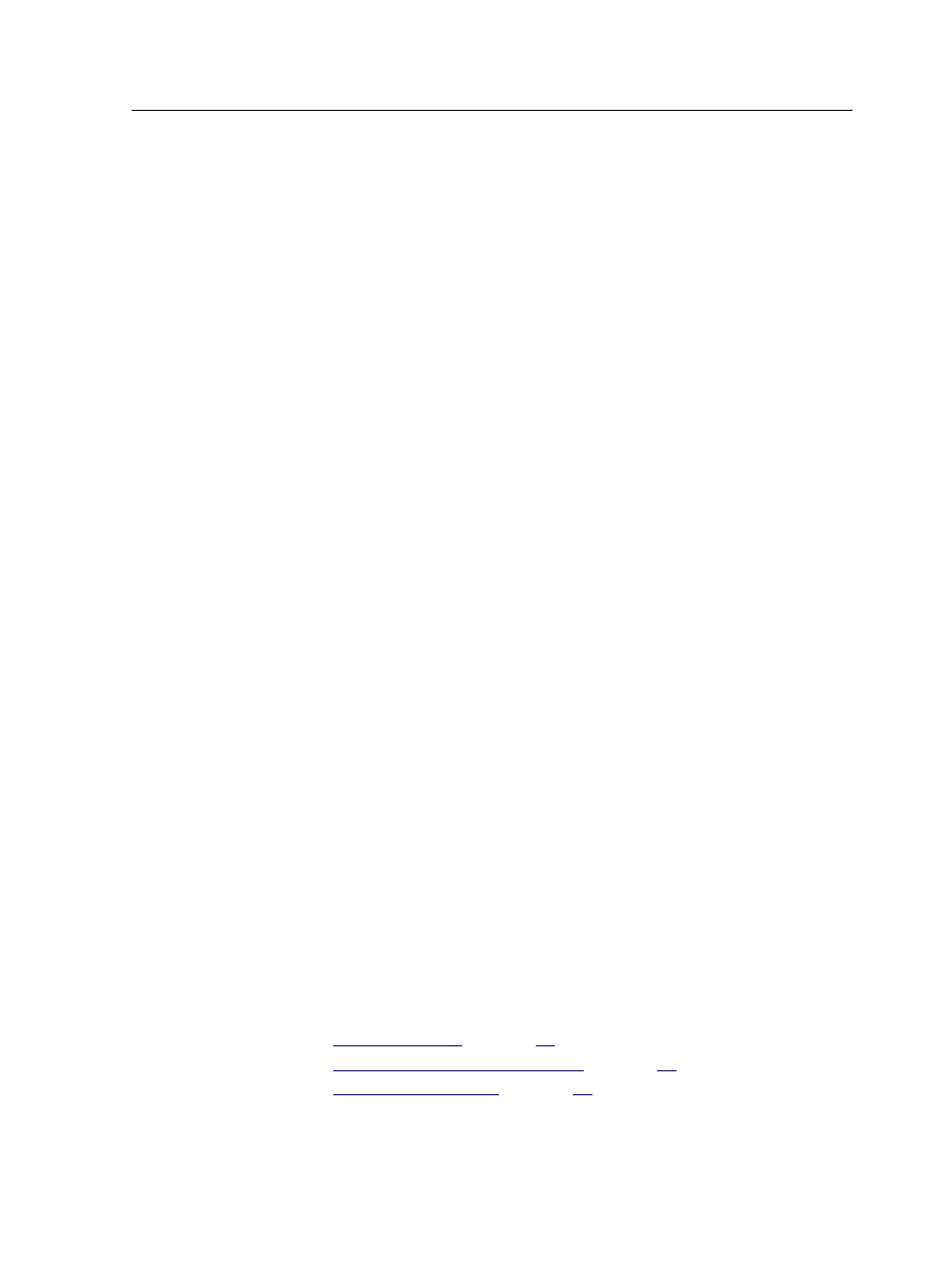
1. In the Storage area, right-click the job whose pages you want
to replace and select Job Editor.
The Job Editor displays thumbnails of the selected job.
2. Click Replace Specific Pages.
The Replace dialog box appears and displays the list of all
non-VDP jobs in the Storage area.
3. Click the job that includes the replacement pages.
4. In the Replace pages boxes, type the page numbers of the
pages that you want to replace.
5. In the With pages boxes, type the page numbers of the
replacement pages.
6. Click Replace.
7. Click Yes to replace the pages.
8. Click Save as.
9. Type a new name for the job.
10. Click OK.
Your new job is saved.
Proofing a job
Before printing your job, it is important to check the job and make
sure that it will print correctly. Proofing your job can reveal
problems such as missing fonts, wrong colors, incorrect imposition
or positioning. If a problem is found, you can modify your job
before it is approved and sent for printing.
The IC-309 print controller provides you with the following proofing
options:
●
Job Preview tool—Open and preview an RTP job from the
IC-309 print controller Storage area.
●
Export an RTP file as a PDF file.
●
PDF preview—Use Adobe Acrobat software to open and
preview jobs from the IC-309 print controller Storage area.
See also:
on page
Proofing the job using color sets
Proofing a job
61
