4 macintosh, 1 for mac os x (v10.5), For mac os x (v10.5) – Konica Minolta bizhub PRO 1051 User Manual
Page 96: Macintosh -6, For mac os x (v10.5) -6
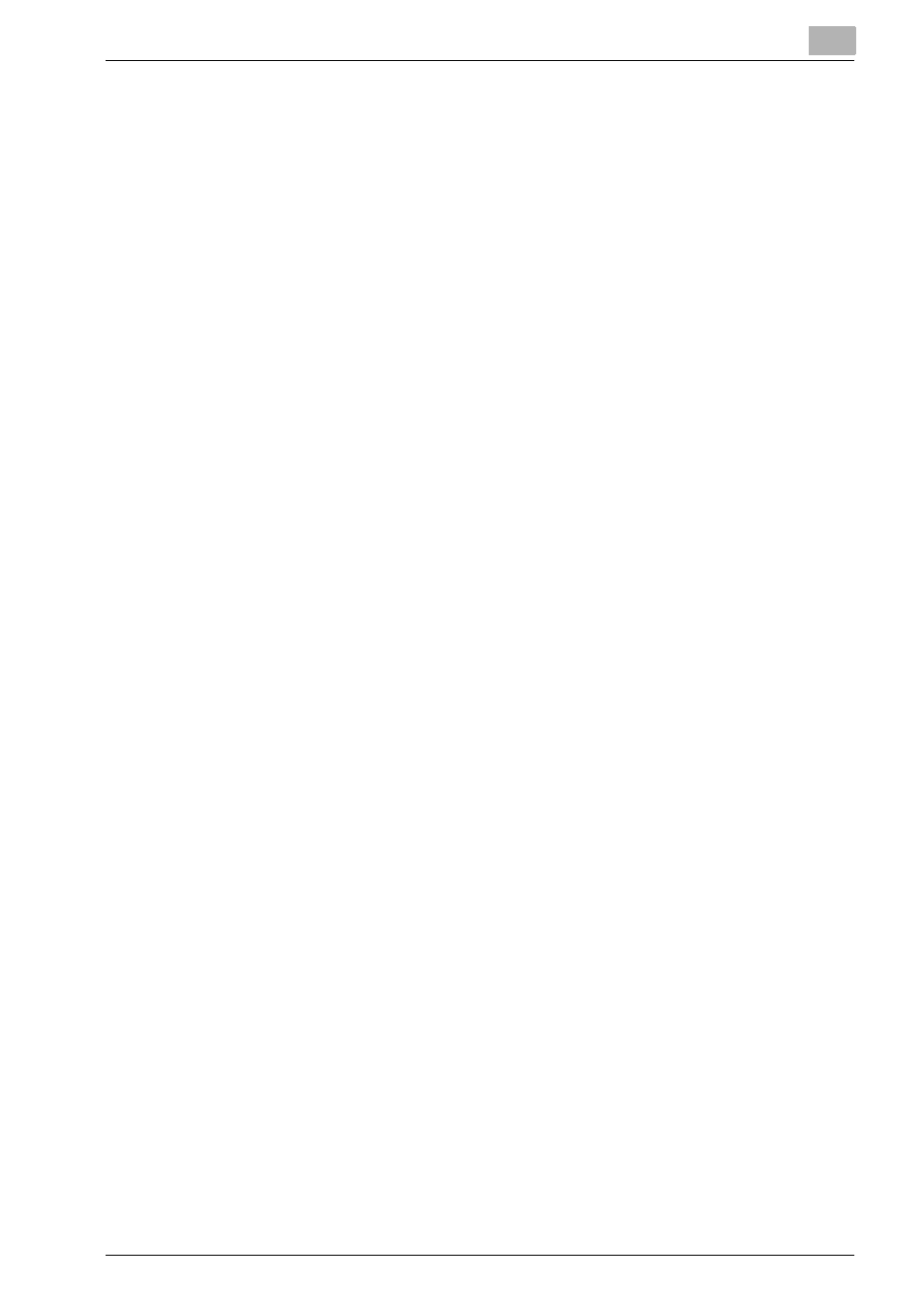
Uninstallation of the printer driver
6
bizhub PRO 1200/1200P/1051 Printer
6-6
6.4
Macintosh
If it becomes necessary to delete the printer driver, for example, when you
want to reinstall the printer driver, delete the driver according to the following
procedure.
6.4.1
For Mac OS X (v10.5)
For Mac OS X (v10.5)
1
On the “Apple” menu, select “System Preferences”.
2
Select the [Print & Fax] icon.
3
Select the print name to be deleted, and then click the Delete [-] button
on the lower left side of the dialog box.
4
When the confirmation message appears, click the [OK]. Selected
printer is deleted.
5
Click the close [x] button on the upper left corner of the [Print & Fax]
dialog box.
–
Following procedure is not necessary. It is for people who would
like to delete unnecessary files.
6
Drag the [KONICAMINOLTA1200.gz] file, which is located in [Library] -
[Printers] - [PPDs] - [Contents] - [Resources] of HDD to the [Trash] icon.
7
Drag the [1200] folder, which is located in [Library] - [Printers] - [KONI-
CAMINOLTA] to the [Trash] icon.
8
Drag the [KONICAMINOLTA_1200_105.pkg] file, which is located in the
[Library] - [Receipts] to the [Trash] icon.
9
Restart the computer.
This completes the printer driver uninstallation.
