Specifying printer driver settings, Example using openoffice or using star suite – Konica Minolta bizhub PRO 1051 User Manual
Page 343
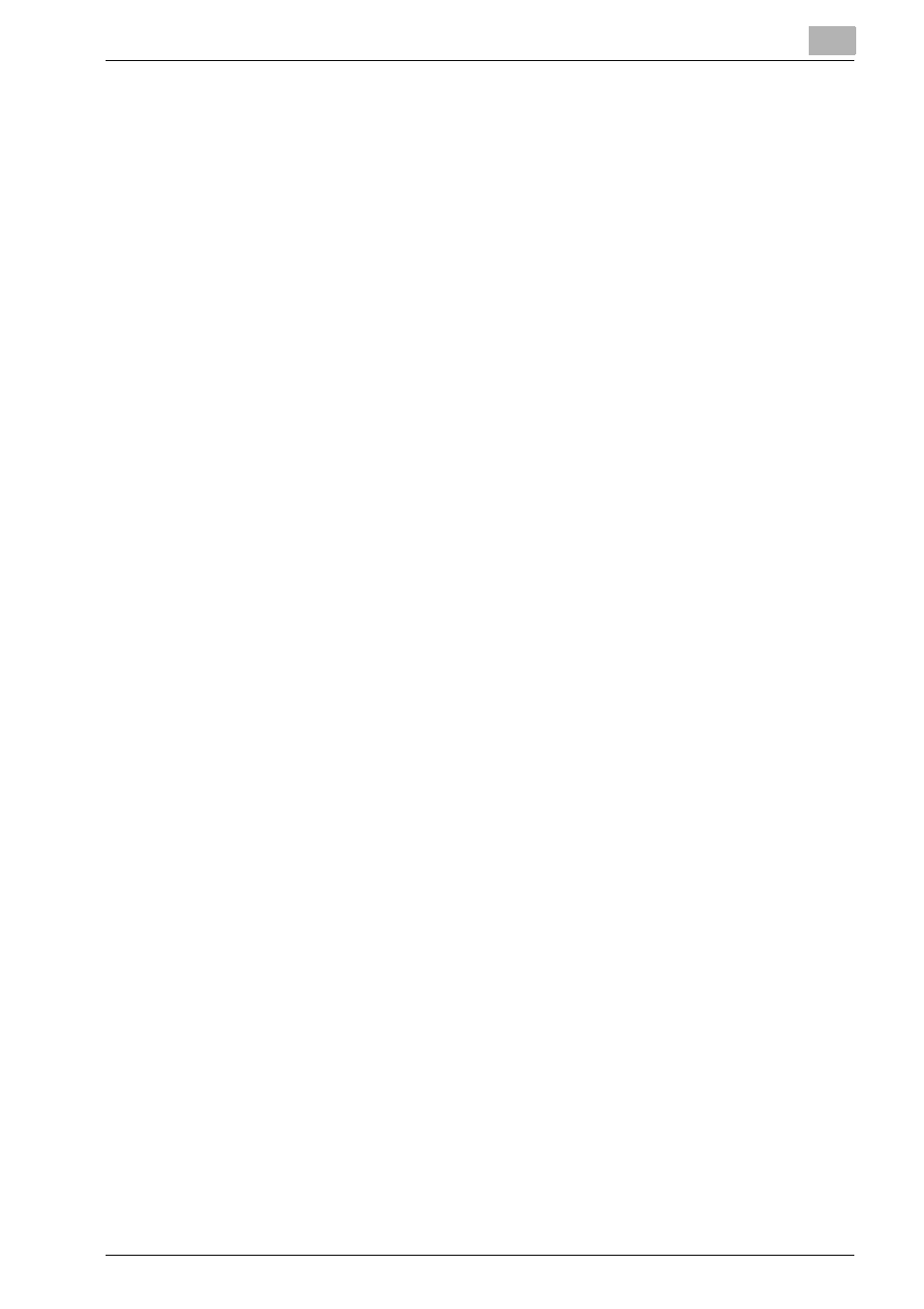
Appendix
14
bizhub PRO 1200/1200P/1051 Printer
14-6
6
Select a Device Port from the Device list, then click [Continue].
–
In case of IPP Printing
Select Internet Printing Protocol (ipp).
For the Device URI, enter “ipp://192.168.1.190/ipp”
–
In case of LPD Printing
Select LPD/LPR Host or Printer.
For the Device URI, enter “lpd://192.168.1.190/lp”
Enter the device URI in the following form: socket://
Example:
Using Printer IP - socket://192.168.1.190:9100
Using printer Hostname - socket://Hostname:9100
Hostname may be substituted by IP Address, and Port is optional.
–
In case of USB Printing
Select USB Printer #1 (KONICA MINOLTA bizhub PRO 1200/
1200P/1051).
If it is not displayed, restart the machine.
–
In case of Parallel Printing
Select Parallel Port #1.
7
Click [Continue].
8
Select “KONICA MINOLTA”, click [Continue].
9
Select “KONICA MINOLTA1200/1051PS(P)”, then click [Continue].
Specifying Printer Driver Settings
Displaying the Settings Page
1
Start up the Web browser.
2
Enter the URL “http://localhost:631”, and then click [Manage Printers].
Printer on localhost.localdomain window appears.
3
Click [Configure Printer].
The printer driver settings page appears.
Example Using OpenOffice or using Star Suite
0 Paper sizes supported by the bizhub PRO 1200/1200P/1051 may not be dis-
played when the OpenOffice is being used. In such a case, follow the pro-
cedure given below. However, the procedure described here is applicable
when the OpenOffice 1.0.2 is used on the RedHat9 and the procedure and
operation given below may vary according to the version of an OS used.
