How to install postscript type1, In case of windows 7 – Konica Minolta bizhub PRO 1051 User Manual
Page 299
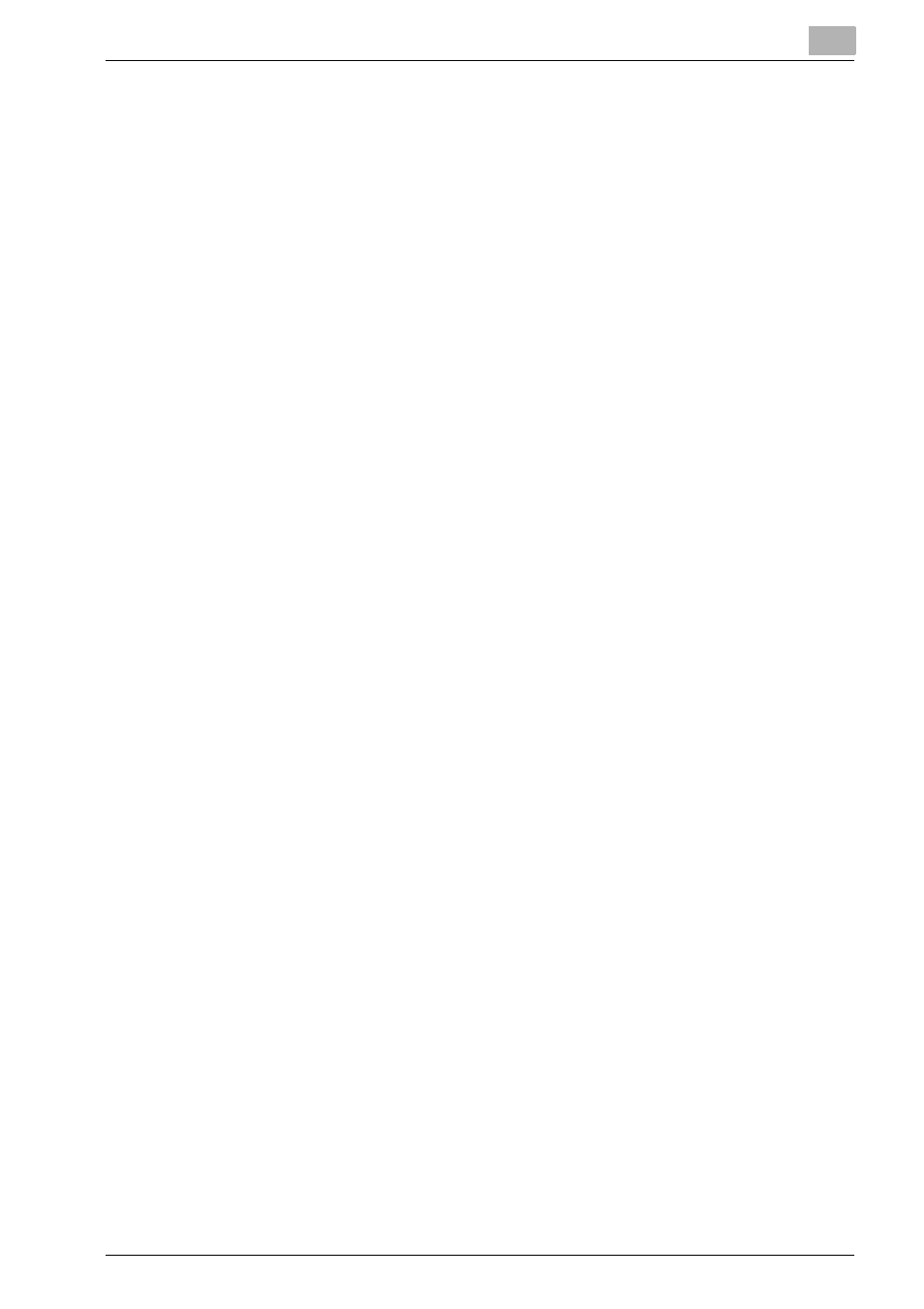
Font
12
bizhub PRO 1200/1200P/1051 Printer
12-5
How to install PostScript Type1
Windows 2000/XP/Vista/7/Server 2003/Server 2008 supports PostScript
Type 1 fonts at the system level just like TrueType fonts. You do not need to
install ATM.
In case of Windows 2000/XP/Vista/Server 2003/Server 2008
1
Select [Start] - [Control Panel].
–
In case of Windows 2000, Select [Start] - [Settings] - [Control Pan-
el].
2
Double-click on the [Fonts] icon.
3
Right-click in the [Fonts] folder and select [Install New Font].
–
In case of Windows 2000/XP/Server 2003, select [Install New Font]
from the [File] menu.
Add Fonts dialog box appears.
4
Open “\ScreenFonts\Type 1 Fonts” folder on the “Driver CD”.
5
Click [Select all].
6
Click [Install].
–
In case of Windows 2000/XP/Server 2003, click [OK].
In case of Windows 7
1
Open “\ScreenFonts\PS\Type 1 Fonts” folder on the “Driver CD”.
2
Right -click the font to install, and select [Install].
3
Select [Start] - [Control Panel] - [Appearance and Personalization] -
[Fonts].
4
Check that the font you have installed is added to the list.
