Output method - hold print – Konica Minolta bizhub PRO 1051 User Manual
Page 158
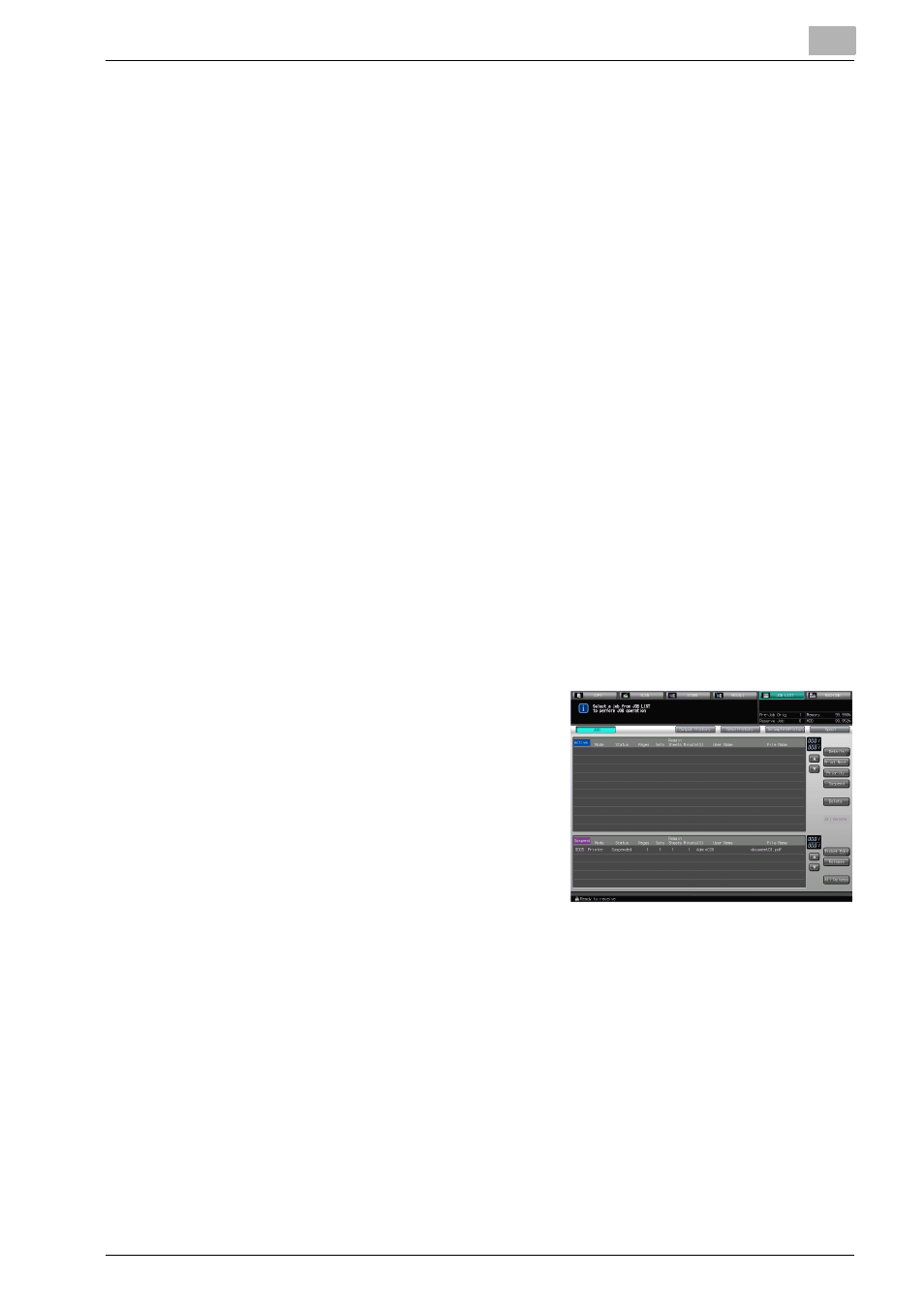
PCL Printer Driver Setting (Windows)
8
bizhub PRO 1200/1200P/1051 Printer
8-27
7
If necessary, select the item and change settings.
8
Press the [OK].
The Mode Check screen will be restored.
9
Press [START] to resume the rest of the print job.
Output Method - Hold Print
You can save a JOB in the copier temporarily and print it from the control
panel as required. Use this function when you want to print more than one
document in batch.
1
Open the file to be printed and select [File] - [Print] of application.
2
Click [Preferences] to open the [Printing Preferences] window.
3
Select [Hold Print].
4
Click [OK] to close the [Printing Preferences] window.
5
Click [Print] to perform printing from the application.
The JOB is transmitted to the copier as the suspended JOB.
6
Select [JOB LIST] tab on the control
panel of the copier.
7
Select a JOB you want to print from
the [Suspend] list and click [Re-
lease].
–
The JOB is released from being
suspended and moved to the
[Active] list.
–
Click [Ticket Edit] to change the JOB settings.
–
Click [All Release] to move all of the suspended JOB to the [Active]
list.
8
Select [MACHINE] tab and press [START].
The print job is printed.
