3 windows vista/server 2008, 1 network connection (port9100/lpr/smb), Tcp/ip setting for this machine – Konica Minolta bizhub PRO 1051 User Manual
Page 47: Raw port number setting for the copier, Lpd setting for the copier, Windows vista/server 2008 -15, Network connection (port9100/lpr/smb) -15
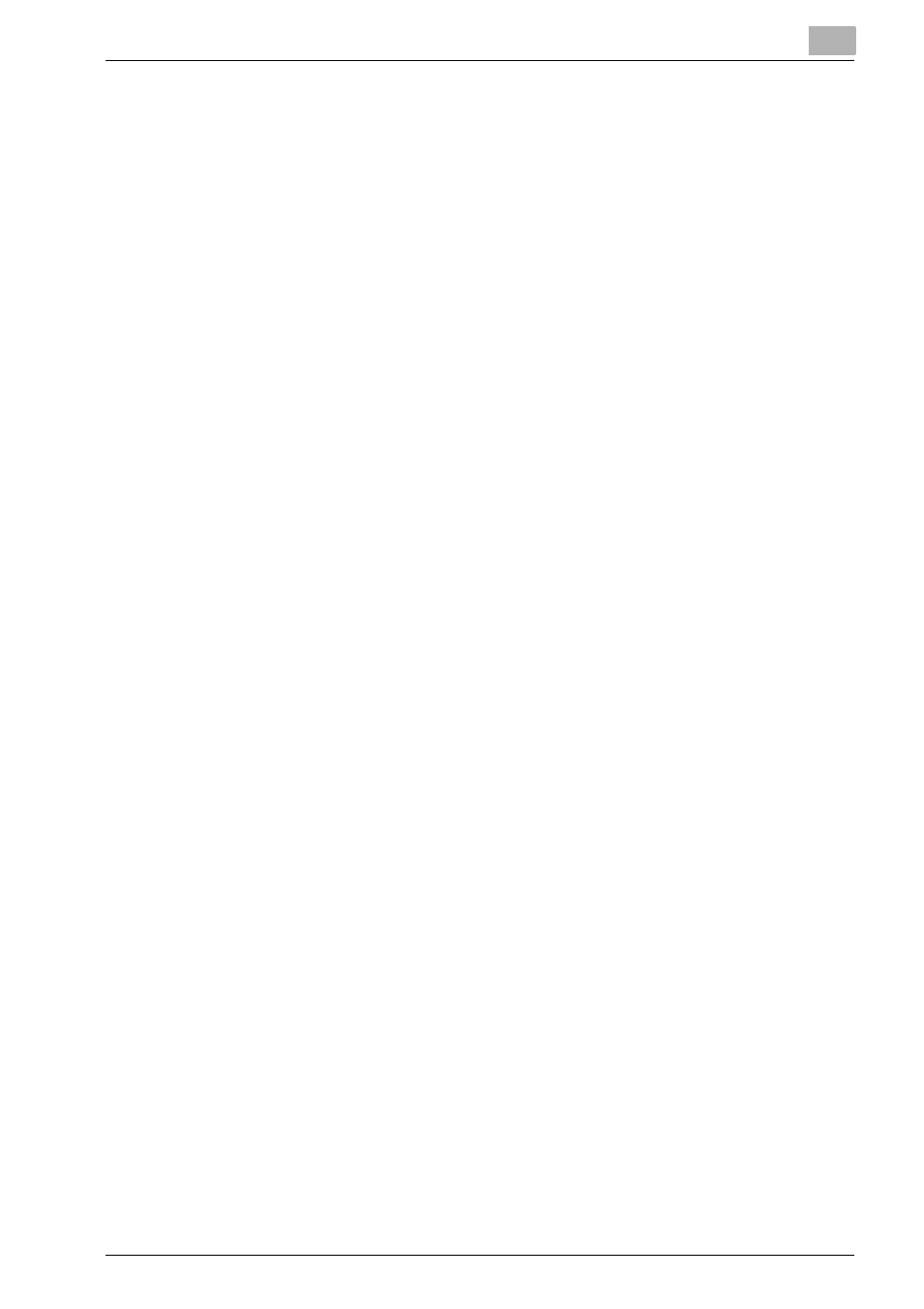
Installation of the printer driver (Windows) (Manual installation using the Add Printer wizard)
4
bizhub PRO 1200/1200P/1051 Printer
4-15
4.3
Windows Vista/Server 2008
4.3.1
Network connection (Port9100/LPR/SMB)
For Windows Vista/Server 2008, an installation can be made either by
searching a printer on the network or creating a printer port.
TCP/IP setting for this machine
Specify the IP address on TCP/IP Setting of this machine.
For details on specifying the IP address of this machine, refer to the User’s
Guide [POD Administrator’s Reference or Main Body].
RAW port number setting for the copier
To use Port9100 printing, enable the RAW port number (9100 at default), in
the TCP/IP Setting screen of the copier.
For details on specifying the RAW port number of this machine, refer to the
User’s Guide [POD Administrator’s Reference or Main Body].
LPD setting for the copier
To use LPR printing, enable LPD print on “LPD Setting” of the copier.
For details on the LPD settings of this machine, refer to the User’s Guide
[POD Administrator’s Reference or Main Body].
Printer driver installation using the Add Printer Wizard
0 The installation should be performed by a qualified system administrator
or printer administrator.
1
Set the “Driver CD” in the CD-ROM drive.
2
Click [Start] - [Control Panel].
3
Click [Hardware and Sound], and click [Printers].
–
If Control Panel is displayed with Classic View, double-click
“Printers”.
4
Click [Add a printer].
