Specifying the lpr settings, Specifying the tcp/ip setting for the computer – Konica Minolta bizhub PRO 1051 User Manual
Page 82
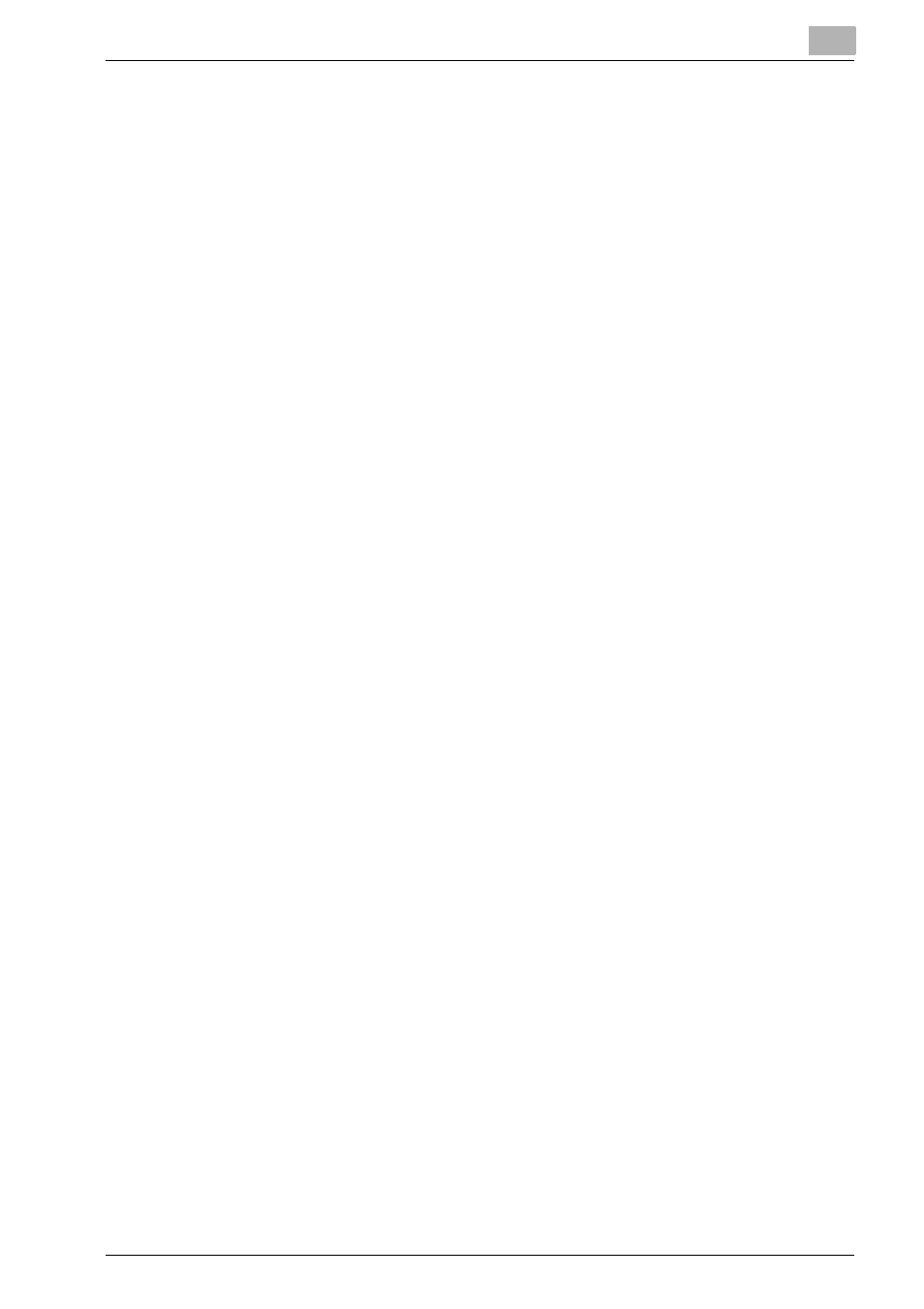
Installation of the printer driver (Macintosh)
5
bizhub PRO 1200/1200P/1051 Printer
5-5
–
In OS 10.4, select “KONICA MINOLTA” in “Print Using”, select the
desired model from the list of models, and then click the [Add].
–
In OS 10.5, entering [KONICA MINOLTA] in the text box for search
allows you to find a driver with ease.
6
When [Installable Options] is displayed, select an option that has been
equipped to the copier and then click [Continue].
–
An option can also be set in the same manner as with [Options and
Supplies] - [Driver] tabs in OS 10.5 ([Printer Setup] - [Installable Op-
tions] in OS 10.4), by selecting a relevant printer name in the [Print
& Fax] window.
7
The setting is completed when being registered with [Print & Fax].
Specifying the LPR settings
Specifying the TCP/IP setting for this machine:
Specify the IP address of this machine.
LPD setting for the copier:
To use LPR printing, enable LPD print in the LPD Setting screen of the copier.
For details on the IP Address and the LPD settings of this machine, refer to
the User’s Guide [POD Administrator’s Reference or Main Body].
Specifying the TCP/IP setting for the computer
1
On the “Apple” menu, select “System Preferences”.
2
Click the “Network” icon.
3
From “Show”, select “Built-in Ethernet”.
–
Set an IP address and a subnet mask, if necessary.
–
In OS 10.5, clicking [Advanced] also allows you to set an IP address
from the [TCP/IP] tab.
4
Click [Apply (Now)].
5
Click the close button at the upper left corner of the dialog box.
–
When the “This service has unsaved changes.” message appears,
click the [Apply].
