Specifying the appletalk settings, Specifying the appletalk settings for the computer, Adding a printer – Konica Minolta bizhub PRO 1051 User Manual
Page 81
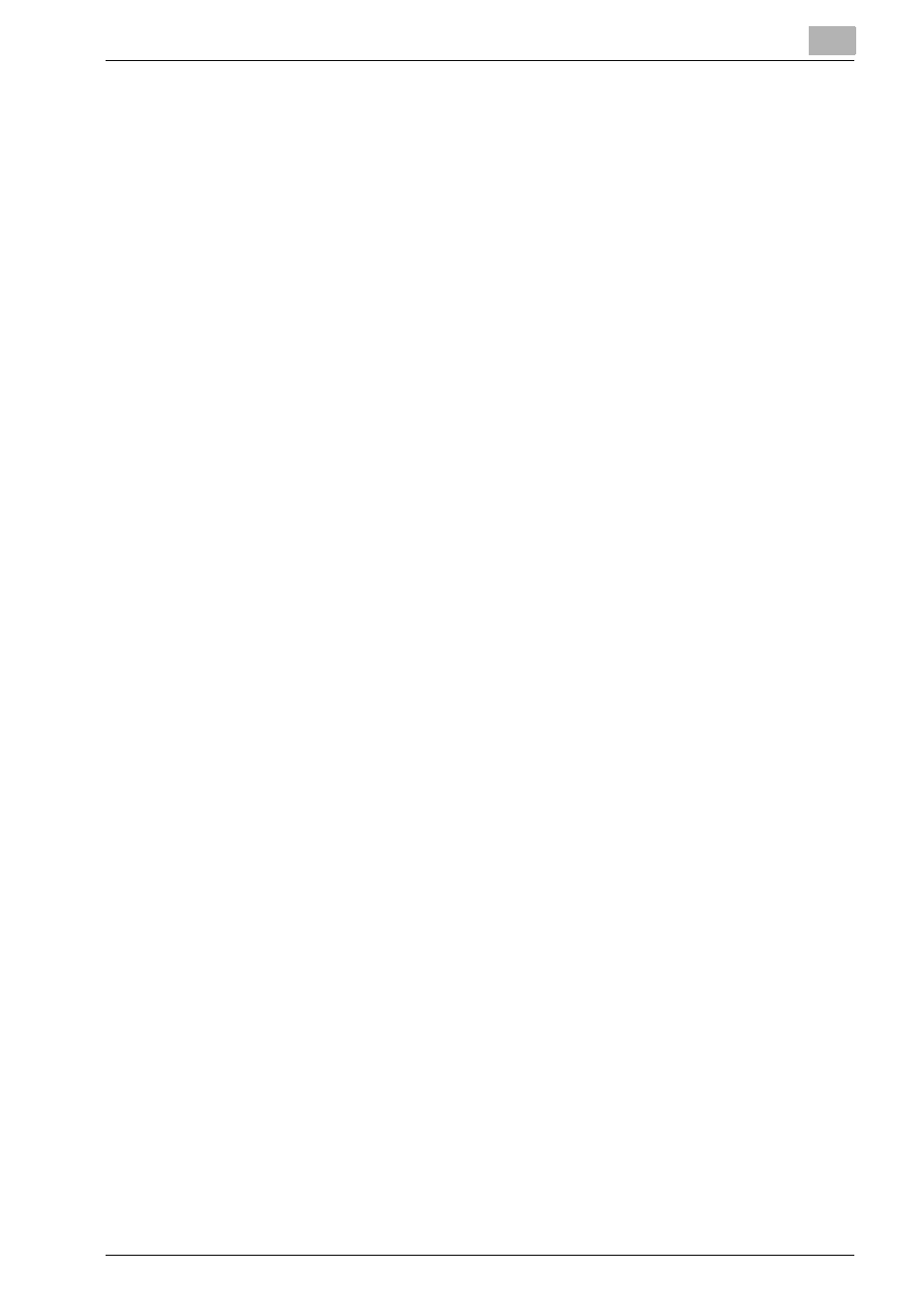
Installation of the printer driver (Macintosh)
5
bizhub PRO 1200/1200P/1051 Printer
5-4
Specifying the AppleTalk settings
Enable AppleTalk in “AppleTalk Setting”, and then enter the printer name.
For details on the AppleTalk settings of the copier, refer to the User’s Guide
[POD Administrator’s Reference or Main Body].
Specifying the AppleTalk settings for the computer
1
On the “Apple” menu, select “System Preferences”.
2
Click the “Network” icon.
3
From “Show”, select “Built-in Ethernet”.
4
In OS 10.5, click [Advanced].
5
Click the AppleTalk tab, and then select the “Make AppleTalk Active”
check box.
6
Click [OK].
7
Click [Apply(Now)].
8
Click the close button at the upper left corner of the dialog box.
–
When the “This service has unsaved changes.” message appears,
click the [Apply].
Adding a printer
1
On the “Apple” menu, select “System Preferences”.
2
Select [Print & Fax].
3
Click [+] provided at the lower left of the screen.
4
When a printer is detected that has been connected, select an intended
printer name and the Kind (Connection) (AppleTalk) from the [De-
fault(Browser)] tab.
–
In OS 10.5, the setting can also be made from the [AppleTalk] tab.
Select an intended printer name from among printers detected on
the screen.
5
In OS 10.5, after selecting [Select a driver to use] in [Print using] pro-
vided in the lower section of the screen, select [KONICA
MINOLTA1200/1051PS(P)] from the list and then click [Add].
