2 procedure for installation with linux, To get the ppd file read into the cups, Procedure for installation with linux -4 – Konica Minolta bizhub PRO 1051 User Manual
Page 341
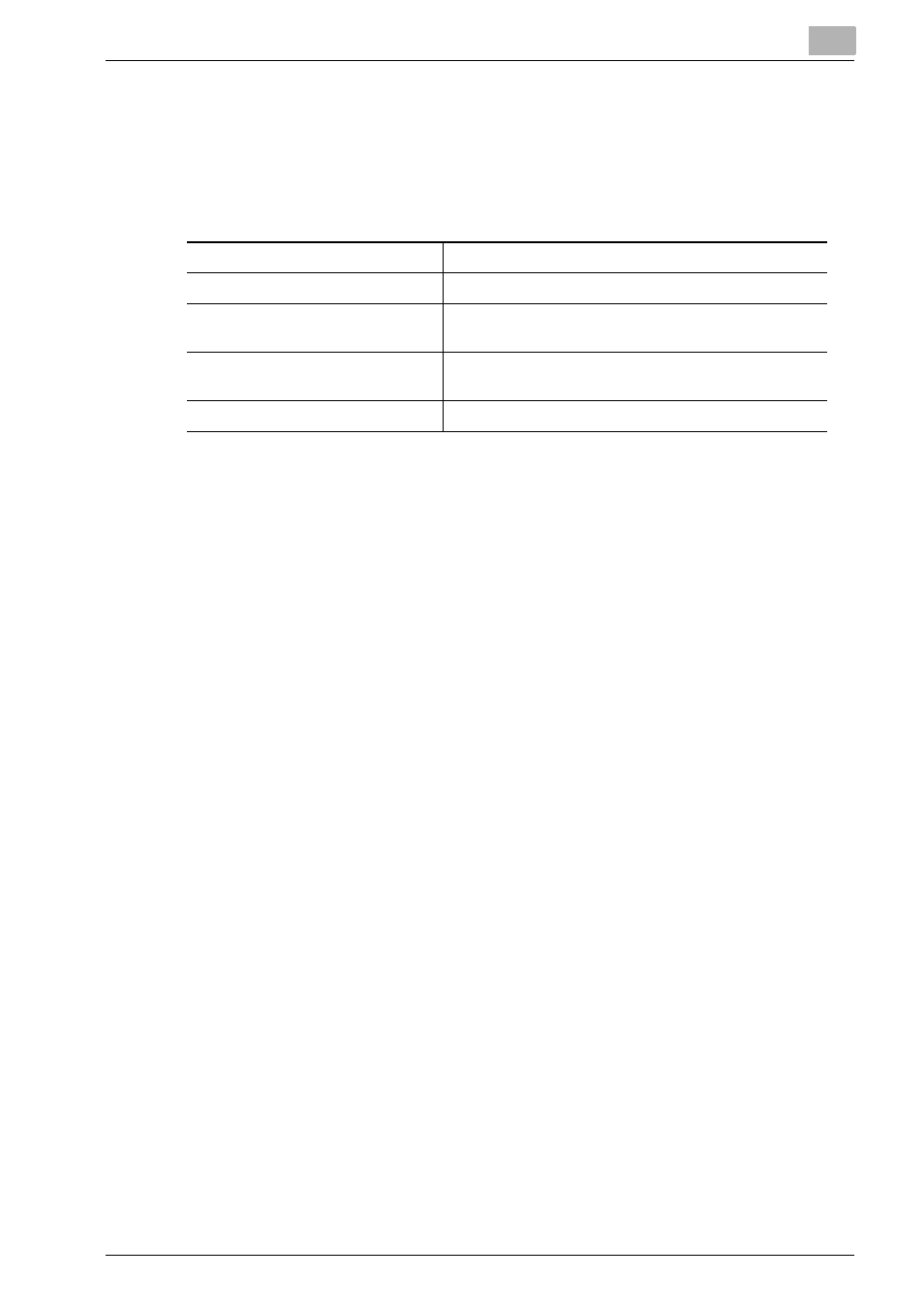
Appendix
14
bizhub PRO 1200/1200P/1051 Printer
14-4
14.2
Procedure for installation with Linux
Operation checking environments (as of April, 2009)
The following operating environments are being checked.
!
Detail
This chapter describes the procedure for installation with Linux. Refer to
“PostScript PPD Printer Driver setting (Windows)” on page 9-1 about
printing function.
As an example, the descriptions of the operations for Red Hat 9.0 are
provided in this chapter.
When using Linux, please note that its actual use should be made on the
customer’s own responsibility. We will not take any responsibility for
damages that may be caused as a result of Linux being used by the cus-
tomer.
To get the PPD file read into the CUPS
0 Before proceeding with the installation, be sure to exit all running appli-
cations.
0 Root privileges are required in order to install ppd file.
1
Copy the ppd file (KO1200UX.ppd) to the “/usr/share/cups/model/” on
the computer.
–
For acquisition of the PPD driver for Linux, contact your service rep-
resentative.
–
For details on the procedure for printing from OpenOffice, refer to
“Example Using OpenOffice or using Star Suite” on page 14-6.
2
From the Main Menu, select System Tools, then Terminal.
3
Get the PPD file that has been copied read into the CUPS. And then
restart the CUPS.
Operating systems
Red Hat Linux 9.0, SuSE Linux 8.2
CUPS Version
1.1.22 or 1.2.0
Connecting the computer and
printer
USB connection, Parallel connection, Network con-
nection (AppSocket/HP JetDirect, IPP, LPD/LPR)
RAM
More than OS recommendation (128 MB or more is
recommended)
Available hard disk space
256 MB or more
