11 troubleshooting, 1 basic troubleshooting, Basic troubleshooting -1 – Konica Minolta bizhub PRO 1051 User Manual
Page 289: Chapter 11 troubleshooting
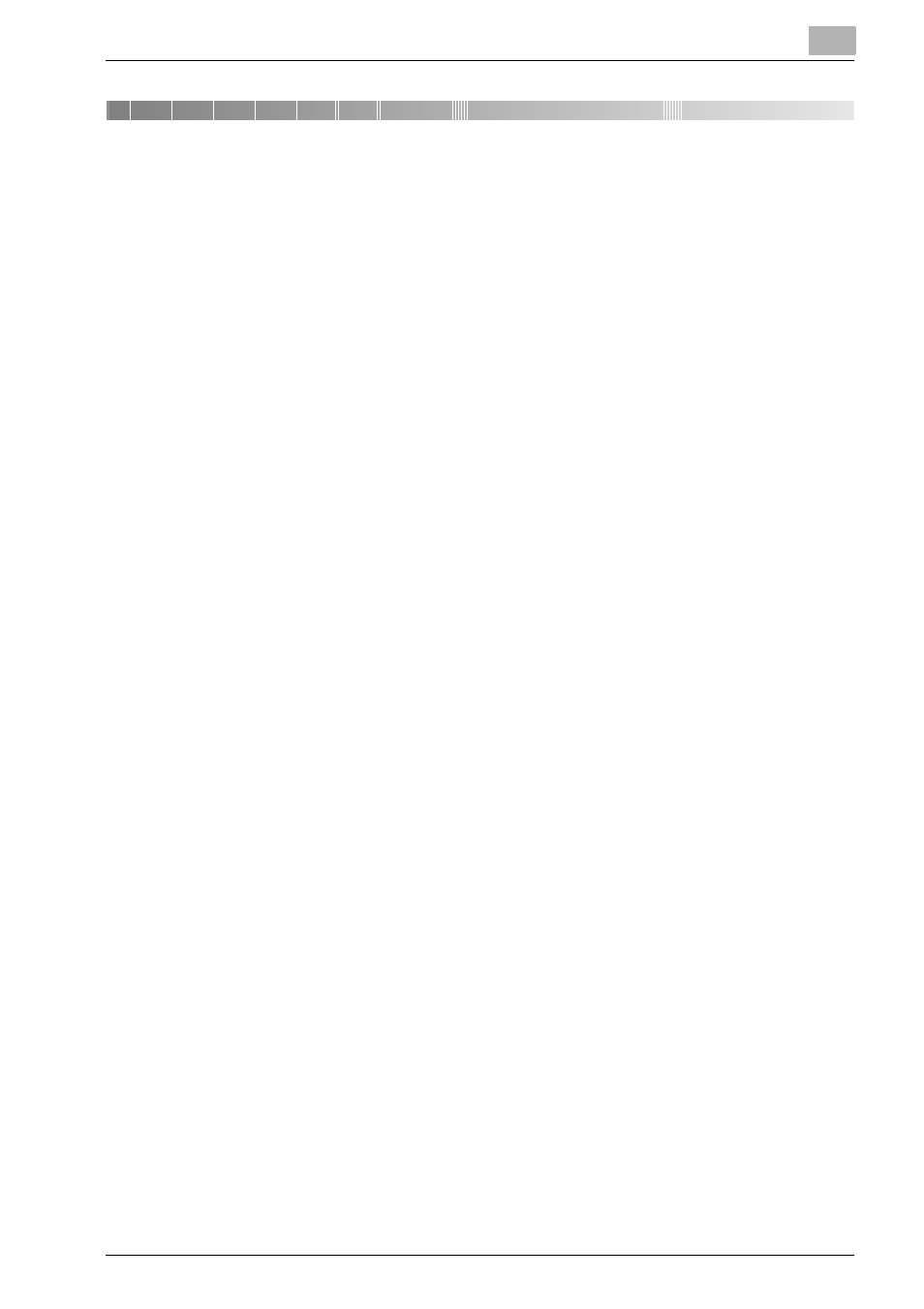
Troubleshooting
11
bizhub PRO 1200/1200P/1051 Printer
11-1
11
Troubleshooting
This chapter describes how to troubleshoot on using the image controller.
11.1
Basic Troubleshooting
This section describes how to troubleshoot. If problems are not resolved by
using the following procedure, contact your Konica Minolta service repre-
sentative.
First check the following ordinary causes of abnormalities:
1
Check the power of the main body printer (copier), computers and ca-
ble connections.
2
Check the LCD touch screen of the main body printer to find informa-
tion concerning the current trouble.
3
Make a print of [Configuration Page Print] from [Report Type] of [Con-
troller] in the Utility Mode of the copier, and check to see if it is set cor-
rectly.
–
Refer to “Test Page Print” on page 4-45 for more information about
Test Page.
4
Check the current status of the image controller.
–
Check the current status shown on the LCD of the control panel.
–
Touch the [Job List] on the touch panel of the copier to check the
job status.
When your job is being processed or waiting to be printed:
Windows:
The current status is displayed on the dialog shown by double-clicking [Start]
- [Printers and Faxes] - printing system currently used.
Macintosh:
The current status is displayed on the dialog shown by double-clicking the
currently-used printer icon on the desktop.
