3 network connection (ipp or ipps), Tcp/ip setting for this machine, Specifying the ipp settings for the copier – Konica Minolta bizhub PRO 1051 User Manual
Page 65: Network connection (ipp or ipps) -33
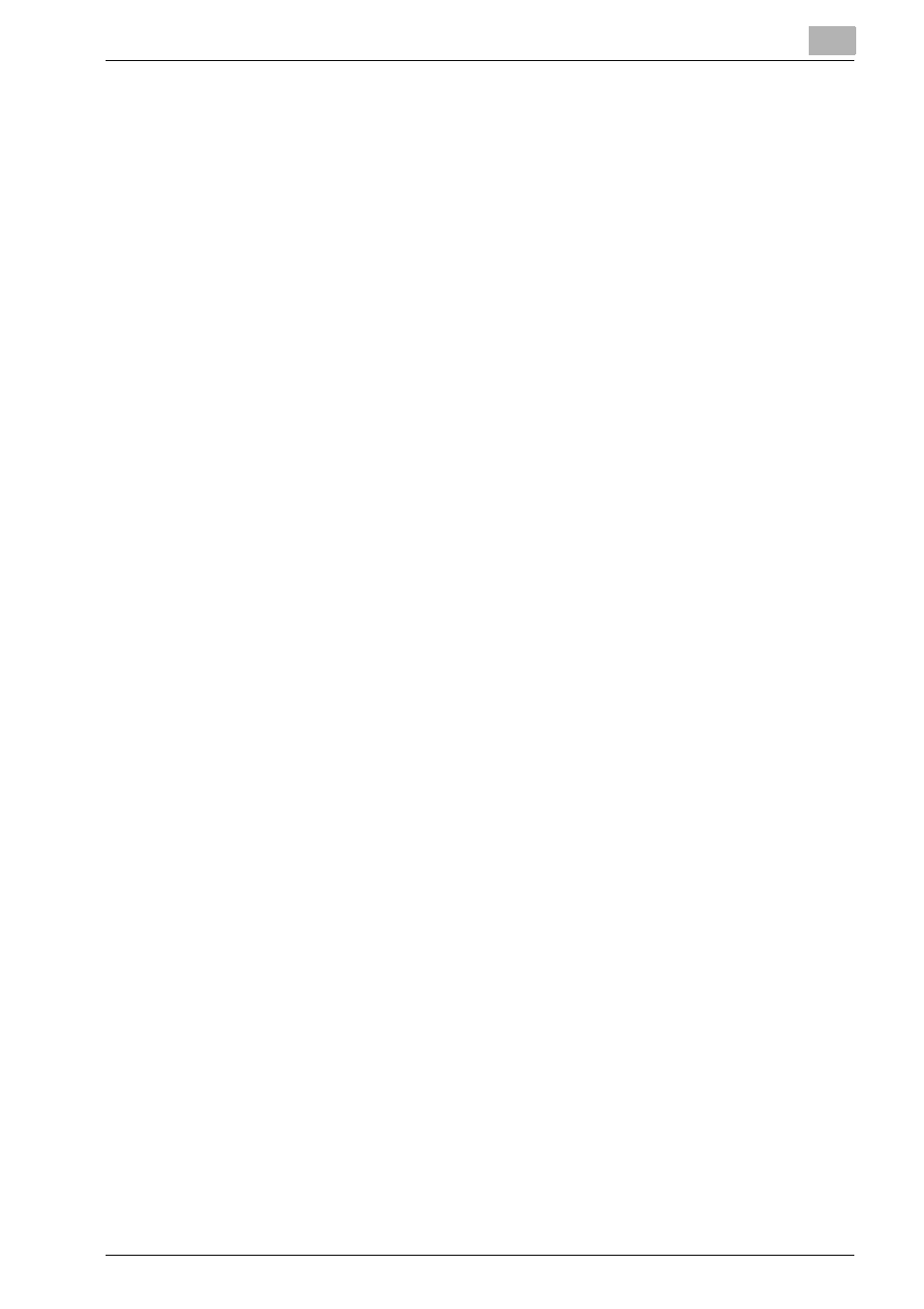
Installation of the printer driver (Windows) (Manual installation using the Add Printer wizard)
4
bizhub PRO 1200/1200P/1051 Printer
4-33
–
For details of the built-in CD-ROM construction, see “Folder struc-
ture on the CD-ROM (bizhub PRO 1200/1200P/1051 Driver CD-
ROM)” on page 1-6.
12
Click the [OK].
The “Printer” list appears.
13
Click the [Next].
14
Follow the on-screen instructions.
–
If the “User Account Control” window appears, click the [Continue].
15
Click the [Finish].
16
When the installation is completed, make sure that the icon of the in-
stalled printer appears in the Printers and Faxes window.
17
Remove the CD-ROM from the CD-ROM drive.
This completes the printer driver installation.
4.4.3
Network connection (IPP or IPPS)
For IPP printing, specify the port during the printer driver installation process.
TCP/IP setting for this machine
Specify the IP address on TCP/IP Setting of this machine.
For details on specifying the IP address of this machine, refer to the User’s
Guide [POD Administrator’s Reference or Main Body].
Specifying the IPP settings for the copier
Enable IPP printing in “IPP Setting” of the copier.
To use IPPS printing, the certificate must be registered to this machine. For
details, refer to the User’s Guide [POD Administrator’s Reference or Main
Body].
Printer driver installation using the Add Printer wizard
0 The installation should be performed by a qualified system administrator
or printer administrator.
1
Insert the Driver CD into the CD-ROM drive of the computer.
2
Click the [Start], and then click “Printers and Faxes”.
