Konica Minolta bizhub PRO 1051 User Manual
Page 94
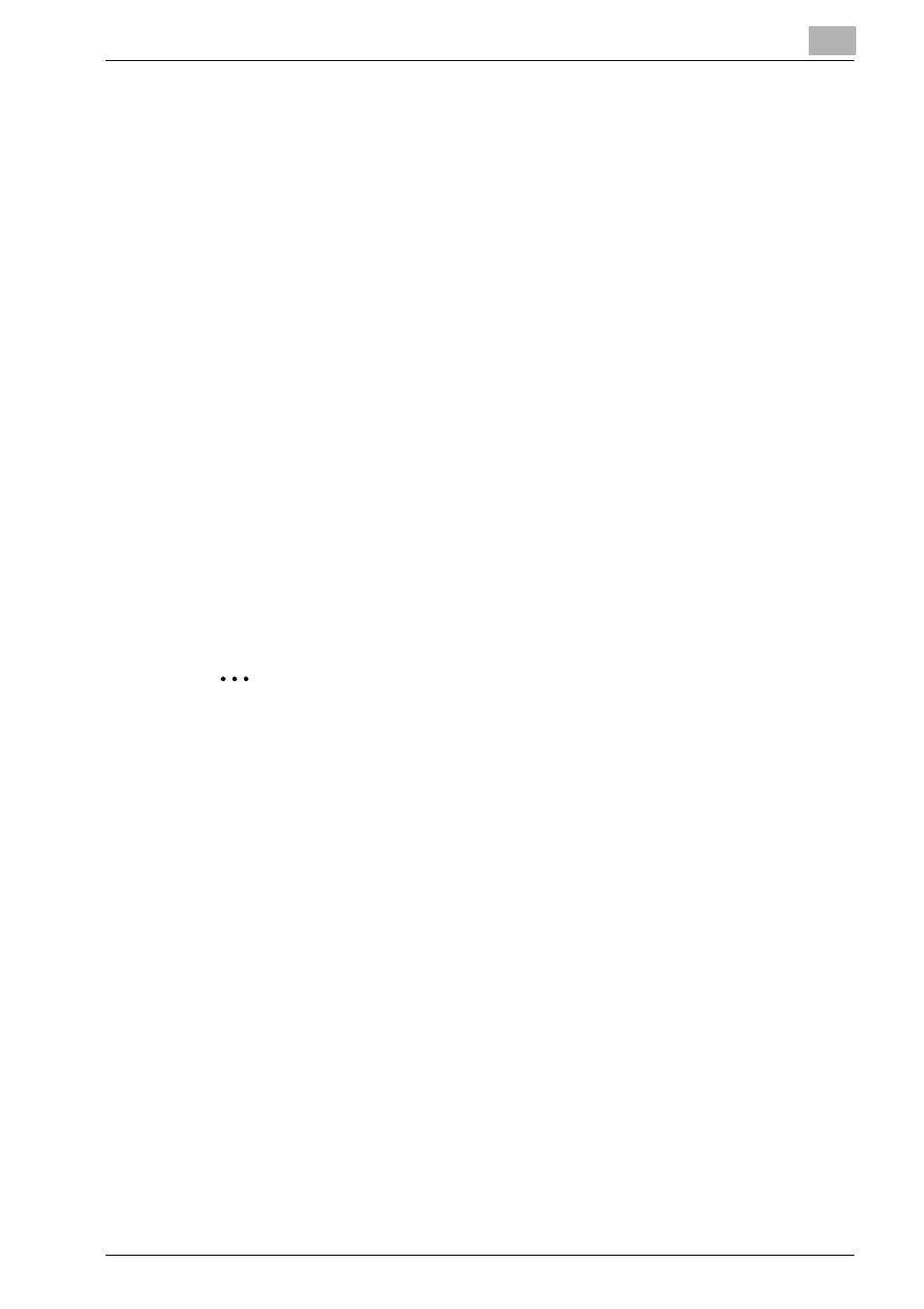
Uninstallation of the printer driver
6
bizhub PRO 1200/1200P/1051 Printer
6-4
–
For Windows Vista/Server 2008, right-click space in the Printers
window and click “Run as administrator”, then click “Server Prop-
erties”.
6
Click the Driver tab.
7
Select the printer driver to be deleted from the “Installed printer drivers”
list, and then click the [Remove].
–
For Windows 2000/XP/Server 2003, continue with step 9.
–
For Windows Vista/Server 2008, continue with step 8.
8
Select “Remove driver and driver package” on the deletion confirma-
tion screen and then click the [OK].
9
Click the [Yes] on the deletion confirmation screen.
–
For Windows Vista/Server 2008, when the deletion confirmation
screen is additionally displayed, click the [Delete].
10
Close the opened screen and restart the computer.
–
Be sure to restart the computer.
–
This completes the printer driver uninstallation.
2
Note
Even if the printer driver is deleted using the method described above,
the model information file will remain in the computer for Windows 2000/
XP/Server 2003. Therefore, when reinstalling the same version of the
printer driver, the driver may not be able to be overwritten. In this case,
delete the following files.
“C: \WINDOWS\system32\spool\drivers\w32x86”
In case of 64bit OS, “C: \WINDOWS\system32\spool\drivers\x64”
When you check folders and find a folder of the applicable model, delete
it. However, if multiple drivers are installed including the Konica Minolta
driver and PostScript Konica Minolta driver, the model information of all
drivers is deleted. If other drivers are remaining, do not delete it.
Delete “oem*.inf” and “oem*.PNF” in “C:\WINDOWS\inf” folder (the as-
terisk “*” in the file name indicates a number, and the number varies ac-
cording to the environment of the computer).
Before deleting the files, open the INF file, check that the model name is
described in the last several lines, and then check that the file of the cor-
