Specifying the lpr settings, Specifying the tcp/ip setting for the computer, Adding a printer – Konica Minolta bizhub PRO 1051 User Manual
Page 87
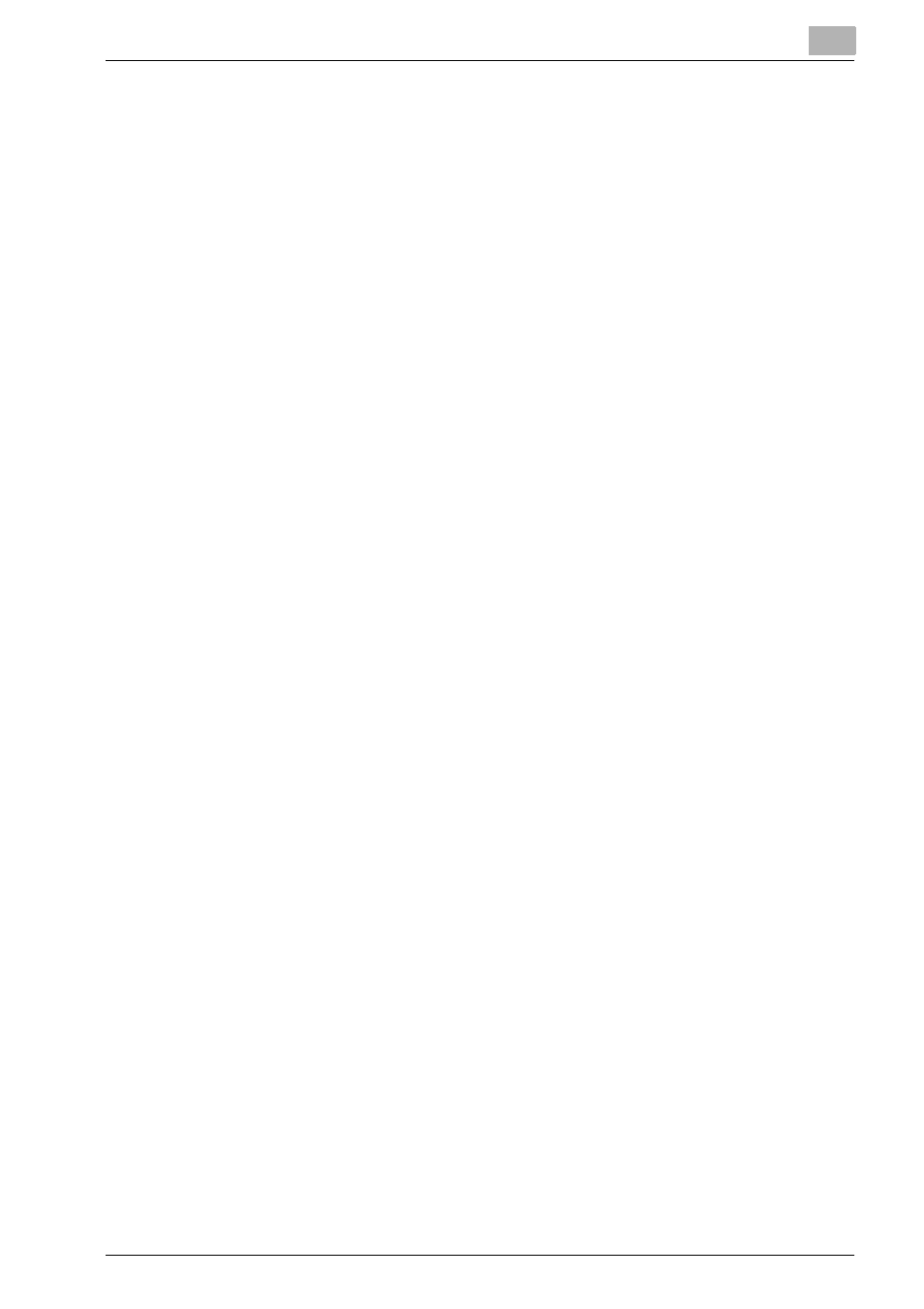
Installation of the printer driver (Macintosh)
5
bizhub PRO 1200/1200P/1051 Printer
5-10
Specifying the LPR settings
Specifying the TCP/IP setting for this machine:
Specify the IP address of this machine.
LPD setting for the copier:
To use LPR printing, enable LPD print in the LPD Setting screen of the copier.
For details on the IP Address and the LPD settings of this machine, refer to
the User’s Guide [POD Administrator’s Reference or Main Body].
Specifying the TCP/IP setting for the computer
1
On the “Apple” menu, select “System Preferences”.
2
Click the “Network” icon.
3
From “Show”, select “Built-in Ethernet”.
4
Click the TCP/IP tab.
5
Select “Configure” items according to the settings for the network to
which the Macintosh computer is connected, and then specify the IP
address and subnet mask.
6
Click the close button at the upper left corner of the dialog box.
–
When the “Apply configuration changes?” message appears, click
the [Apply].
Adding a printer
1
Select “HDD” - “Applications” - “Utilities” where the driver was in-
stalled, and then double-click “Printer Setup Utility” to open it.
2
When the Add Printer dialog box appears, click the [Add]. When the
printer list appears, click the [Add].
3
Click the [IP Printing].
4
Select “LPD/LPR” from “Printer Type”.
5
In “Address”, enter the IP address of this machine.
6
Select “KONICA MINOLTA” in “Printer Model”, select [KONICA
MINOLTA1200/1051PS(P)] from the list of models, and then click the
[Add].
