Specifying the bonjour settings, Adding a printer – Konica Minolta bizhub PRO 1051 User Manual
Page 80
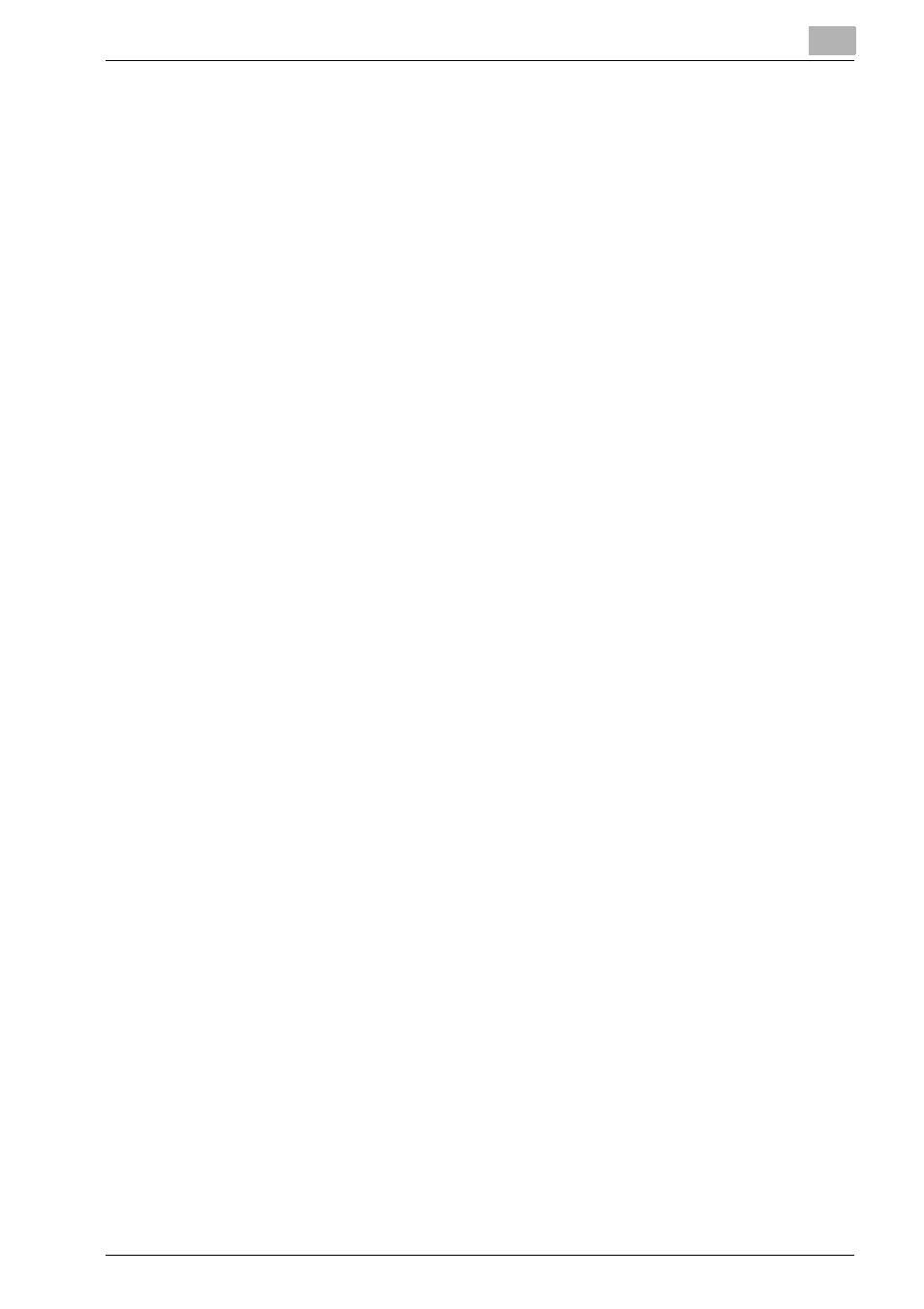
Installation of the printer driver (Macintosh)
5
bizhub PRO 1200/1200P/1051 Printer
5-3
5.2.2
Selecting and connecting the printer (OS 10.4/10.5)
In OS 10.4/10.5, this machine can be connected with Bonjour, AppleTalk,
LPR (LPD) or IPP.
After specifying the network setting for the copier, selecting this machine as
the printer in “Print & Fax” enables printing.
Specifying the Bonjour settings
To use Bonjour setting, enable the Bonjour Setting of the copier and enter
the Bonjour name. For details on specifying the Bonjour Setting of this ma-
chine, refer to the User’s Guide [POD Administrator’s Reference or Main
Body].
Adding a printer
1
On the “Apple” menu, select “System Preferences”.
2
Select [Print & Fax].
3
Click [+] provided at the lower left of the screen.
4
When a printer is detected that has been connected, select an intended
printer name and the Kind (Connection) (Bonjour) from the [Default
(Browser)] tab.
5
In OS 10.5, after selecting [Select a driver to use] in [Print using] pro-
vided in the lower section of the screen, select [KONICA
MINOLTA1200/1051PS(P)] from the list and then click [Add].
–
In OS 10.4, select “KONICA MINOLTA” in “Print Using”, select the
desired model from the list of models, and then click the [Add].
–
In OS 10.5, entering [KONICA MINOLTA] in the text box for search
allows you to find a driver with ease.
6
When [Installable Options] is displayed, select an option that has been
equipped to the copier and then click [Continue].
–
An option can also be set in the same manner as with [Options and
Supplies] - [Driver] tabs in OS 10.5 ([Printer Setup] - [Installable Op-
tions] in OS 10.4), by selecting a relevant printer name in the [Print
& Fax] window.
7
The setting is completed when being registered with [Print & Fax].
