Konica Minolta bizhub PRO 1051 User Manual
Page 49
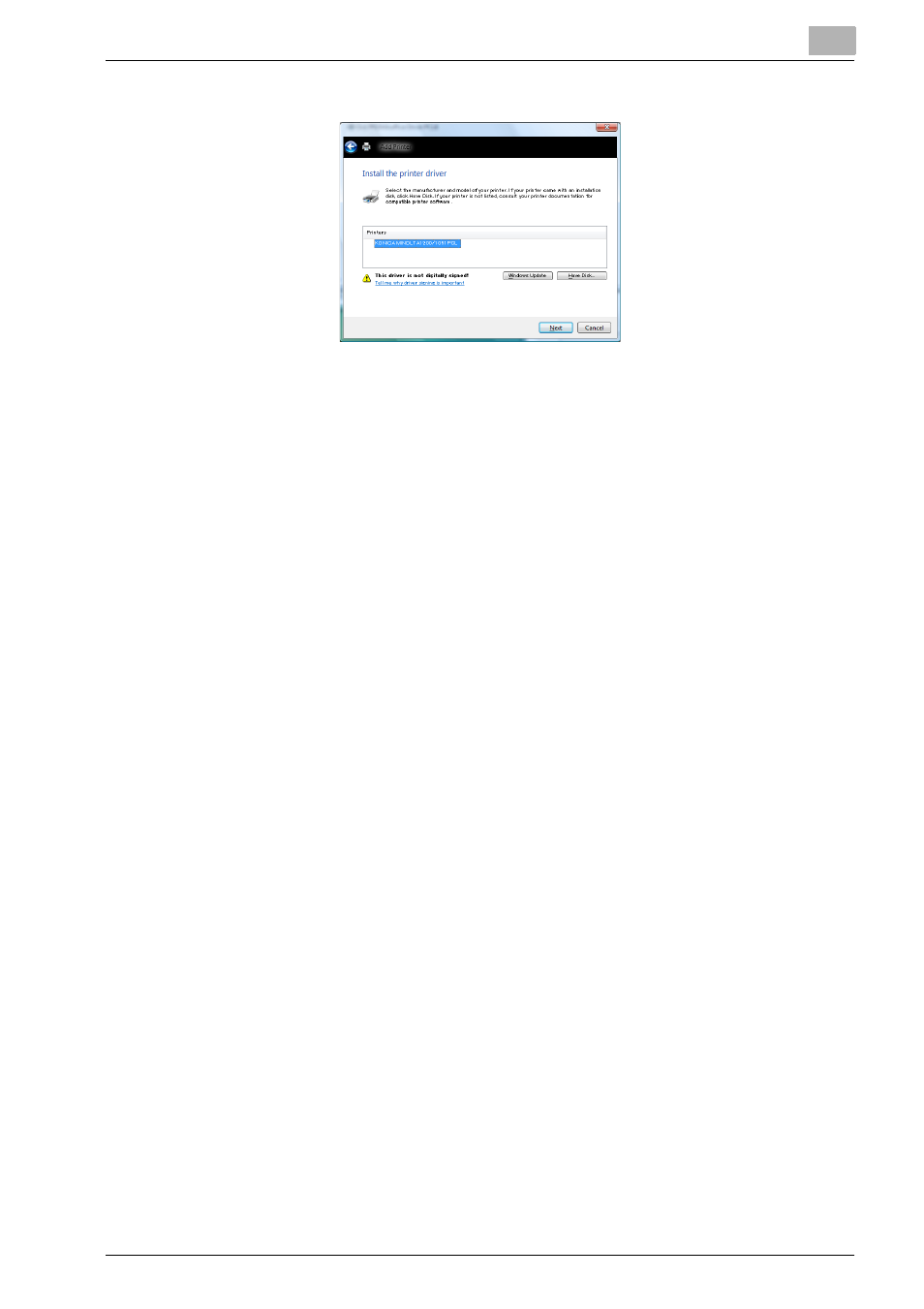
Installation of the printer driver (Windows) (Manual installation using the Add Printer wizard)
4
bizhub PRO 1200/1200P/1051 Printer
4-17
11
Click [Next].
12
Follow the on-screen instructions.
–
If the Windows Logo Testing or Digital Signature dialog box ap-
pears, click the [Continue] or [Yes].
13
Click [Finish].
14
When installation is complete, make sure that the icon of the installed
printer appears in the Printers window.
15
Remove the CD-ROM from the CD-ROM drive.
This completes the printer driver installation.
Printer driver installation by creating a port using the Add Printer Wizard
1
Insert the Driver CD into the CD-ROM drive of the computer.
2
Click the [Start] button, and then click “Control Panel”.
3
From “Hardware and Sound”, click “Printer”.
–
If Control Panel is displayed with Classic View, double-click “Print-
ers”.
The Printers window appears.
