6 uninstallation of the printer driver, Uninstallation of the printer driver, Chapter 6 uninstallation of the printer driver – Konica Minolta bizhub PRO 1051 User Manual
Page 91: 6uninstallation of the printer driver
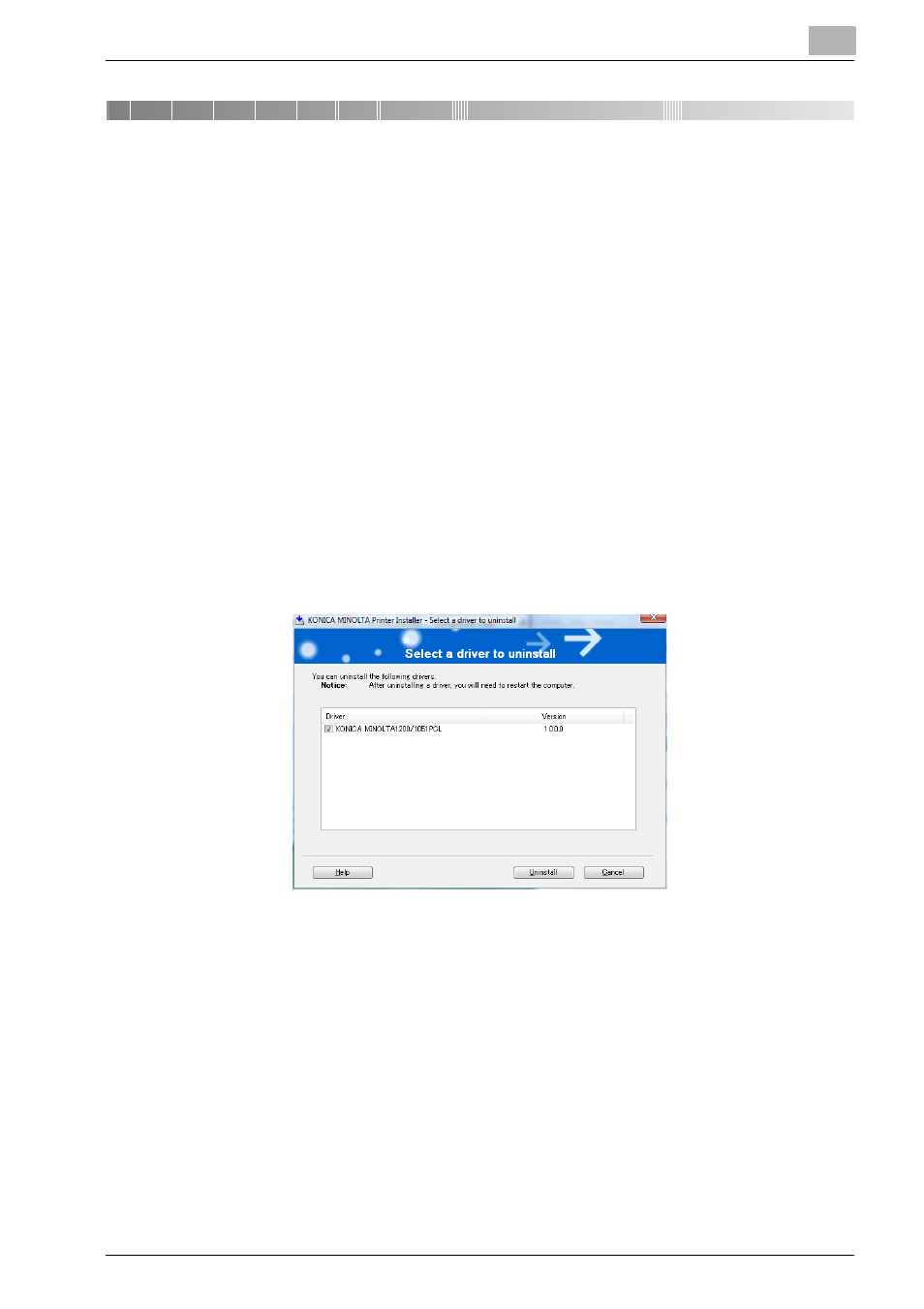
Uninstallation of the printer driver
6
bizhub PRO 1200/1200P/1051 Printer
6-1
6
Uninstallation of the printer driver
When a printer driver is required to be removed to reinstall it, remove the driv-
er following the procedure given below.
6.1
Uninstallation by an uninstallation program (PCL)
If the printer driver was installed with an installer, the delete function of the
printer driver is included.
1
Click the [Start], and then select “All Programs” (or “Programs”), select
“KONICA MINOLTA”, select “xxxx (product name)”, and then click
“Uninstall Printer Driver”.
2
Select the components to be deleted, and then click the [Uninstall].
–
Follow the on-screen instructions.
3
If the restart screen appears, click the [OK] to restart the computer.
This manual is related to the following products:
