8 pcl printer driver setting (windows), 1 about properties window, Pcl printer driver setting (windows) – Konica Minolta bizhub PRO 1051 User Manual
Page 132: About properties window -1, Chapter 8 pcl printer driver setting (win- dows), 8pcl printer driver setting (windows)
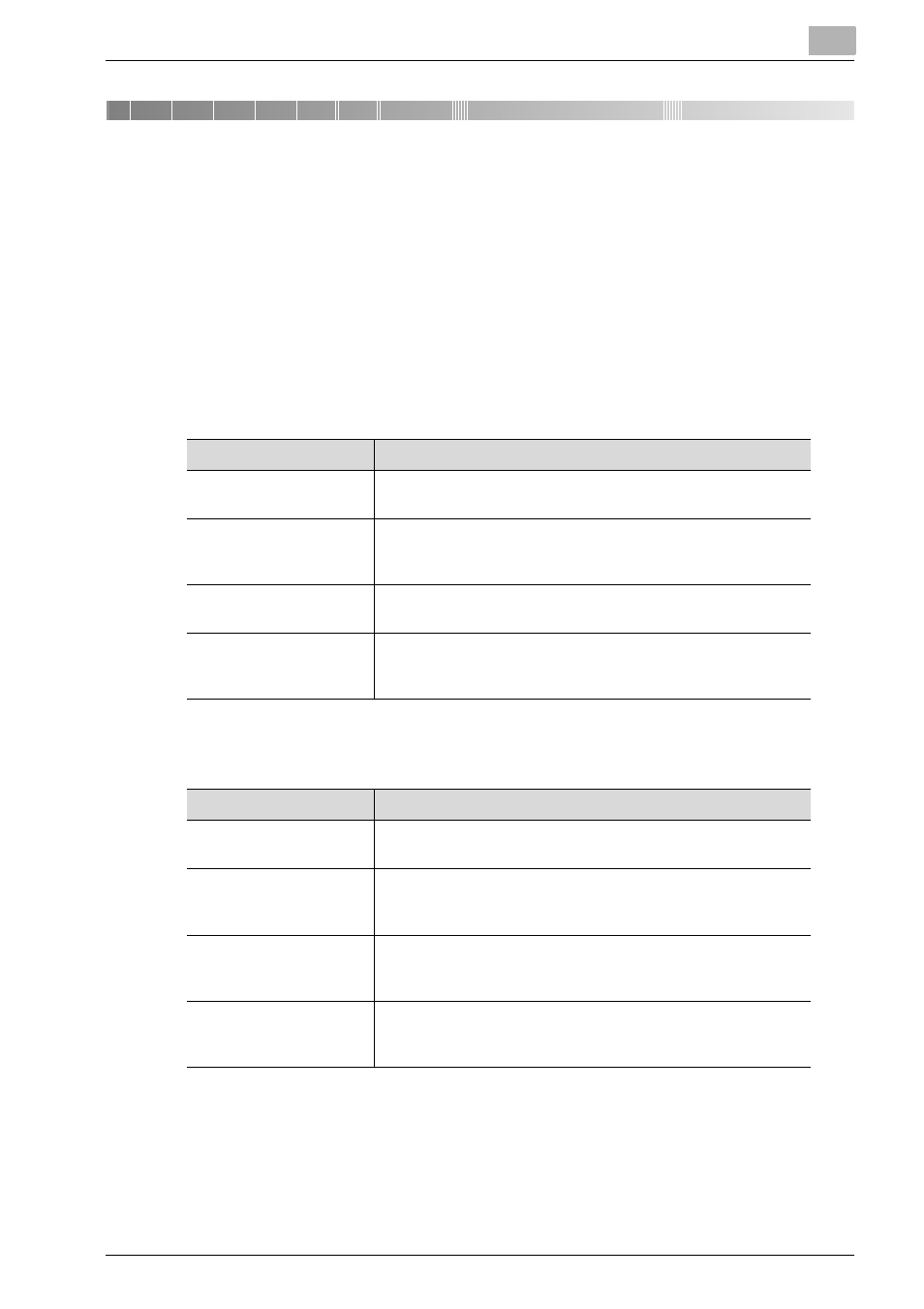
PCL Printer Driver Setting (Windows)
8
bizhub PRO 1200/1200P/1051 Printer
8-1
8
PCL Printer Driver Setting (Windows)
This chapter describes the settings of the PCL printer driver. For settings,
use the Properties window.
8.1
About Properties window
This chapter explains the PCL printer driver settings with Properties window
of Windows Vista.
The method to open the Properties window depends on OS.
How to open the printing preference window differs depending on the OS in
use.
Operating System
Method
Windows 2000
Select [Start]-[Settings]-[Printers] to open the [Printers] folder,
right-click the printer icon and select [Properties].
Windows XP/Server
2003
Select [Start]-[Printers and Faxes] to open the [Printers and
Faxes] folder, right-click the printer icon and select [Proper-
ties].
Windows Vista/Server
2008
Select [Start]-[Control Panel]-[Printers] to open the [Printers]
folder, right-click the printer icon and select [Properties].
Windows 7
Select [Start]-[Devices and Printers] to open the [Devices and
Printers] window, right-click the printer icon and select [Printer
properties].
Operating System
Method
Windows 2000
Select [Start]-[Settings]-[Printers] to open the [Printers] folder,
right-click the printer icon and select [Printing Preference]
Windows XP/Server
2003
Select [Start]-[Printers and Faxes] to open the [Printers and
Faxes] folder, right-click the printer icon and select [Printing
Preference].
Windows Vista/Server
2008
Select [Start]-[Control Panel]-[Printers] to open the [Printers]
folder, right-click the printer icon and select [Printing Prefer-
ence].
Windows 7
Select [Start]-[Devices and Printers] to open the [Devices and
Printers] window, right-click the printer icon and select [Print-
ing preferences].
