4 local connection, Local connection -44 – Konica Minolta bizhub PRO 1051 User Manual
Page 76
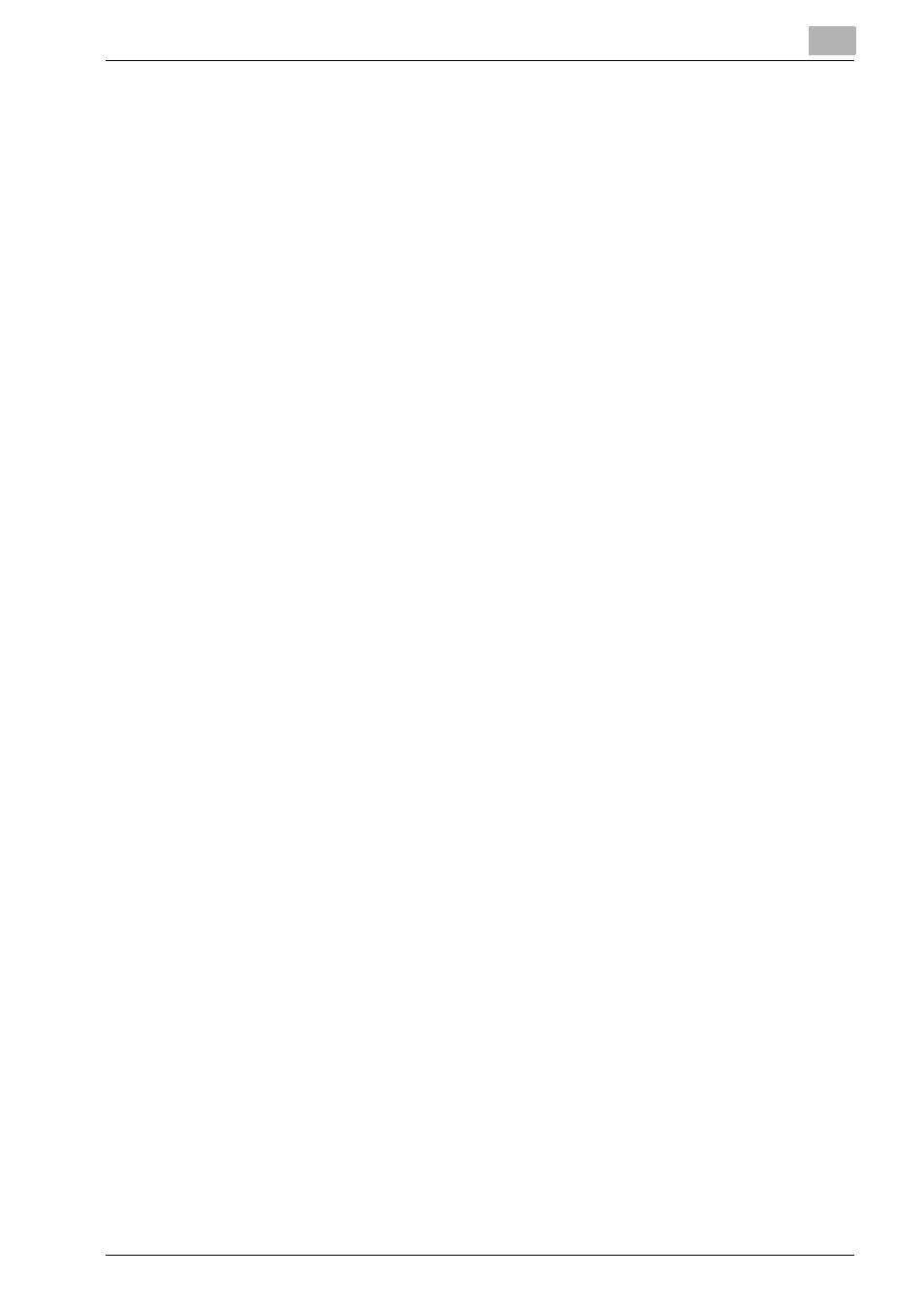
Installation of the printer driver (Windows) (Manual installation using the Add Printer wizard)
4
bizhub PRO 1200/1200P/1051 Printer
4-44
4.5.4
Local connection
When this machine is connected via a USB port, the printer driver can be in-
stalled with plug-and-play.
1
Connect a USB cable to a USB port (square type) at the rear of the cop-
ier and a computer, and then start up the computer.
2
Turn on the main power of the copier.
–
The Found New Hardware Wizard dialog box appears.
–
If the Found New Hardware Wizard does not start up, turn off the
copier, then on again. When turning off the power, then on again,
wait at least 10 seconds before turning it on again. Otherwise, this
machine may not function properly.
3
Insert the Driver CD into the CD-ROM drive of the computer.
4
Select “Search for a suitable driver for my device (recommended)”, and
then click the [Next].
5
Select “Specify location”, and then click the [Next].
6
Specify the desired folder on the Driver CD that contains the printer
driver, and then click the [Open].
–
Select printer driver (PCL, PostScript PPD) to be used.
–
For details of the built-in CD-ROM construction, see “Folder struc-
ture on the CD-ROM (bizhub PRO 1200/1200P/1051 Driver CD-
ROM)” on page 1-6.
7
Click the [OK]. and follow the on-screen instructions.
–
If the “User Account Control” window appears, click the [Continue].
8
Click the [Finish].
9
When the installation is completed, make sure that the icon of the in-
stalled printer appears in the Printers window.
10
Remove the CD-ROM from the CD-ROM drive.
This completes the printer driver installation.
