3 network connection (ipp or ipps), Specifying the tcp/ip setting for this machine, Specifying the ipp settings for the copier – Konica Minolta bizhub PRO 1051 User Manual
Page 74: Network connection (ipp or ipps) -42
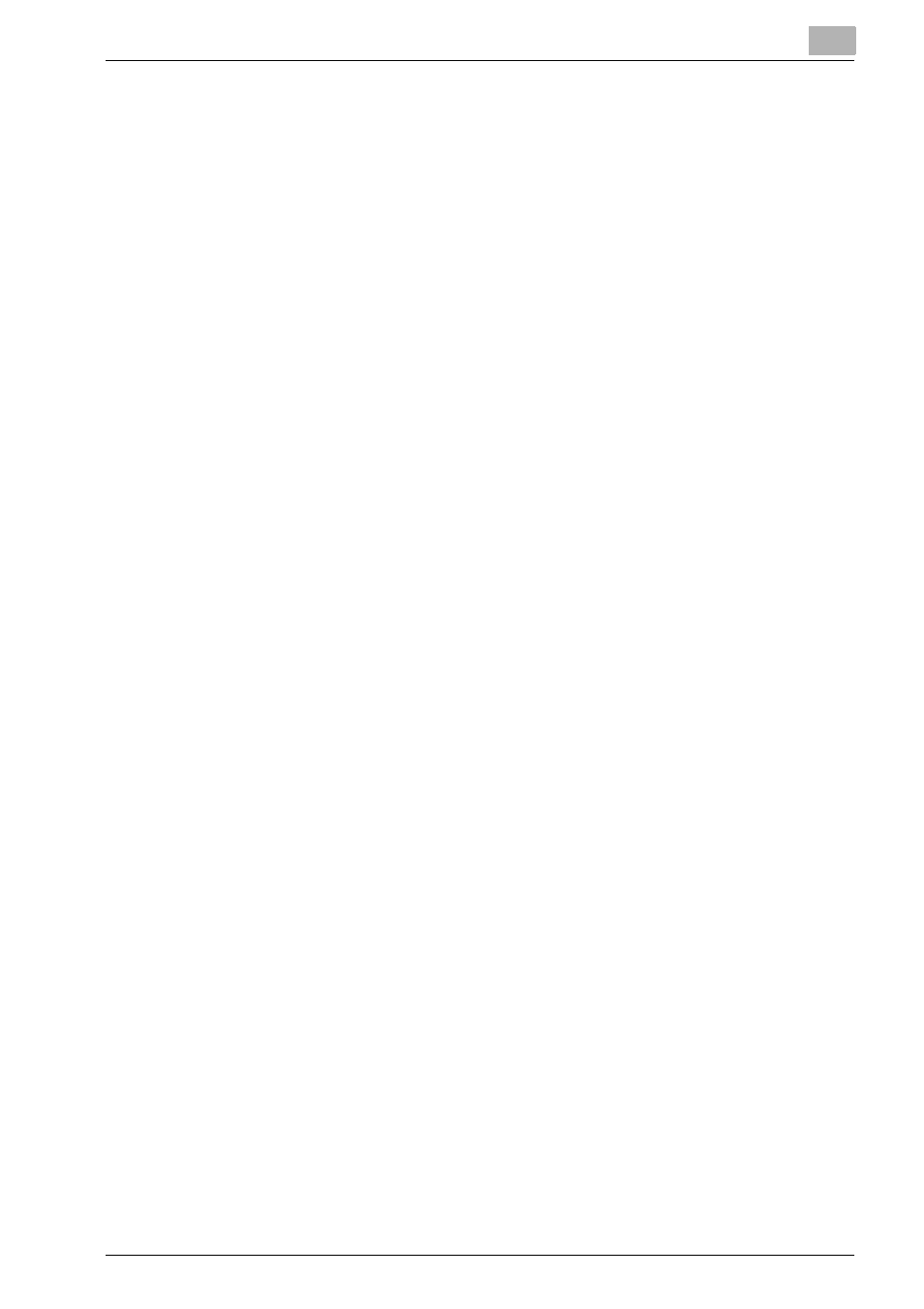
Installation of the printer driver (Windows) (Manual installation using the Add Printer wizard)
4
bizhub PRO 1200/1200P/1051 Printer
4-42
16
Follow the on-screen instructions.
–
If the “User Account Control” window appears, click the [Continue].
17
Click the [Finish].
18
When the installation is completed, make sure that the icon of the in-
stalled printer appears in the Printers window.
19
Remove the CD-ROM from the CD-ROM drive.
This completes the printer driver installation.
4.5.3
Network connection (IPP or IPPS)
For IPP printing, specify the network setting before installing the printer driv-
er.
Specifying the TCP/IP setting for this machine
Specify the IP address of this machine.
For details on specifying the IP address of this machine, refer to the User’s
Guide [POD Administrator’s Reference or Main Body].
Specifying the IPP settings for the copier
Enable IPP printing in “IPP Setting” of the copier.
For details on the IPP settings of this machine, refer to the User’s Guide [POD
Administrator’s Reference or Main Body].
Printer driver installation using the Add Printer wizard
0 The installation should be performed by a qualified system administrator
or printer administrator.
1
Insert the Driver CD into the CD-ROM drive of the computer.
2
Click the [Start], point to “Settings”, and then click “Printers”.
3
Double-click “Add Printer”.
–
The Add Printer Wizard starts.
4
Click [Next].
5
In the Local or Network Printer dialog box, select “Network printer”,
and then click the [Next].
