2 network connection (smb), Tcp/ip setting for this machine, Smb setting for the copier – Konica Minolta bizhub PRO 1051 User Manual
Page 63: Network connection (smb) -31
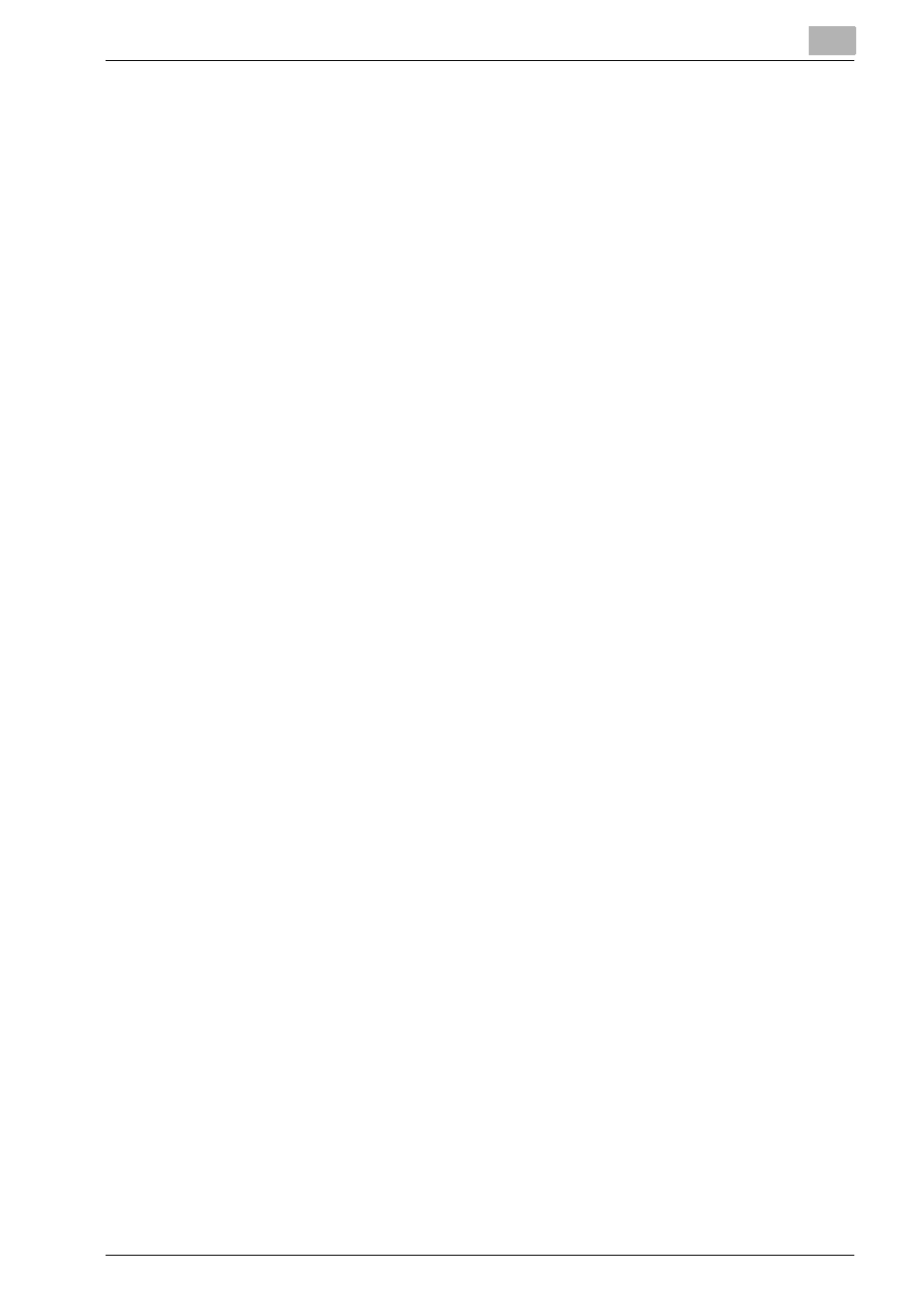
Installation of the printer driver (Windows) (Manual installation using the Add Printer wizard)
4
bizhub PRO 1200/1200P/1051 Printer
4-31
4.4.2
Network connection (SMB)
When using the SMB printing, specify the port by specifying the printer dur-
ing the printer driver installation process. Printers can be specified either by
searching printers on the network, or by entering the printer name.
TCP/IP setting for this machine
Specify the IP address on TCP/IP Setting of this machine.
For details on specifying the IP address of this machine, refer to the User’s
Guide [POD Administrator’s Reference or Main Body].
SMB setting for the copier
In “Print Setting” in the SMB Setting screen of the copier, specify the NetBI-
OS name, print service name, and workgroup.
For details on the SMB settings of this machine, refer to the User’s Guide
[POD Administrator’s Reference or Main Body].
Printer driver installation by specifying printers using the Add Printer
Wizard
0 The installation should be performed by a qualified system administrator
or printer administrator.
1
Insert the Driver CD into the CD-ROM drive of the computer.
2
Click the [Start], and then click “Printers and Faxes”.
–
If “Printers and Faxes” does not appear in the Start menu, open
Control Panel from the Start menu, select “Printers and Other Hard-
ware”, and then click “Printers and Faxes”.
3
For Windows XP, click “Add a printer” on the “Printer Tasks” menu.
–
For Windows Server 2003, double-click the “Add Printer” icon.
The Add Printer Wizard starts.
4
Click the [Next].
5
Select “Local printer attached to this computer”, and then click the
[Next].
