Konica Minolta bizhub PRO 1051 User Manual
Page 30
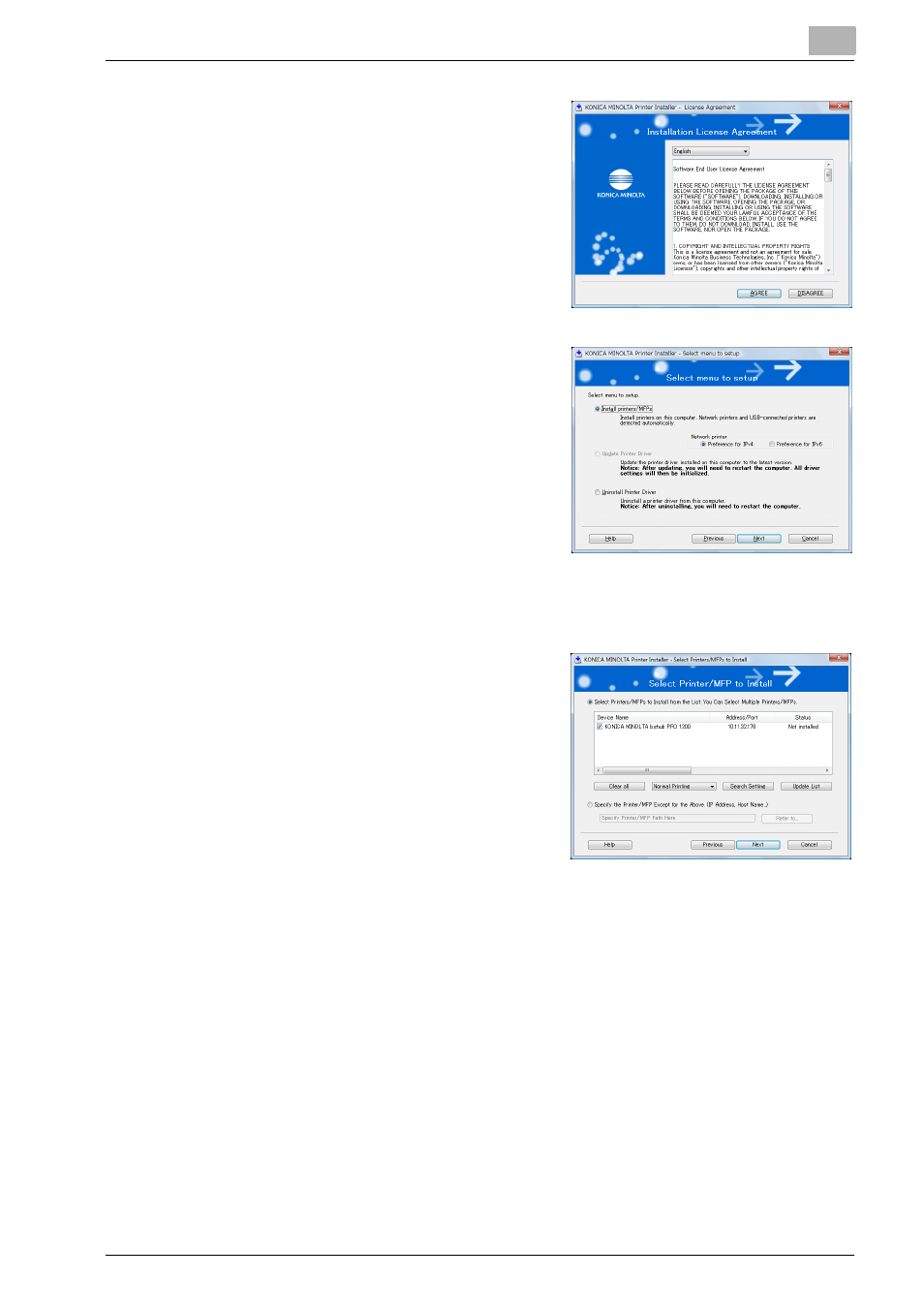
Installation of the printer driver (Windows) (Easy installation using the installer)
3
bizhub PRO 1200/1200P/1051 Printer
3-2
3
Read through the License Agree-
ment and click [AGREE].
–
Language for the display can be
changed in the pull-down menu
on the lower left side of the win-
dow.
–
Windows Vista screens are indi-
cated here for description.
4
Select [Install printers/MFPs] and
click [Next].
[Select Printers/MFPs to Install] win-
dow appears.
5
Select and install a copier. A copier can be selected by either way of
two as shown below.
–
Selection from list detected
When a copier is detected, for in-
stance, the driver name (KONICA
MINOLTA1200/1051PCL) is dis-
played on the screen as shown
on the right. Then select [Select
Printers/MFPs to Install from the
List. You can select Multiple
Printers/MFPs], turn the check
box on the left of the driver name
to ON and click [Next].
–
[Confirm Installation Settings] window is displayed.
–
If no copier is detected, If the printer is not detected, turn off this
machine, then on again. When turning off the power, then on again,
wait at least 10 seconds before turning it on again. Otherwise, this
machine may not function properly.
