Konica Minolta bizhub PRO 1051 User Manual
Printer
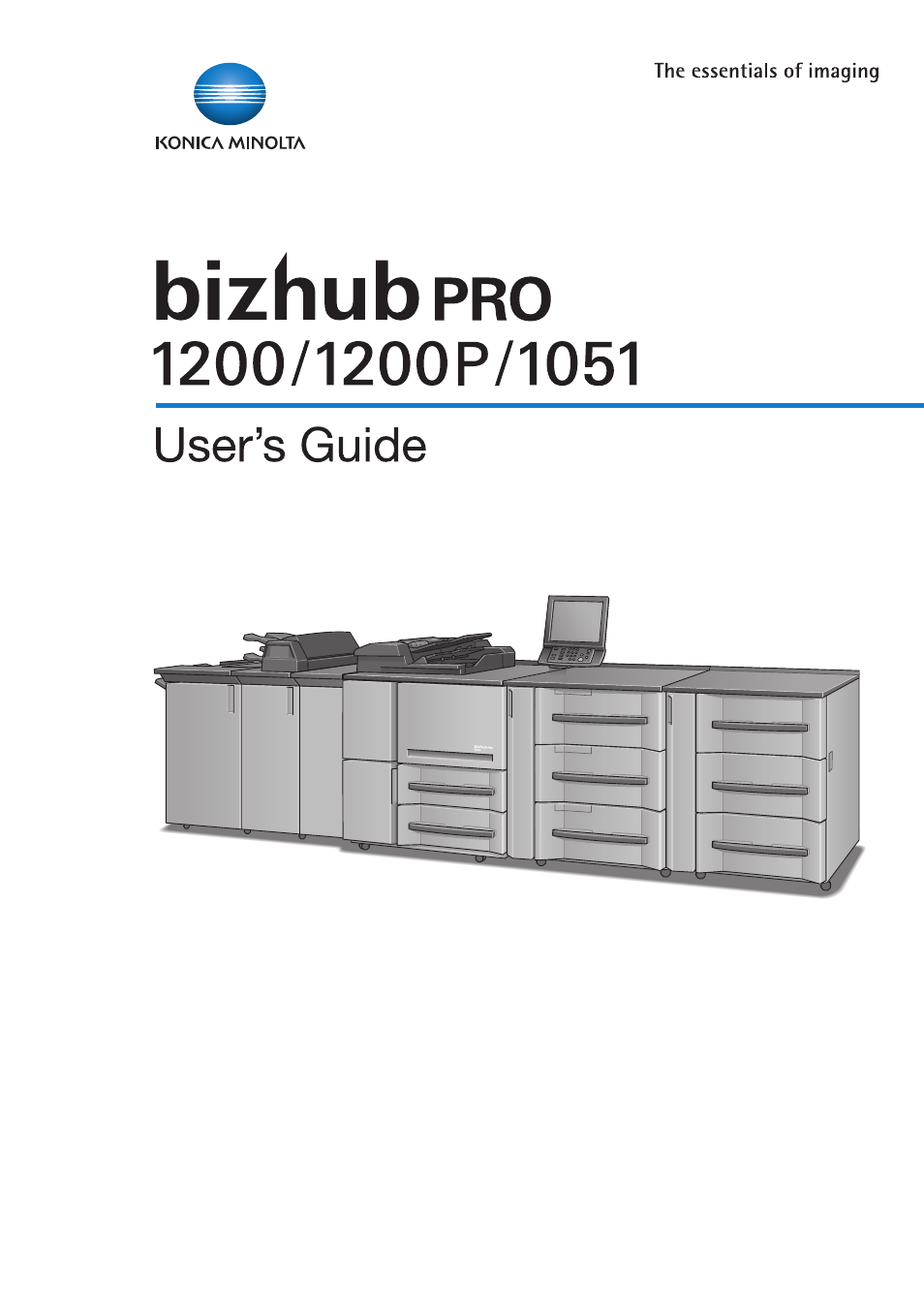
Printer
Chapter 1
: Introduction
Chapter 2
: Overview
Chapter 3
: Installation of the printer driver (Windows)
(Easy installation using the installer)
Chapter 4
: Installation of the printer driver (Windows)
(Manual installation using the Add Printer wizard)
Chapter 5
: Installation of the printer driver (Macintosh)
Chapter 6
: Uninstallation of the printer driver
Chapter 7
: Basic Printing and Various Function
Chapter 8
: PCL Printer Driver Setting (Windows)
Chapter 9
: PostScript PPD Printer Driver setting (Windows)
Chapter 10 : PostScript PPD Printer Driver setting (Mac OS X)
Chapter 11 : Troubleshooting
Chapter 12 : Font
Chapter 13 : Utility Tool
Chapter 14 : Appendix
This manual is related to the following products:
Table of contents
Document Outline
- Table of contents
- 1 Introduction
- ACKNOWLEDGEMENT:
- About Patent
- Built-in Fonts
- Note
- 1.1 Composition of User’s Guide
- User’s Guide - Copier (Printed matters), (User’s Guide CD)
- User’s Guide - POD Administrator’s Reference (Printed matters), (User’s Guide CD)
- User’s Guide - Security (Printed matters), (User’s Guide CD)
- User’s Guide - Network Scanner (Printed matters), (User’s Guide CD)
- Trademarks/Copyrights (User’s Guide CD)
- User’s Guide - Printer
(User’s Guide CD) - User’s Guide - Printer (PostScript3 Plug-in Driver) (User’s Guide CD)
- Operation Quick Guide (Printed matters)
- User’s Guide - Main Body (Printed matters), (User’s Guide CD)
- 1.2 Folder structure on the CD-ROM (bizhub PRO 1200/ 1200P/1051 Driver CD-ROM)
- 1.3 Folder structure on the CD-ROM (bizhub PRO 1200/ 1200P/1051 Driver CD-ROM for Macintosh)
- 1.4 About this Manual
- 1.5 Notation of each product
- 1.6 How to read this Manual
- 1.7 SOFTWARE LICENSE AGREEMENT
- 2 Overview
- 3 Installation of the printer driver (Windows) (Easy installation using the installer)
- 4 Installation of the printer driver (Windows) (Manual installation using the Add Printer wizard)
- 4.1 Compliant OS
- 4.2 Windows 7
- 4.3 Windows Vista/Server 2008
- 4.4 Windows XP/Server 2003
- 4.5 Windows 2000
- 4.6 Test Page Print
- 5 Installation of the printer driver (Macintosh)
- 5.1 Compliant OS
- 5.2 Mac OS X (10.3/10.4/10.5)
- 5.2.1 Installing the printer driver
- 5.2.2 Selecting and connecting the printer (OS 10.4/10.5)
- Specifying the Bonjour settings
- Adding a printer
- Specifying the AppleTalk settings
- Specifying the AppleTalk settings for the computer
- Adding a printer
- Specifying the LPR settings
- Specifying the TCP/IP setting for the computer
- Adding a printer
- Specifying the IPP settings
- Specifying the TCP/IP setting for the computer
- Adding a printer
- 5.2.3 Selecting and connecting the printer (OS 10.3)
- Specifying the Rendezvous settings
- Adding a printer
- Specifying the AppleTalk settings
- Specifying the AppleTalk settings for the computer
- Adding a printer
- Specifying the LPR settings
- Specifying the TCP/IP setting for the computer
- Adding a printer
- Specifying the IPP settings
- Specifying the TCP/IP setting for the computer
- Adding a printer
- 5.3 Test Page Print
- 6 Uninstallation of the printer driver
- 7 Basic Printing and Various Function
- 7.1 Basic Printing Method
- 7.2 Various Function
- 7.2.1 To set the paper-related items
- 7.2.2 To set the paper tray
- 7.2.3 To print multiple copies
- 7.2.4 To print multiple pages
- To set to print on both sides:
- To print the document of multiple pages on a single page (Page allocation / Layout):
- To print 2 pages on a double size single paper (Combination (No Reduction)):
- To print a twofold booklet (Booklet):
- To print a specific page on the front face (Chapter):
- To print pages in facing up (Face up):
- Not To print blank page:
- 7.2.5 To set the Front / Back cover, insertion sheet and cover sheet
- 7.2.6 To set for finishing
- 7.2.7 To set a Watermark
- 7.2.8 To set an image and shade
- 7.2.9 To set font-related items
- 7.2.10 Checking the Printer Driver Setting
- 7.2.11 How to store the job and reprint
- 8 PCL Printer Driver Setting (Windows)
- 8.1 About Properties window
- 8.2 About button
- 8.3 Combination of the function
- 8.4 General tab
- 8.5 Sharing tab
- 8.6 Ports tab
- 8.7 Advanced tab
- 8.8 Color Management tab
- 8.9 Security tab
- 8.10 Configure tab
- 8.11 Settings tab
- 8.12 Basic tab
- Paper - Orientation
- Paper - Original Size
- Paper - Paper Size
- Custom Size Settings
- Full Bleed
- Zoom
- Paper Tray
- Paper Type (Paper Name)
- Default Paper Type
- Paper Type
- Paper Color
- Paper Weight
- Pre-Punched
- Unit for Paper Weight
- Update Paper Name
- Update Paper Name - Acquire Device Information
- Output Method - Print
- Output Method - Secure Print
- Output Method - Save in User Box/Save in User Box/Print
- Output Method - Wait Mode/Proof Print/Proof and Print (1st sheet)
- Output Method - Hold Print
- User Settings
- Authentication/Account Track
- Copies
- Collate
- Offset
- 8.13 Layout tab
- 8.14 Finish tab
- 8.15 Cover Mode tab
- Front Cover
- Front Cover Tray
- Paper Type (Paper Name)
- Back Cover
- Back Cover Tray
- Paper Type (Paper Name)
- Per Page Setting
- Per Page Setting - List
- Per Page Setting - Edit List
- Per Page Setting - Edit List Name
- Per Page Setting - Hole-Punch Settings
- Per Page Setting - Add
- Per Page Setting - Delete
- Per Page Setting - Tab Paper Settings
- Front Cover from Post Inserter
- Back Cover from Post Inserter
- 8.16 Stamp/Composition tab
- Watermark
- Watermark - Edit
- Add
- Delete
- Watermark Name
- Watermark Text
- Font Name
- Size
- Style
- Frame
- Density
- Transparent
- Watermark - 1st Page Only
- Repeat
- Position
- Center
- Angle
- Sharing
- Create Overlay File
- Overlay Printing Procedure
- Copy Protect
- Date/Time
- Page Number
- Page Number - Starting Page
- Page Number - Starting Page Number
- Distribution Number Stamping
- Distribution Number Stamping - Type
- Distribution Number Stamping - Pages to Print
- Distribution Number Stamping - Starting Number
- 8.17 Quality tab
- Smoothing
- Toner Save
- Draft Print
- Quality Adjustment
- Resolution
- Pattern - Coarse
- Pattern - Fine
- Fine Line Precision
- Object
- Print with Black - Text only
- Print with Black - Text And Graphics
- Print with Black - All
- Font Settings
- Download Font Format
- Use Printer Font
- Use Printer Font - TrueType Font Substitution Table
- Use Printer Font - Font Substitution Settings
- 8.18 Other tab
- 8.19 Favorite Setting
- 8.20 About View Area
- 9 PostScript PPD Printer Driver setting (Windows)
- 9.1 About Properties window
- 9.2 About button
- 9.3 Combination of the function
- 9.4 General tab
- 9.5 Sharing tab
- 9.6 Ports tab
- 9.7 Advanced tab
- 9.8 Color Management tab
- 9.9 Security tab
- 9.10 Device Settings tab
- From To Tray Assignment
- Font Substitution Table
- Available PostScript Memory
- Output Protocol
- Send CTRL-D Before Each Job
- Send CTRL-D After Each Job
- Convert Gray Text to PostScript Gray
- Convert Gray Graphics to PostScript Gray
- Add Euro Currency Symbol to PostScript Fonts
- Job Timeout
- Wait Timeout
- Minimum Font Size to Download as Outline
- Maximum Font Size to Download as Bitmap
- Installable Option
- 9.11 Layout tab
- 9.12 Paper/Quality tab
- 9.13 Advanced Options windows
- Paper/Output - Paper Size
- Graphic - Print Quality
- Graphic - Scaling
- Graphic - True Type Font
- Document Options - Advanced Printing Features
- Document Options - Pages per Sheet Layout
- Document Options - PostScript Options
- Document Options - Printer Features
- Offset
- Print Position Settings
- Paper Weight
- Paper Color
- Pre-Punched
- Output Tray
- Output Order
- Image Order
- Pile Permission
- Binding Position
- Print Type
- Imposition
- Staple
- Punch
- Fold
- Image Shift
- Front Cover
- Front Cover Tray
- Back Cover
- Back Cover Tray
- PI Front Cover
- PI Back Cover
- Perfect Binding Settings
- Cover Blank
- Cover Print 1 in 1
- Cover Print 2 in 1
- Cover Print 3 in 1
- Perfect Binding Cover Tray
- Perfect Binding Cover Duplex
- Perfect Binding Cover Trimming
- Wait Mode - Wait Mode/Proof and Print/Proof and Print (1st sheet)
- Wait Mode - Hold Print
- Smoothing
- Fine Line Precision
- Object
- Date/Time
- Copy Protect
- Preset Stamp
- Back Pattern
- Print Density
- 10 PostScript PPD Printer Driver setting (Mac OS X)
- 10.1 About Mac OS X window
- The method to open the [Printer Info] window (v10.4/v10.5)
- The method to open the [Printer Info] window (v10.3)
- Printer Memory
- Stapler
- Saddle-Stitcher
- Stacker
- Multi Folder
- Paper Source Unit
- Large PI
- Perfect Binder
- Multi Hole Punch Unit
- The method to open the [Page Setup] window
- The method to open the [Print] window
- 10.2 Page Attributes (Page Setup window)
- 10.3 Custom Paper Size (Page Setup window)
- 10.4 Copies & Pages (Print window)
- 10.5 Layout (Print window)
- 10.6 Paper Feed (Print window)
- 10.7 Setup (Print window)
- 10.8 Image/Layout (Print window)
- 10.9 Finishing (Print window)
- 10.10 Security (Print window)
- 10.1 About Mac OS X window
- 11 Troubleshooting
- 11.1 Basic Troubleshooting
- 11.2 General Problems of Printing
- The image controller does not respond to the Print command.
- Cannot select any media other than [Plain Paper] from [Paper Type].
- A message requesting a paper size you did not specify is displayed.
- You cannot print the test print.
- The print setting of a job does not correspond to the result of printing.
- Cannot select [2-Sided]
- 11.3 General Problems of PostScript
- A PostScript Error message displays.
- A PostScript Error message displays when attempting to get a printout from any computers are in use.
- A PostScript Error message displays when attempting to get a printout from a specific application.
- A PostScript Error message displays when attempting to get a printout from a specific file.
- Fonts cannot be downloaded.
- Non fixed size paper can not be printed correctly (Macintosh).
- 11.4 Checking on Incomplete Jobs
- 12 Font
- 13 Utility Tool
- 13.1 PageScope Web Connection
- 13.1.1 Outline of the PageScope Web Connection
- 13.1.2 Start the PageScope Web Connection
- How to start the PageScope Web Connection
- Display the variable status
- Device Information - Configuration Summary
- Device Information - Option
- Device Information - Consumables
- Device Information - Meter Count
- Device Information - Online Assistance
- Device Information - Network Setting Information
- Print Setting Information - Default Setting
- Print Setting Information - Font Information
- Print Setting Information - Macro List
- Print Setting Information - PCL Setting
- Print Setting Information - PS Setting
- Print Setting Information - TIFF Setting
- Current Jobs
- Job History
- 13.1.3 Print the Report
- 13.1.4 Make a Direct Print
- 13.2 NetWare
- 13.3 UNIX Printing through TCP/IP
- Printing overview
- Configuring IP address to the network interface card
- lpd UNIX Printing
- Setting Up a BSD Remote Printer to Use lpd
- Setting Up an AIX version 3.2.5 Remote Printer to Use lpd
- Setting Up an AIX 4.0 System
- Setting Up an HP-UX Remote Printer to Use lpd
- See example below.
- Setting Up an AS/400 System to Use lpd
- Setting Up a SCO UNIX Remote Printer to Use lpd
- Setting Up System V Release 4 and Solaris 2.X to Use lpd
- 13.4 ToneCurve Utility
- 13.1 PageScope Web Connection
- 14 Appendix
