Inactivating the batches – Pulsafeeder Pulsar DLCM User Manual
Page 90
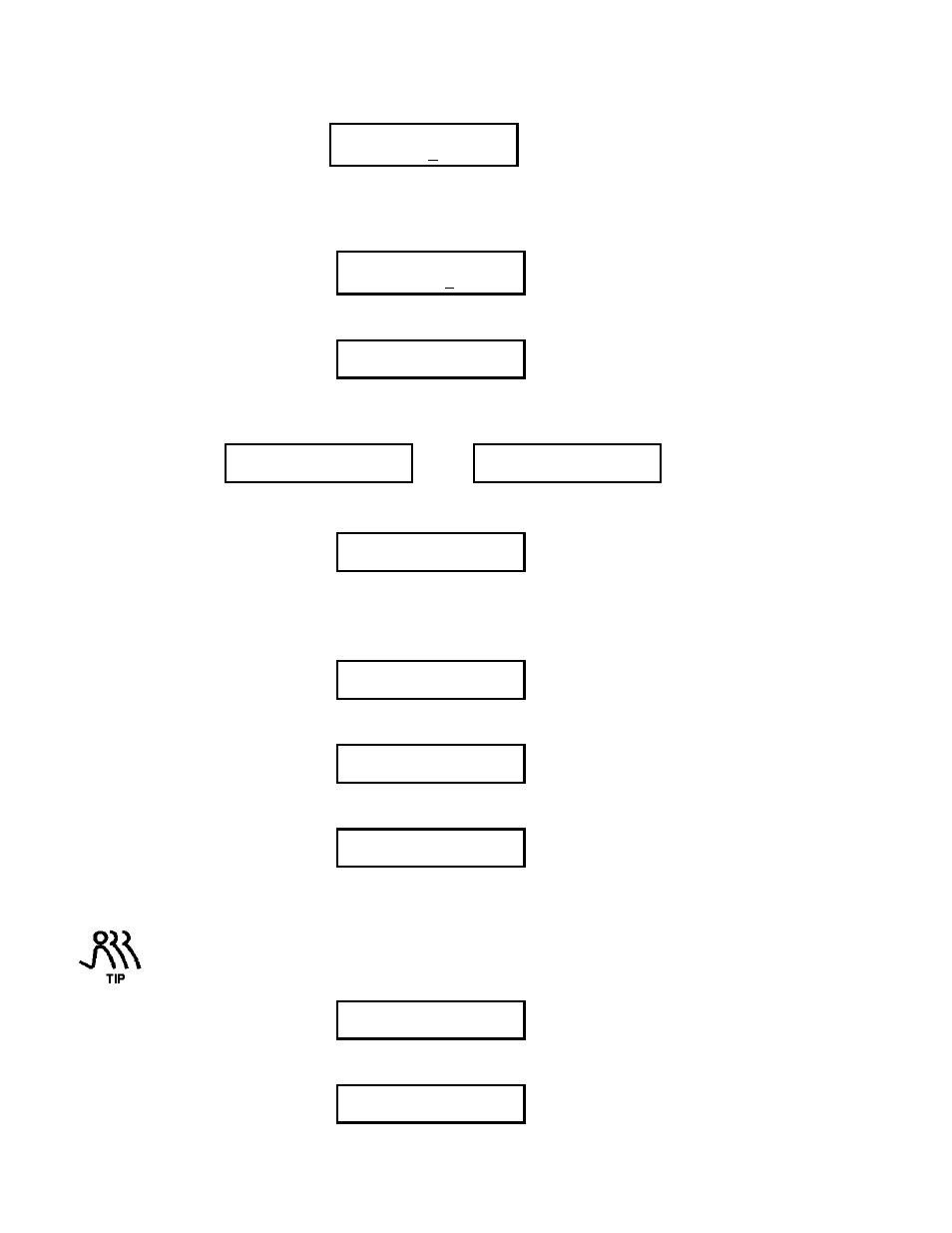
84
7. The cursor then moves to minutes field. Use [UP] or [DOWN] to scroll through the numbers 0-5. Set
the first digit of the minute value one position at a time and press [ENTER] to accept it.
BATCH #1 DURATION
12 HRS 30 MIN
8. The cursor then moves to the second digit of the minutes field. Use [UP] or [DOWN] to scroll through
the numbers 0-9. Set the second digit of the minute value. Press [ENTER] to accept the desired
second digit of the minute setting which completes the batch duration entry and exits the Batch
duration screen.
BATCH #1 DURATION
12 HRS 30 MIN
9. The display shows {BATCH #1 TYPE / ONE TIME ONLY}. Press [ENTER] to program the type of
batch.
BATCH #1 TYPE
ONE TIME ONLY
10. You can select from one of two types of batches: either a one time only batch or a repeating batch. A
one time only batch executes the batch only once. A repeating batch repeats an on/off cycle
indefinitely. Press [UP] to scroll between the different batch types.
BATCH #1 TYPE
ONE TIME ONLY
Press
[UP]
BATCH #1 TYPE
REPEATING
Press [ENTER] to select the type of batch desired. If you select {ONE TIME ONLY} skip to step 12.
11. If a Repeating batch is selected, the display prompts you to enter the off duration time of the batch.
BATCH #1 OFF TIME
10 HRS 23 MIN
Follow the procedure outlined in steps 5 through 8. Press [ENTER] to accept the time setting.
12. The display shows {BATCH #1 START TIME / XX:XX XX/XX/XX}. Press [ENTER] to edit the
batch start time. Press [UP] or [DOWN] to set the time and date value one character at a time. Press
[ENTER] to accept your setting.
BATCH #1 START
8:01a 2/3/01
13. The display shows {BATCH #1 CONFIRM? / YES}. Press [ENTER] to confirm the batch or press
[UP] to scroll to the {NO} value and then press [ENTER] to disregard the changes to the batch.
BATCH #1 CONFIRM?
YES
14. If the batch was made active, the display changes to let you know the batch is now pending and
displays the time and date the batch will begin.
BATCH #1 PENDING
8:01a 2/3/01
15. When the clock reaches the start time and date for the batch, the display automatically changes to
indicate that the batch is running. The pump will then operate at the specified rate, for the specified
time.
You can press [UNITS] to change the displayed units while the batch is running.
BATCH #1 RUNNING
92.5%
While a batch is running you can display the time left in HH:MM:SS format by pressing either [UP],
[DOWN] or [ENTER].
BATCH #1 RUNNING
REMAIN 11:59:58
