Set time and date, 7 set time and date – Pulsafeeder Pulsar DLCM User Manual
Page 34
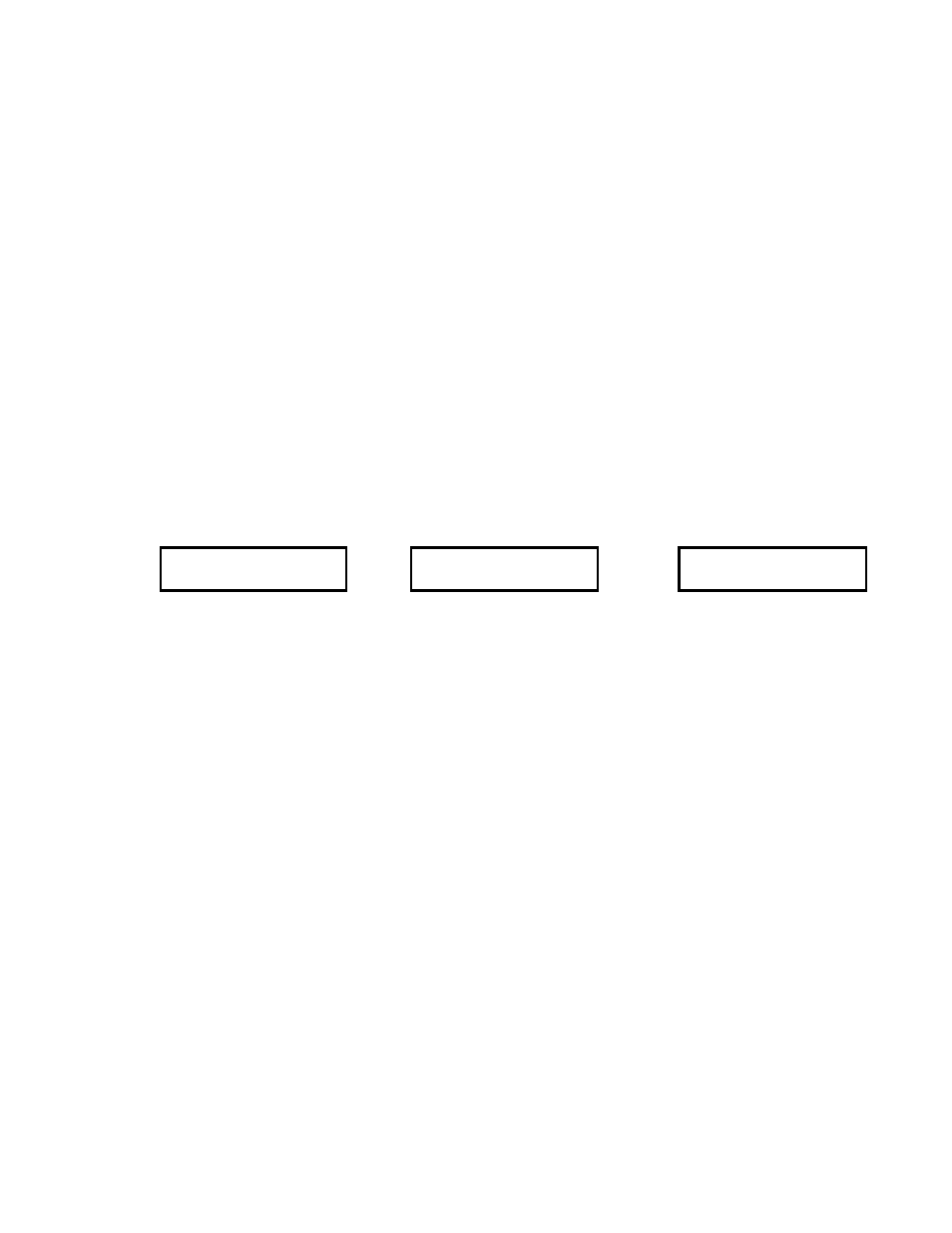
28
6.1.7 Set Time and Date
The clock on your DLCM has been activated at the factory, but you should set it to the local time and
date of the installation site.
Time and Date are set in the Configuration Menu. Below is an example that accepts some software
default values:
1. From the Current Operating Mode Display, press [MENU]. The {–MENU– / DIAGNOSTICS-0}
screen is displayed (refer to illustrations below).
2. Press [UP] one time. The {–MENU– / SET TIME AND DATE} screen is displayed.
3. Press [ENTER]. The date and time screen is displayed.
4. Press [ENTER] to accept the 24 Hour time setting.
5. Press [UP] or [DOWN] to adjust the hour value displayed to the local time. Press [ENTER].
6. Press [UP] or [DOWN] to adjust the 10 minute value displayed to the local time. Press [ENTER].
7. Press [UP] or [DOWN] to adjust the minute value displayed to the local time. Press [ENTER]
twice (to accept the default MM/DD/YY format setting).
8. Press [UP] or [DOWN] to adjust the month value displayed to the current month. Press [ENTER].
9. Press [UP] or [DOWN] to adjust the day value displayed to the current day. Press [ENTER].
10. Press [UP] or [DOWN] to adjust the year value displayed to the current year. Press [ENTER]
twice (accepting the default Daylight Savings NO setting).
The time and date information has now been set.
-MENU-
DIAGNOSTICS – 0
Press
[UP]
-MENU-
SET TIME AND DATE
Press
[ENTER]
24 HR MM/DD/YY
21:07 1/22/01
Refer to Section 7 – General Operation: Set Time and Date for more detailed instructions on how to set
the Time and Date information.
