Wrapping up, 2 wrapping up – Pulsafeeder Pulsar DLCM User Manual
Page 37
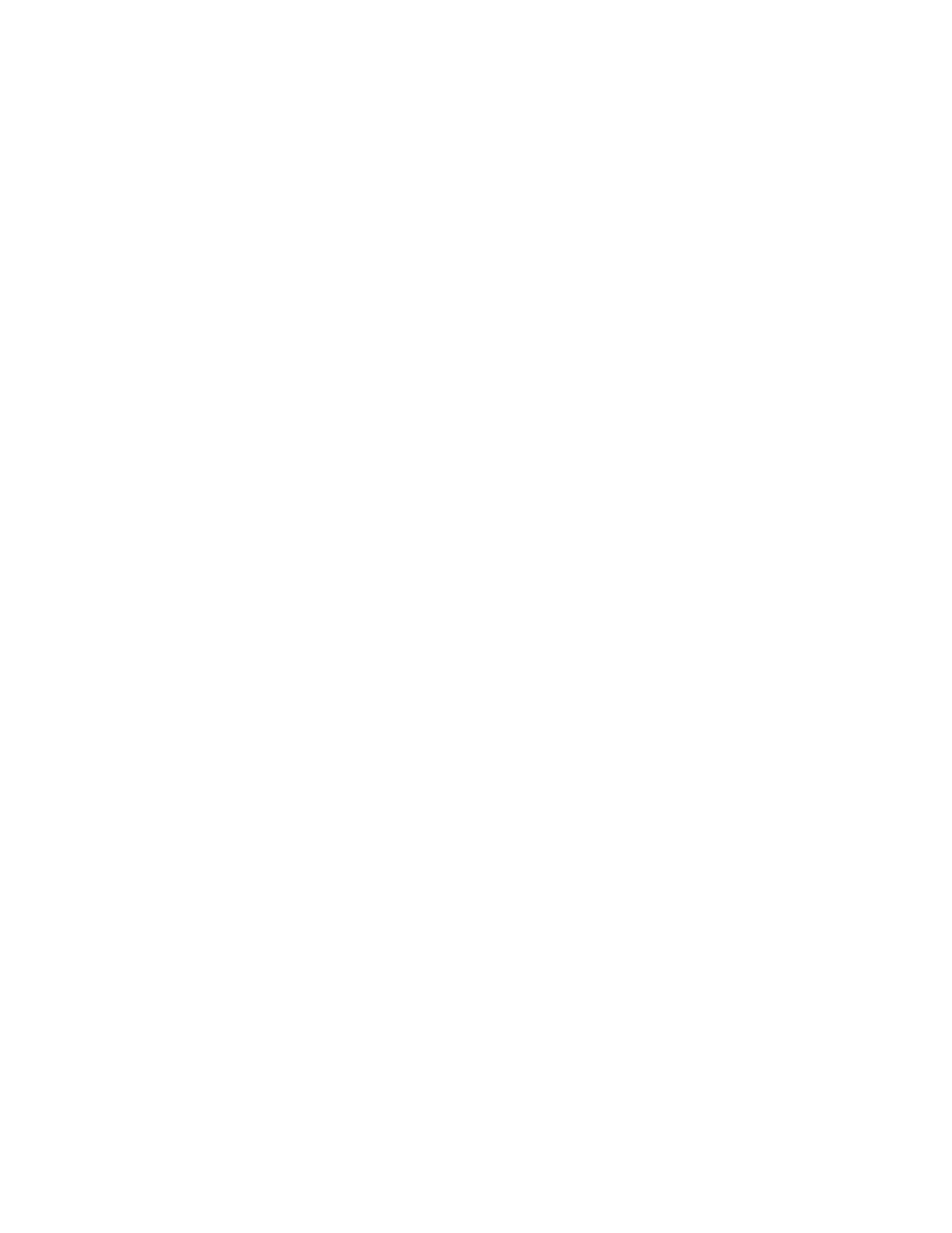
31
6. When the displayed value stabilizes, press [ENTER] to accept it. The {INPUT ANALOG MAX /
100% = XXmA} screen is displayed. Adjust your PLC to output a maximum signal (i.e., 20.0mA).
Again, the DLCM display will update with the changing signal.
7. When the displayed value stabilizes, press [ENTER] to accept it. The {INPUT RATIO / 100% =
XX.XmA} screen is displayed.
8. Press [ENTER] to accept the 100% Ratio setting. The {CONFIRM CHANGE? / YES} screen is
displayed.
9. Press [ENTER]. The DLCM is returned to the original operating mode.
10. Press [CAL]. The {CALIBRATE / PUMP FLOW} screen is displayed.
11. Press [UP]. The {CALIBRATE / ANALOG IN} screen is displayed.
12. Press [ENTER]. The {CALIBRATE / STROKE POSITION} screen is displayed.
13. Press [UP]. The {CALIBRATE / MOTOR SPEED} screen is displayed.
14. Press [ENTER]. The {0% = 4.0mA / 100% = 20.0mA} screen is displayed. These values represent the
previous calibration.
15. Press [ENTER]. The {INPUT ANALOG MIN / 0% = XXmA} screen is displayed. Adjust your PLC
to output a minimum signal (i.e., 4.0mA). The DLCM display will update as the incoming signal
changes.
16. When the displayed value stabilizes, press [ENTER] to accept it. The {INPUT ANALOG MAX /
100% = XXmA} screen is displayed. Adjust your PLC to output a maximum signal (i.e., 20.0mA).
Again, the DLCM display will update with the changing signal.
17. When the displayed value stabilizes, press [ENTER] to accept it. The {INPUT RATIO / 100% =
XX.XmA} screen is displayed.
18. Press [ENTER] to accept the 100% Ratio setting. The {CONFIRM CHANGE? / YES} screen is
displayed.
19. Press [ENTER]. The 2 – Signals Analog Input Calibration is complete. The DLCM is returned to its
original operating mode.
20. Refer to Section 7 – General Operation: Analog Input Signal Calibration, for more detailed
instructions on how to perform Analog Input calibration.
6.2 Wrapping up.
Your PULSAR DLCM is now commissioned for use. Refer to Section 7 – General Operation for
specific instructions on how to access your DLCM's advanced features. Please don't be intimidated by
your DLCM, take time to explore and experiment with its features. Remember, you cannot configure
the software in a way that would damage the DLCM. Typically, whenever you are about to set a
critical value (e.g., Calibrate Flow), you are always prompted to confirm your change before it takes
effect. If you are ever dissatisfied with the configuration of your DLCM, you can always return to the
Factory Defaults by repeating Section 6.1.5.
