Set time and date, 3 set time and date – Pulsafeeder Pulsar DLCM User Manual
Page 51
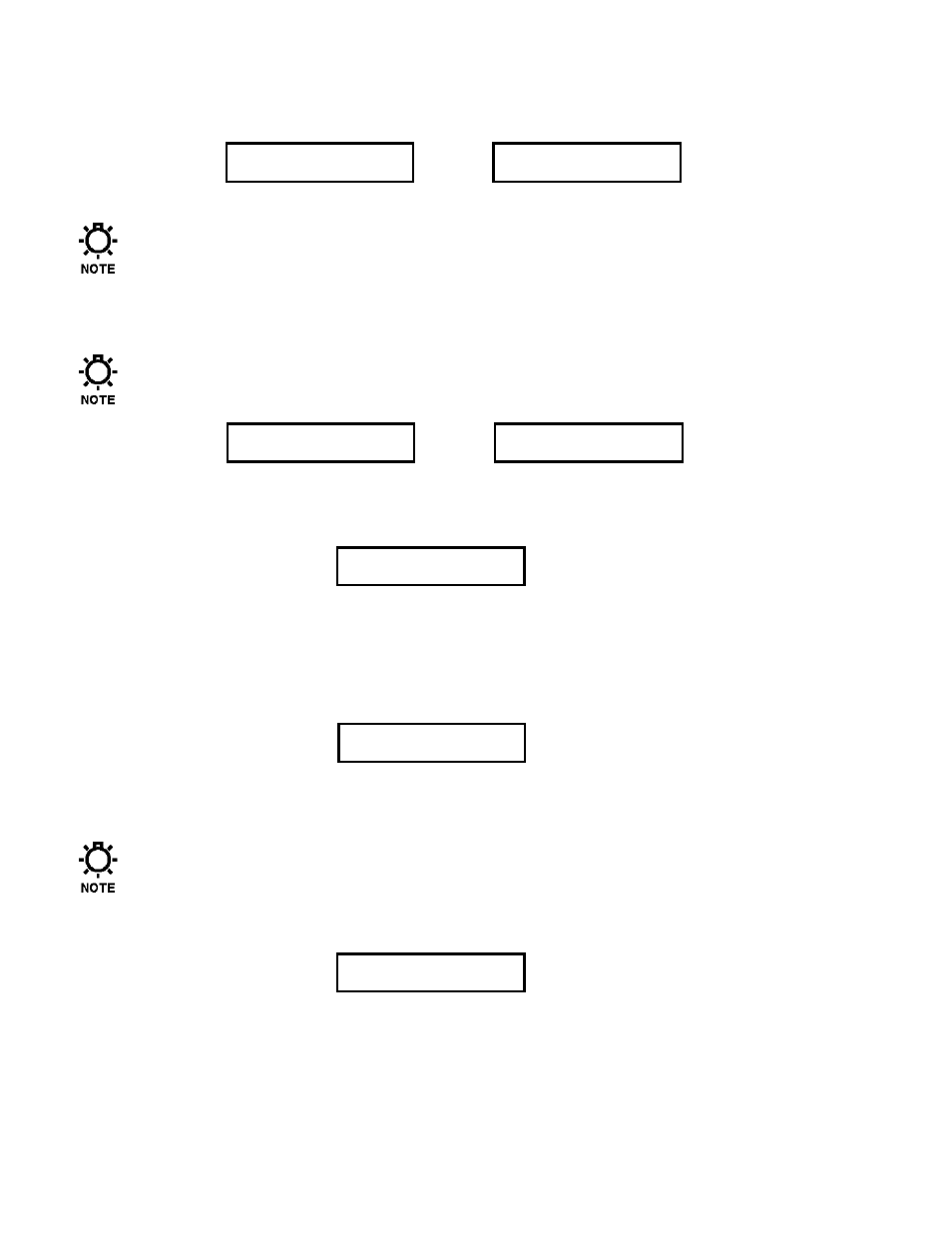
45
12. Press [UP] to scroll to the next sub-menu. The total Stroke count of the pump is displayed here. To
reset the Stroke count, press [ENTER] and you are prompted to {RESET COUNT?} or continue with
the original count.
DIAG MENU 11/11
STROKES: xxxxx
Press
[ENTER]
RESET COUNT?
YES
In steps 11 and 12, if you select YES to either {RESET RUN TIME?} or {RESET COUNT?}, an
{ARE YOU SURE?} prompt is displayed. Press [UP] and [ENTER] to confirm the change.
13. Press [ENTER] on any of the ‘Fail’ diagnostic screens (with the exception of BATTERY: FAIL and
CIRCUIT FAIL) depicted above to display the time and date of the failure or more descriptive
information.
Only the first occurrence of an error will be logged. The error must be cleared to log future
occurrences.
DIAG MENU 1/11
POWER IN: FAIL
Press
[ENTER]
POWER FAILURE
13:27 1/22/01
14. Press [ENTER] again, and you are prompted to clear the failure. Depending upon the type of failure
diagnosed, you may want to take other steps before clearing the failure and restarting the pump. If so,
press [ENTER] to keep the error date and time stamp. Otherwise, press [UP] to scroll to {YES} and
press [ENTER]. The DLCM will return to the first menu screen depicted in step 1.
POWER FAILURE
CLEAR? NO
7.2.3 Set Time and Date
The clock/calendar is essential to the proper operation of the batch system and proper error time
stamping. The clock should be set during installation. It can be configured to operate without any
additional maintenance in most time zones.
1. Press [MENU], then [UP] to display the menu:
-MENU-
SET TIME & DATE
Press [ENTER] to access the Set Time and Date sub-menu.
2. Flashing in the upper left hand corner of the display should be "24 HR", which denotes a 24 hour clock.
By pressing [UP], you can change this to a 12 hour ("12 HR") clock.
The 12 hour clock selection will add an 'a' or 'p' after the time.
Press [ENTER] to accept the desired time format..
12 HR MM/DD/YY
2:31a 1/22/01
