Modbus mode – Pulsafeeder Pulsar DLCM User Manual
Page 74
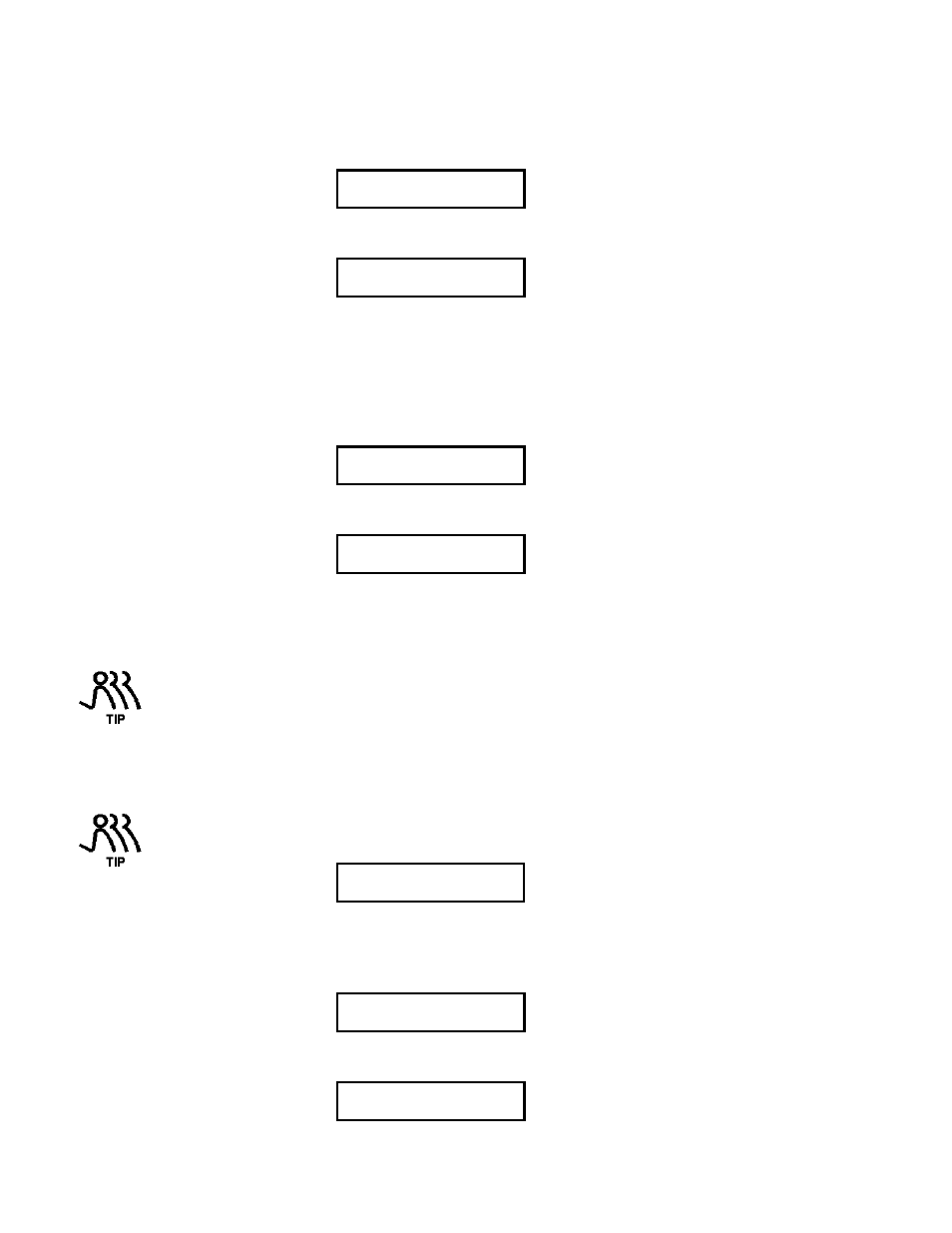
68
Analog Mode Set Up Procedure
1. Press [MENU] once and then [UP] or [DOWN] until the screen {–MENU– / ANALOG MODE} is
displayed.
-MENU-
ANALOG MODE
Press [ENTER] to continue to program the Analog Mode sub-menu.
2. The {ANALOG MODE / ACTIVE} screen is displayed.
ANALOG MODE
ACTIVE
Press [ENTER] to accept the default value.
If you want the analog mode to be inactive and {ACTIVE} is displayed, press [UP] to change the
display to {INACTIVE}. Press [ENTER] to accept your selection. Go to step 12.
The {STROKE & SPEED / 1 – SIGNAL} screen is displayed.
7.2.16.1 Setting the One – Signal mode
STROKE & SPEED
1 – SIGNAL
3. To accept the default value of 1 – SIGNAL, press [ENTER]. To select the 2-signal mode, go to step 7.
4. The {SAMPLE SIZE / XXX} screen is displayed.
SAMPLE SIZE
XXX
Press [UP] or [DOWN] to set the number of samples taken from the 4-20mA input to average. The
DLCM will adjust its output in accordance with the average of the number of samples you set here.
Enter a value in the range of 1 to 100 samples using the [UP] or [DOWN] key(s).
Press [ENTER] to accept the entry.
Increase the number of samples to smooth out a noisy input. Decrease the number of samples to
cause the DLCM to track a rapidly changing signal more closely.
5. The {UPDATE EVERY / XXX SAMPLES} screen is displayed. Press [UP] or [DOWN] to set how
often the DLCM will adjust to the current average value. The default value (20) causes the DLCM to
adjust every 20 samples or every 5 seconds (20 * 0.25 = 5). You may enter a value in the range of 1 to
100 using the [UP] or [DOWN] key(s).
Decrease the value to better follow a rapidly changing signal.
UPDATE EVERY
XXX SAMPLES
6. Press [ENTER] to accept your selection. Skip to step 12.
7.2.16.2 Setting the 2 – Signal mode
7. From the {STROKE & SPEED / 1 – SIGNAL} screen press [UP] to select the {2-SIGNALS} mode.
STROKE & SPEED
2 – SIGNALS
Press [ENTER] to accept your selection.
8. The {#1 SAMPLE SIZE / XXX} screen is displayed.
#1 SAMPLE SIZE
XXX
